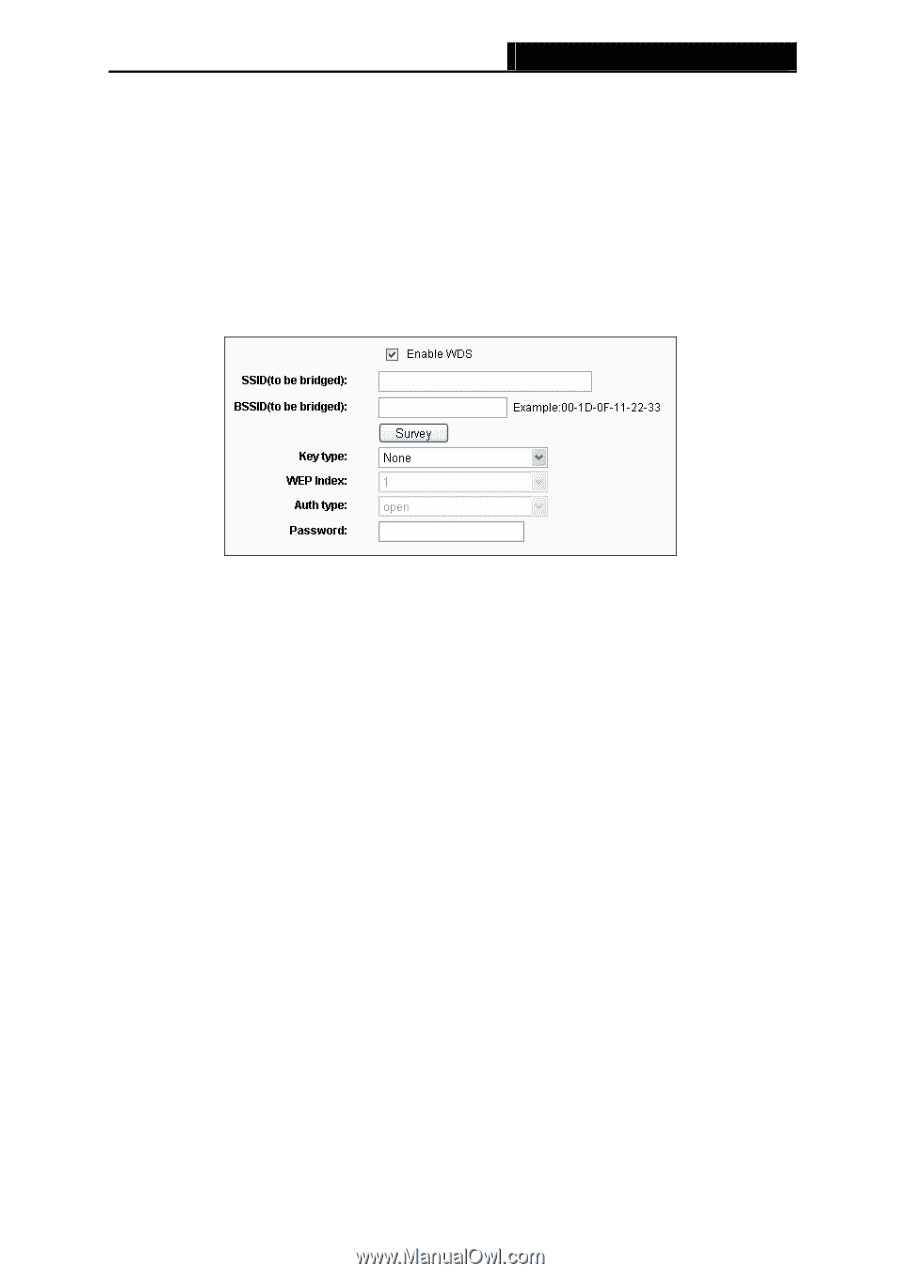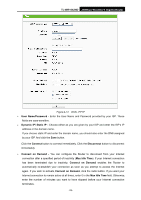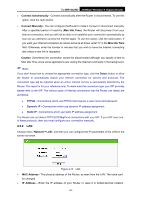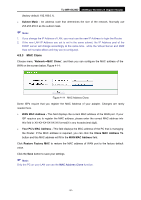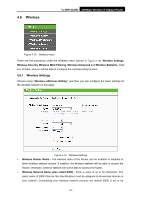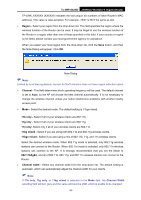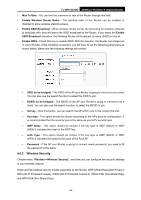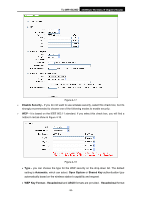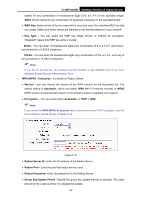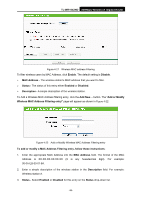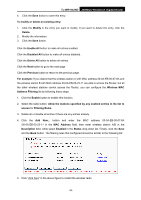TP-Link TL-WR1042ND User Guide - Page 43
Wireless Security, Enable Wireless Router Radio - wlan n gigabit router
 |
View all TP-Link TL-WR1042ND manuals
Add to My Manuals
Save this manual to your list of manuals |
Page 43 highlights
TL-WR1042ND 300Mbps Wireless N Gigabit Router ¾ Max Tx Rate - You can limit the maximum tx rate of the Router through this field. ¾ Enable Wireless Router Radio - The wireless radio of this Router can be enabled or disabled to allow wireless stations access. ¾ Enable SSID Broadcast - When wireless clients survey the local area for wireless networks to associate with, they will detect the SSID broadcast by the Router. If you select the Enable SSID Broadcast checkbox, the Wireless Router will broadcast its name (SSID) on the air. ¾ Enable WDS - Check this box to enable WDS. With this function, the Router can bridge two or more WLANs. If this checkbox is selected, you will have to set the following parameters as shown below. Make sure the following settings are correct. • SSID (to be bridged) - The SSID of the AP your Router is going to connect to as a client. You can also use the search function to select the SSID to join. • BSSID (to be bridged) - The BSSID of the AP your Router is going to connect to as a client. You can also use the search function to select the BSSID to join. • Survey - Click this button, you can search the AP which runs in the current channel. • Key type - This option should be chosen according to the AP's security configuration. It is recommended that the security type is the same as your AP's security type • WEP Index - This option should be chosen if the key type is WEP (ASCII) or WEP (HEX).It indicates the index of the WEP key. • Auth Type - This option should be chosen if the key type is WEP (ASCII) or WEP (HEX).It indicates the authorization type of the Root AP. • Password - If the AP your Router is going to connect needs password, you need to fill the password in this blank. 4.6.2 Wireless Security Choose menu "Wireless→Wireless Security", and then you can configure the security settings of your wireless network. There are five wireless security modes supported by the Router: WEP (Wired Equivalent Privacy), WPA (Wi-Fi Protected Access), WPA2 (Wi-Fi Protected Access 2), WPA2-PSK (Pre-Shared Key) and WPA-PSK (Pre-Shared Key). -34-