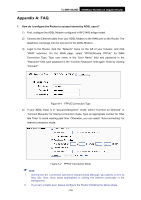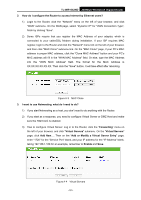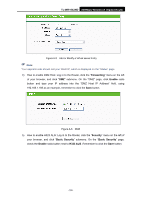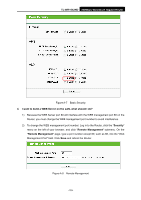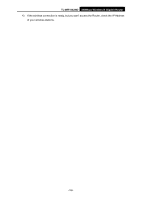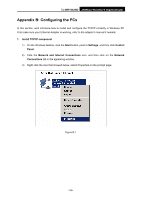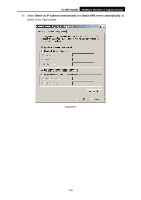TP-Link TL-WR1042ND User Guide - Page 112
TL-WR1042ND, I want to build a WEB Server on the LAN, what should I do?, Security, Remote Management
 |
View all TP-Link TL-WR1042ND manuals
Add to My Manuals
Save this manual to your list of manuals |
Page 112 highlights
TL-WR1042ND 300Mbps Wireless N Gigabit Router Figure A-7 Basic Security 4. I want to build a WEB Server on the LAN, what should I do? 1) Because the WEB Server port 80 will interfere with the WEB management port 80 on the Router, you must change the WEB management port number to avoid interference. 2) To change the WEB management port number: Log in to the Router, click the "Security" menu on the left of your browser, and click "Remote Management" submenu. On the "Remote Management" page, type a port number except 80, such as 88, into the "Web Management Port" field. Click Save and reboot the Router. Figure A-8 Remote Management -103-

TL-WR1042ND
300Mbps Wireless N Gigabit Router
-103-
Figure A-7
Basic Security
4.
I want to build a WEB Server on the LAN, what should I do?
1)
Because the WEB Server port 80 will interfere with the WEB management port 80 on the
Router, you must change the WEB management port number to avoid interference.
2)
To change the WEB management port number: Log in to the Router, click the “
Security
”
menu on the left of your browser, and click "
Remote Management
" submenu. On the
"
Remote Management
" page, type a port number except 80, such as 88, into the "Web
Management Port" field. Click
Save
and reboot the Router.
F
igure A-8
Remote Management