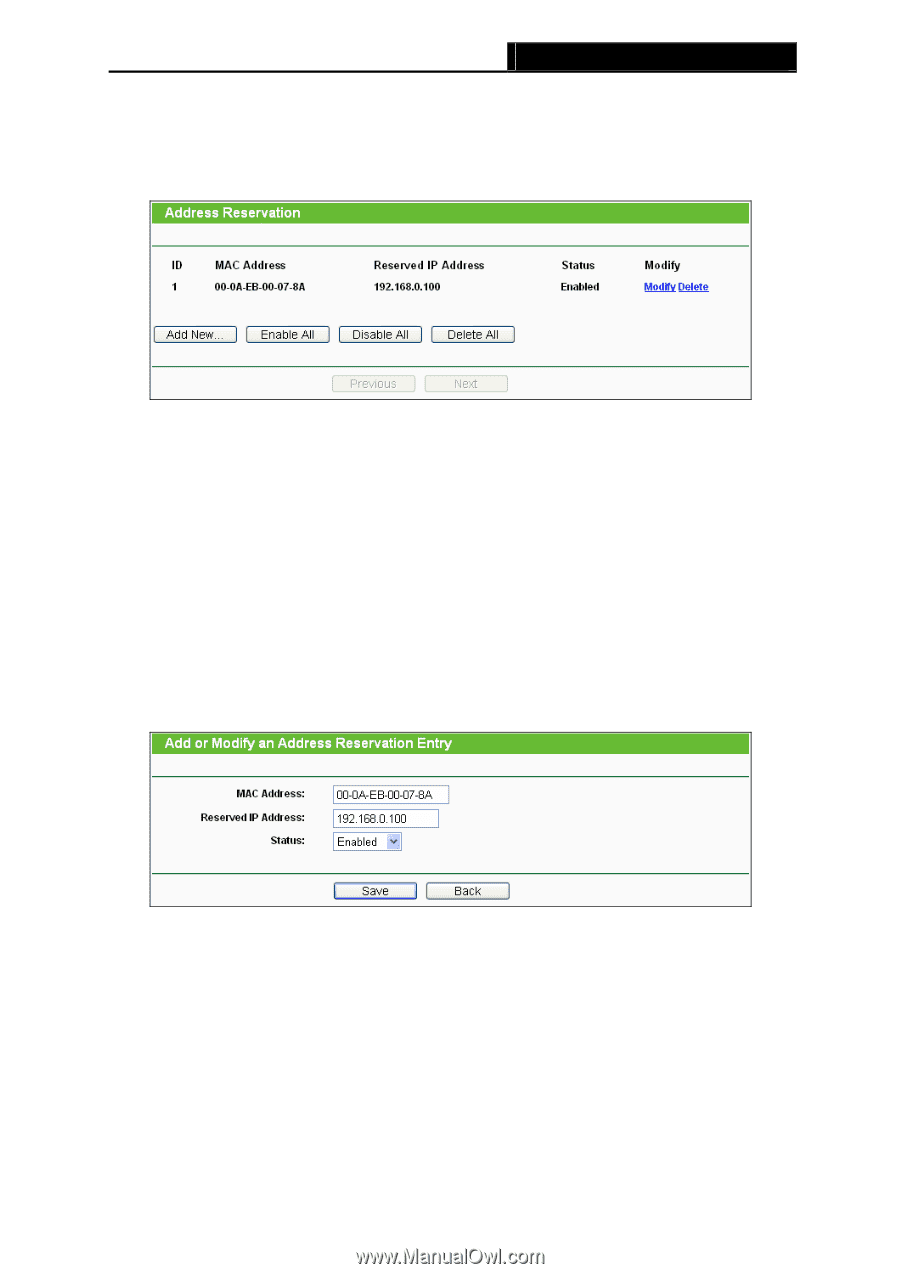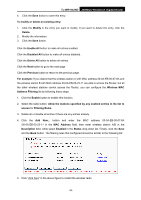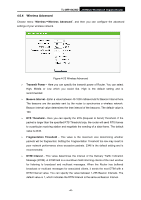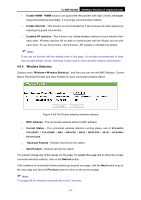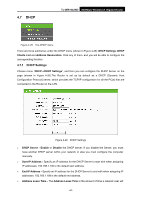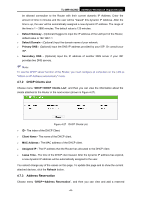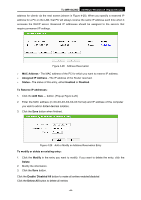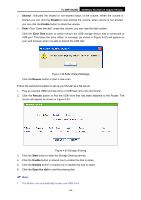TP-Link TL-WR1042ND User Guide - Page 53
To Reserve IP addresses, Enable/ Disabled All
 |
View all TP-Link TL-WR1042ND manuals
Add to My Manuals
Save this manual to your list of manuals |
Page 53 highlights
TL-WR1042ND 300Mbps Wireless N Gigabit Router address for clients via the next screen (shown in Figure 4-28). When you specify a reserved IP address for a PC on the LAN, that PC will always receive the same IP address each time when it accesses the DHCP server. Reserved IP addresses should be assigned to the servers that require permanent IP settings. Figure 4-28 Address Reservation ¾ MAC Address - The MAC address of the PC for which you want to reserve IP address. ¾ Assigned IP Address - The IP address of the Router reserved. ¾ Status - The status of this entry, either Enabled or Disabled. To Reserve IP addresses: 1. Click the Add New ... button. (Pop-up Figure 4-29) 2. Enter the MAC address (in XX-XX-XX-XX-XX-XX format) and IP address of the computer you wish to add in dotted-decimal notation. 3. Click the Save button when finished. Figure 4-29 Add or Modify an Address Reservation Entry To modify or delete an existing entry: 1. Click the Modify in the entry you want to modify. If you want to delete the entry, click the Delete. 2. Modify the information. 3. Click the Save button. Click the Enable/ Disabled All button to make all entries enabled/disabled Click the Delete All button to delete all entries -44-