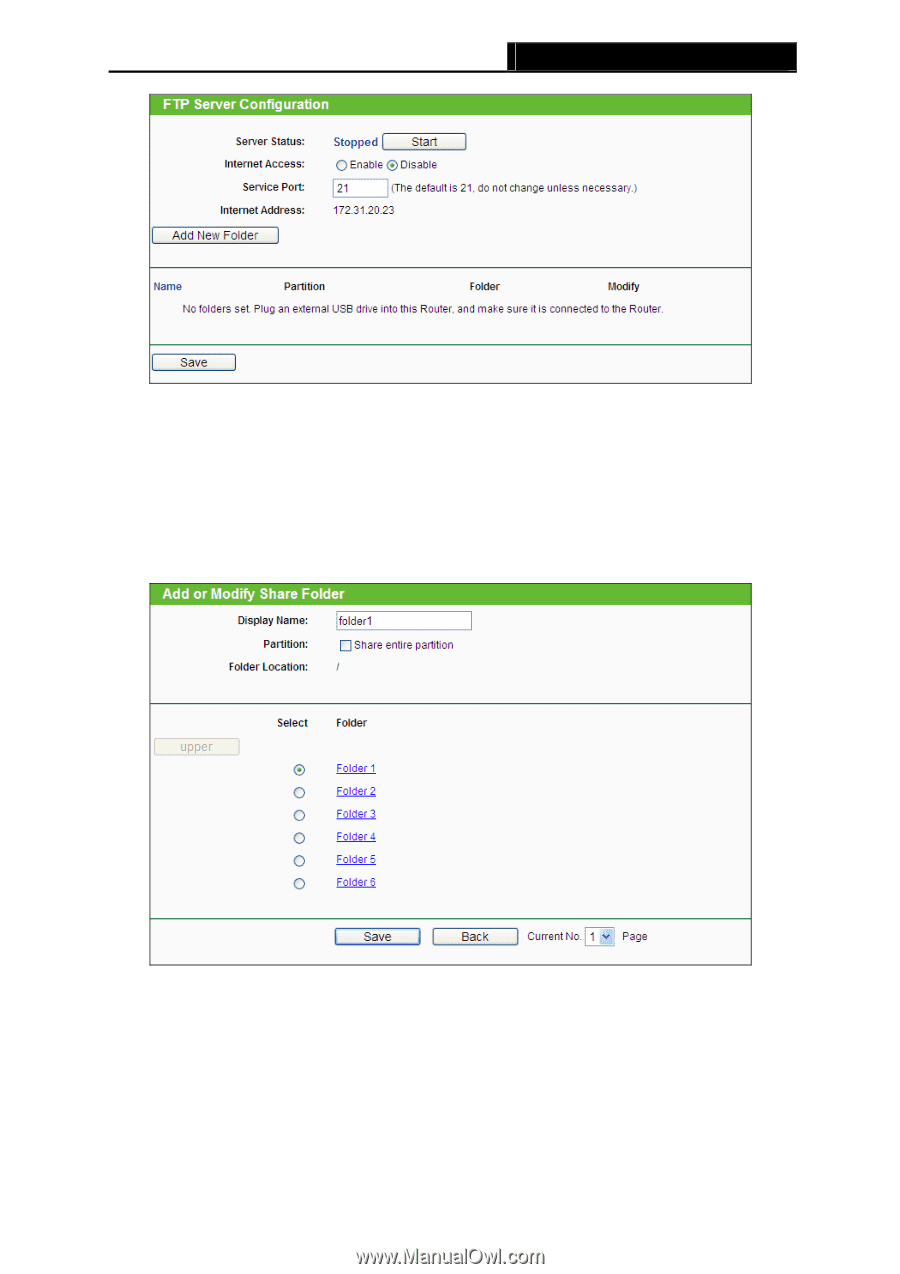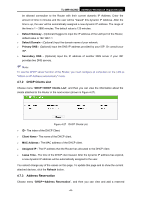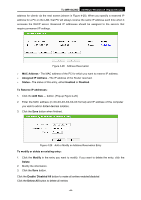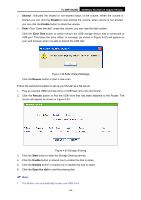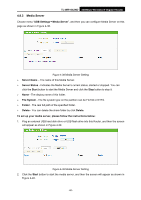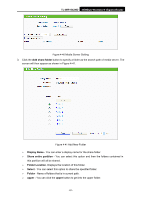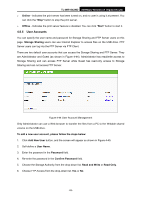TP-Link TL-WR1042ND User Guide - Page 57
TL-WR1042ND, Enable/Disable, Service Port, Add New Folder, Display Name, Share entire partition
 |
View all TP-Link TL-WR1042ND manuals
Add to My Manuals
Save this manual to your list of manuals |
Page 57 highlights
TL-WR1042ND 300Mbps Wireless N Gigabit Router Figure 4-35 FTP Server Configuration 2. Click the Enable/Disable box to enable/disable internet access to FTP from WAN port. 3. Change the Service Port to specify a port for FTP Server to use. (The default is 21, do not change unless necessary.) 4. Click Add New Folder to add new folders for the FTP Server. The screen will show as Figure 4-36. Figure 4-36 Add or Modify Share Folder ¾ Display Name - You can enter a display name for the share folder. ¾ Share entire partition - You can select this option and then the folders contained in this partition will all be shared. ¾ Select - You can select this option to share the specified folder. ¾ upper - You can click the upper button to go into the upper folder. -48-