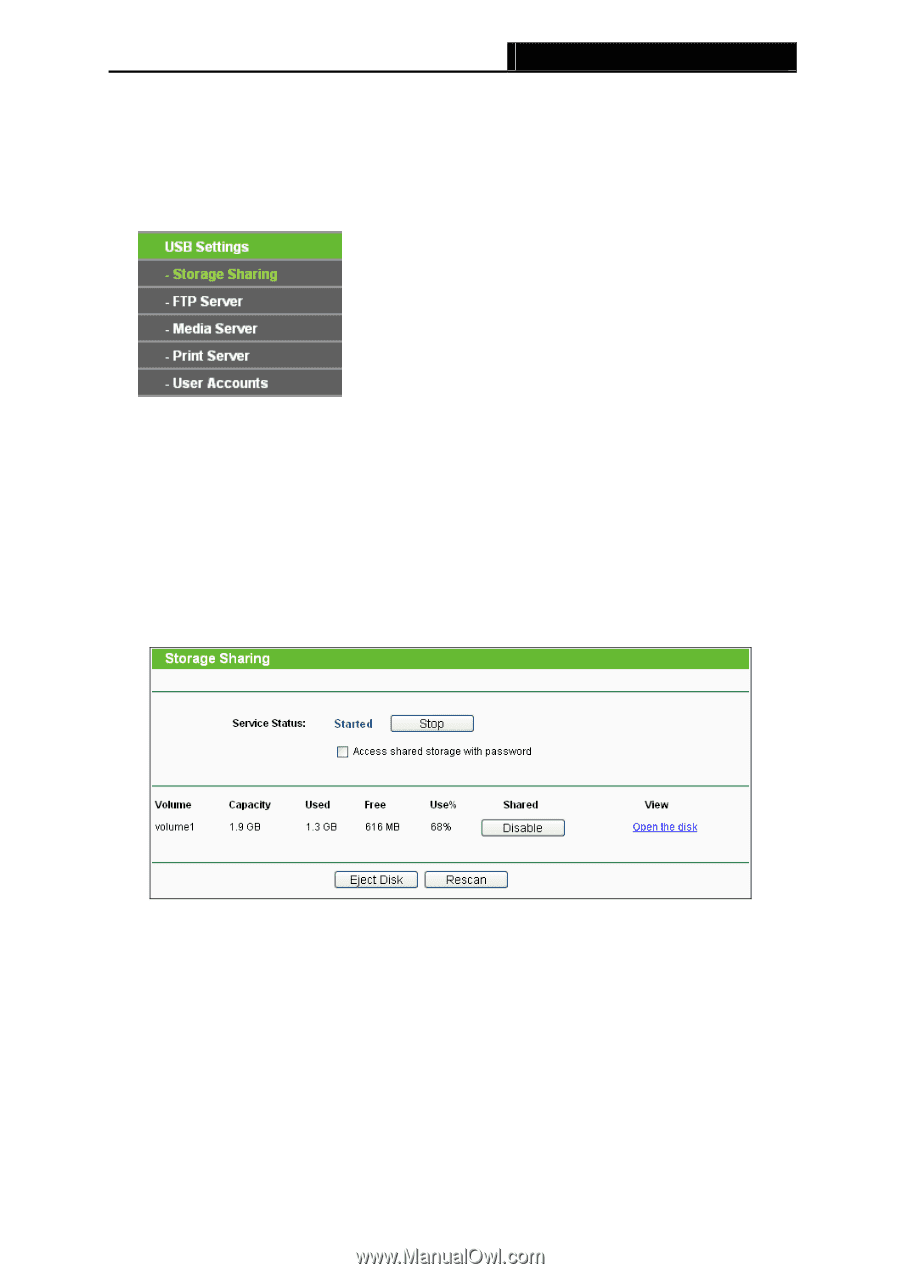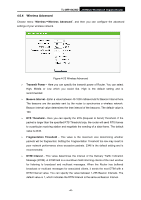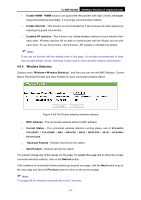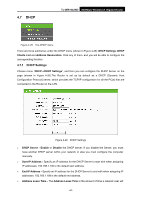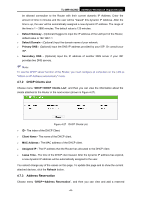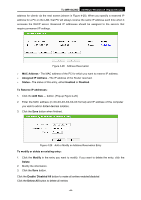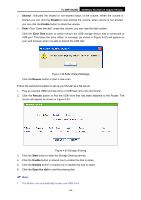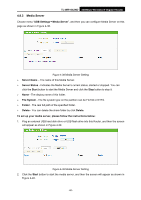TP-Link TL-WR1042ND User Guide - Page 54
USB Settings, 4.8.1 Storage Sharing
 |
View all TP-Link TL-WR1042ND manuals
Add to My Manuals
Save this manual to your list of manuals |
Page 54 highlights
TL-WR1042ND 300Mbps Wireless N Gigabit Router Click the Next button to go to the next page and Click the Previous button to return to the previous page. 4.8 USB Settings Figure 4-30 The USB Settings menu There are five submenus under the USB Settings menu (shown in Figure 4-30): Storage Sharing, FTP Server, Media Server, Print Server and User Accounts. Click any of them, and you will be able to configure the corresponding function. 4.8.1 Storage Sharing Choose menu "USB Settings→Storage Sharing", and then you can configure a USB disk drive attached to the Router on this page as shown in Figure 4-31. Figure 4-31 Storage Sharing ¾ Service Status - Indicates the Storage Sharing service's current status, started or stopped. You can click the Start button to start the Storage Sharing service and click the Stop button to stop it. ¾ Volume - The volume name of the USB drive the users have access to. ¾ Capacity - The storage capacity of the USB driver. ¾ Used - The used space of the USB driver. ¾ Free - The available space of the USB driver. ¾ Use% - The percentage of the used space. -45-