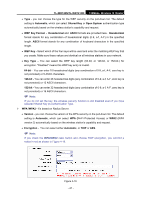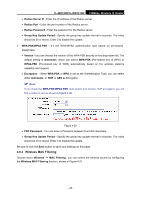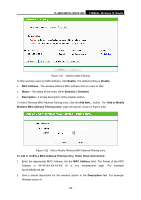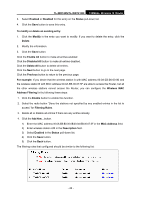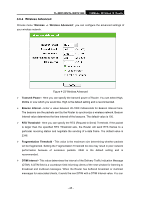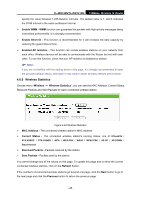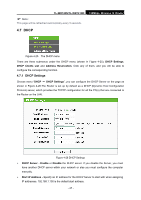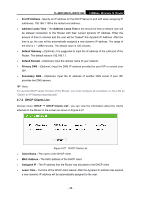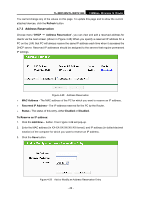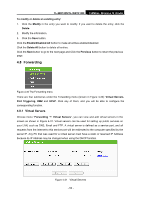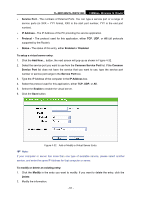TP-Link TL-WR740N User Guide - Page 53
Wireless Statistics, Enable WMM - WMM - keeps disconnecting
 |
UPC - 813120016543
View all TP-Link TL-WR740N manuals
Add to My Manuals
Save this manual to your list of manuals |
Page 53 highlights
TL-WR740N/TL-WR741ND 150Mbps Wireless N Router specify the value between 1-255 Beacon Intervals. The default value is 1, which indicates the DTIM Interval is the same as Beacon Interval. ¾ Enable WMM - WMM function can guarantee the packets with high-priority messages being transmitted preferentially. It is strongly recommended. ¾ Enable Short GI - This function is recommended for it will increase the data capacity by reducing the guard interval time. ¾ Enabled AP Isolation - This function can isolate wireless stations on your network from each other. Wireless devices will be able to communicate with the Router but not with each other. To use this function, check this box. AP Isolation is disabled by default. ) Note: If you are not familiar with the setting items in this page, it's strongly recommended to keep the provided default values; otherwise it may result in lower wireless network performance. 4.6.5 Wireless Statistics Choose menu "Wireless → Wireless Statistics", you can see the MAC Address, Current Status, Received Packets and Sent Packets for each connected wireless station. Figure 4-24 Wireless Statistics ¾ MAC Address - The connected wireless station's MAC address ¾ Current Status - The connected wireless station's running status, one of STA-AUTH / STA-ASSOC / STA-JOINED / WPA / WPA-PSK / WPA2 / WPA2-PSK / AP-UP / AP-DOWN / Disconnected ¾ Received Packets - Packets received by the station ¾ Sent Packets - Packets sent by the station You cannot change any of the values on this page. To update this page and to show the current connected wireless stations, click on the Refresh button. If the numbers of connected wireless stations go beyond one page, click the Next button to go to the next page and click the Previous button to return the previous page. - 46 -