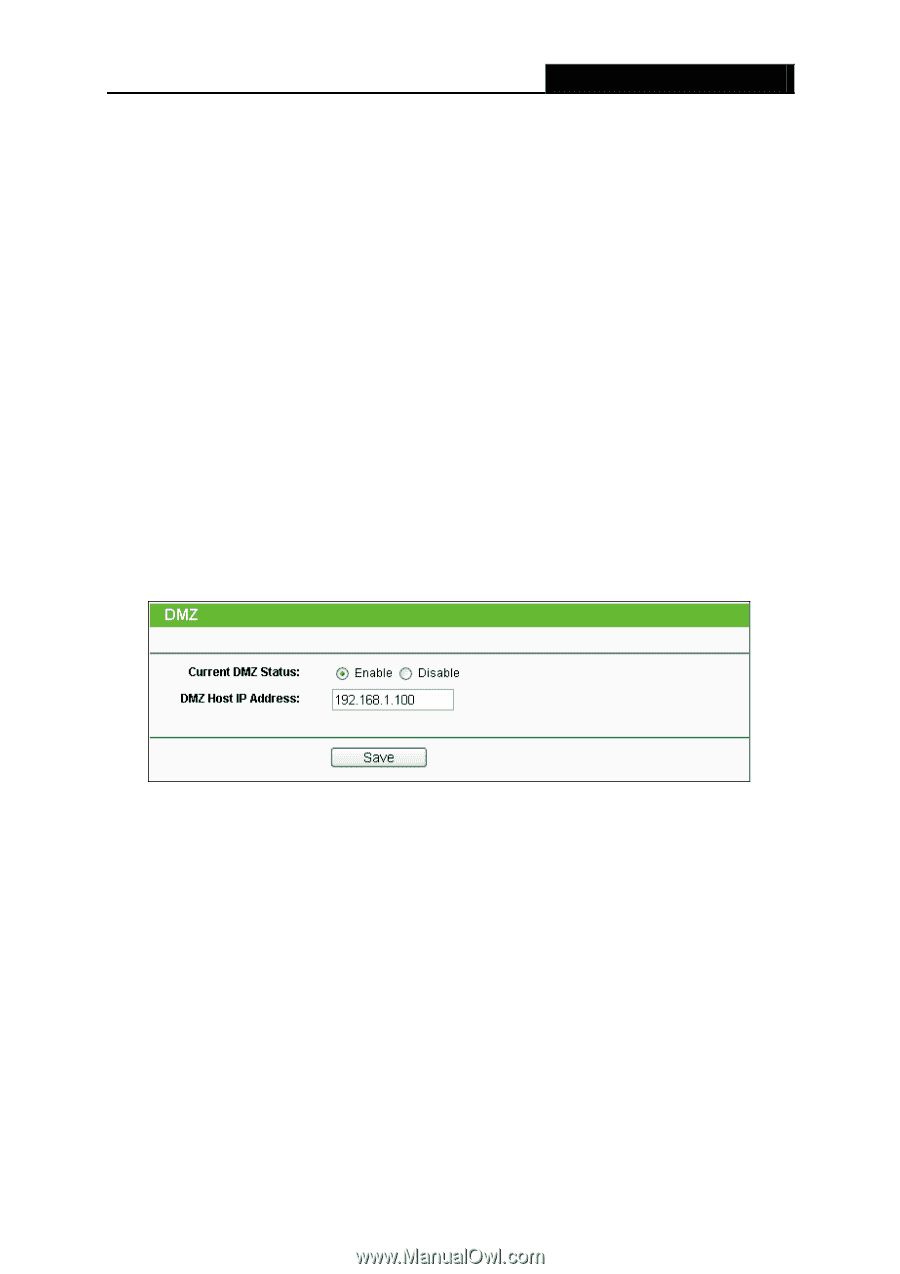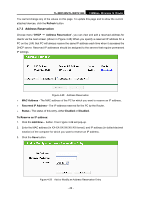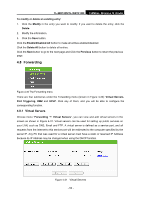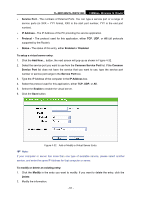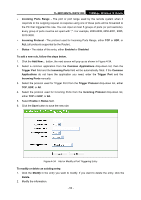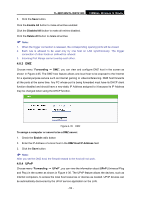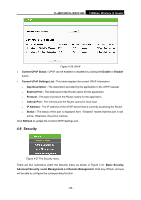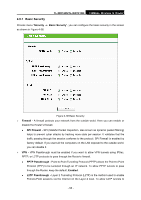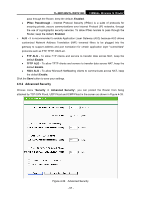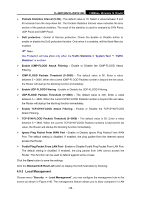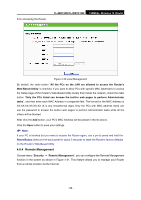TP-Link TL-WR740N User Guide - Page 61
DMZ, 4.8.4 UPnP, TL-WR740N/TL-WR741ND, Enable All, Disabled All, Delete All, Forwarding - not connecting to internet
 |
UPC - 813120016543
View all TP-Link TL-WR740N manuals
Add to My Manuals
Save this manual to your list of manuals |
Page 61 highlights
TL-WR740N/TL-WR741ND 150Mbps Wireless N Router 3. Click the Save button. Click the Enable All button to make all entries enabled Click the Disabled All button to make all entries disabled. Click the Delete All button to delete all entries ) Note: 1. When the trigger connection is released, the corresponding opening ports will be closed. 2. Each rule is allowed to be used only by one host on LAN synchronously. The trigger connection of other hosts on LAN will be refused. 3. Incoming Port Range cannot overlap each other. 4.8.3 DMZ Choose menu "Forwarding → DMZ", you can view and configure DMZ host in the screen as shown in Figure 4-35. The DMZ host feature allows one local host to be exposed to the Internet for a special-purpose service such as Internet gaming or videoconferencing. DMZ host forwards all the ports at the same time. Any PC whose port is being forwarded must have its DHCP client function disabled and should have a new static IP Address assigned to it because its IP Address may be changed when using the DHCP function. Figure 4-35 DMZ To assign a computer or server to be a DMZ server: 1. Check the Enable radio button 2. Enter the IP Address of a local host in the DMZ Host IP Address field 3. Click the Save button. ) Note: After you set the DMZ host, the firewall related to the host will not work. 4.8.4 UPnP Choose menu "Forwarding → UPnP", you can view the information about UPnP (Universal Plug and Play) in the screen as shown in Figure 4-36. The UPnP feature allows the devices, such as Internet computers, to access the local host resources or devices as needed. UPnP devices can be automatically discovered by the UPnP service application on the LAN. - 54 -