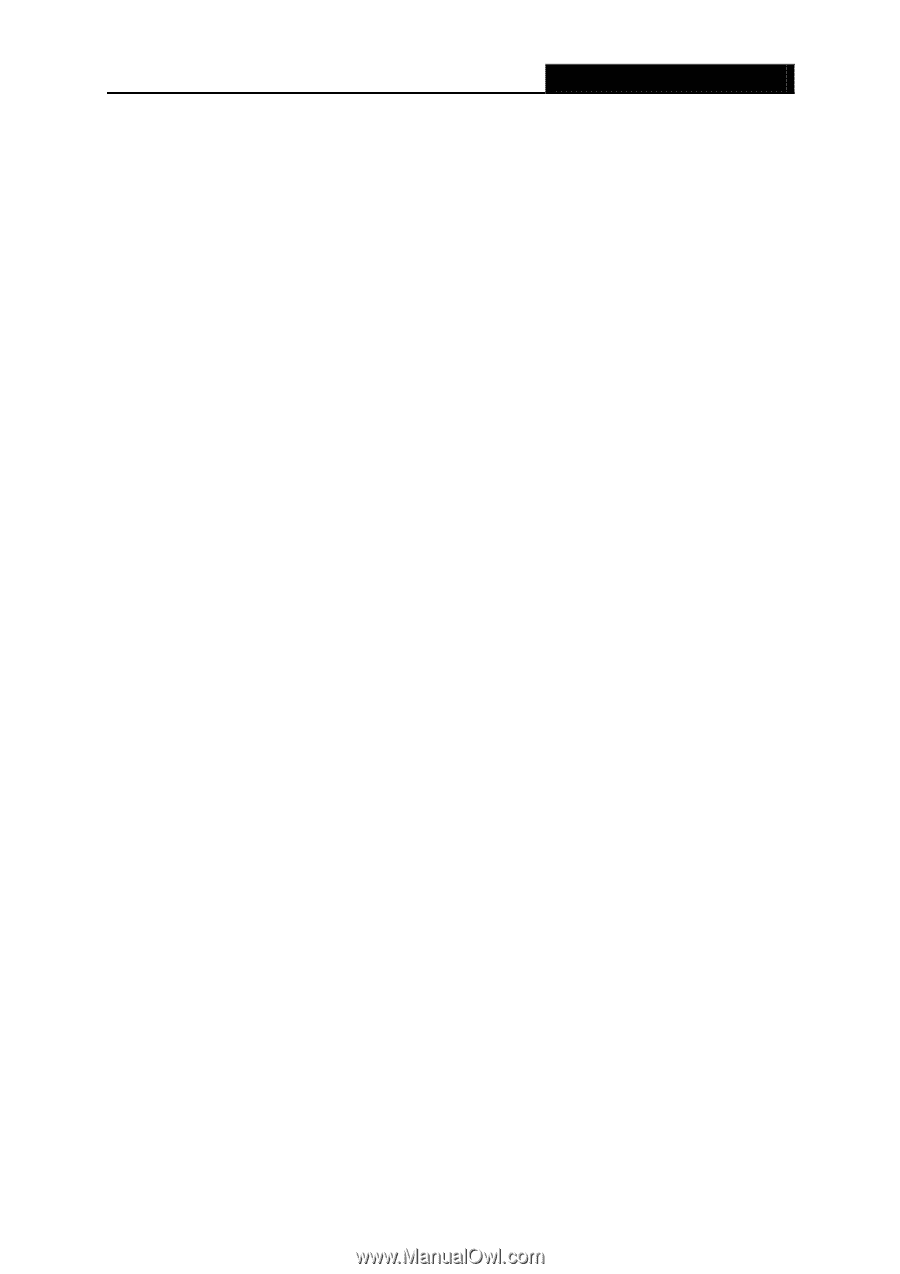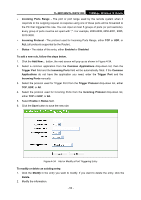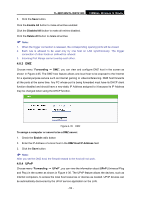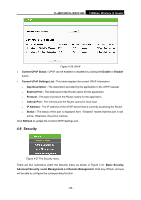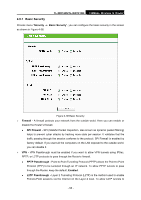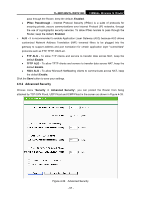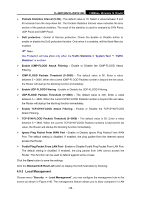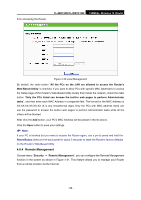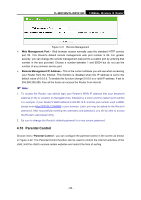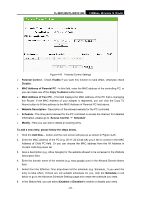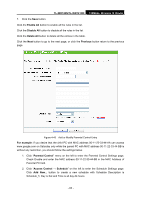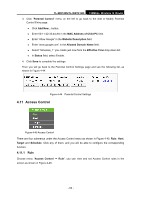TP-Link TL-WR740N User Guide - Page 65
Local Management, Forbid Ping Packet From LAN Port
 |
UPC - 813120016543
View all TP-Link TL-WR740N manuals
Add to My Manuals
Save this manual to your list of manuals |
Page 65 highlights
TL-WR740N/TL-WR741ND 150Mbps Wireless N Router ¾ Packets Statistics Interval (5~60) - The default value is 10. Select a value between 5 and 60 seconds from the drop-down list. The Packets Statistics Interval value indicates the time section of the packets statistics. The result of the statistics is used for analysis by SYN Flood, UDP Flood and ICMP-Flood. ¾ DoS protection - Denial of Service protection. Check the Enable or Disable button to enable or disable the DoS protection function. Only when it is enabled, will the flood filters be enabled. ) Note: Dos Protection will take effect only when the Traffic Statistics in "System Tool → Traffic Statistics" is enabled. ¾ Enable ICMP-FLOOD Attack Filtering - Enable or Disable the ICMP-FLOOD Attack Filtering. ¾ ICMP-FLOOD Packets Threshold (5~3600) - The default value is 50. Enter a value between 5 ~ 3600. When the current ICMP-FLOOD Packets number is beyond the set value, the Router will startup the blocking function immediately. ¾ Enable UDP-FLOOD Filtering - Enable or Disable the UDP-FLOOD Filtering. ¾ UDP-FLOOD Packets Threshold (5~3600) - The default value is 500. Enter a value between 5 ~ 3600. When the current UPD-FLOOD Packets number is beyond the set value, the Router will startup the blocking function immediately. ¾ Enable TCP-SYN-FLOOD Attack Filtering - Enable or Disable the TCP-SYN-FLOOD Attack Filtering. ¾ TCP-SYN-FLOOD Packets Threshold (5~3600) - The default value is 50. Enter a value between 5 ~ 3600. When the current TCP-SYN-FLOOD Packets numbers is beyond the set value, the Router will startup the blocking function immediately. ¾ Ignore Ping Packet From WAN Port - Enable or Disable Ignore Ping Packet From WAN Port. The default setting is disabled. If enabled, the ping packet from the Internet cannot access the Router. ¾ Forbid Ping Packet From LAN Port - Enable or Disable Forbid Ping Packet From LAN Port. The default setting is disabled. If enabled, the ping packet from LAN cannot access the Router. This function can be used to defend against some viruses. Click the Save button to save the settings. Click the Blocked DoS Host List button to display the DoS host table by blocking. 4.9.3 Local Management Choose menu "Security → Local Management", you can configure the management rule in the screen as shown in Figure 4-40. The management feature allows you to deny computers in LAN - 58 -