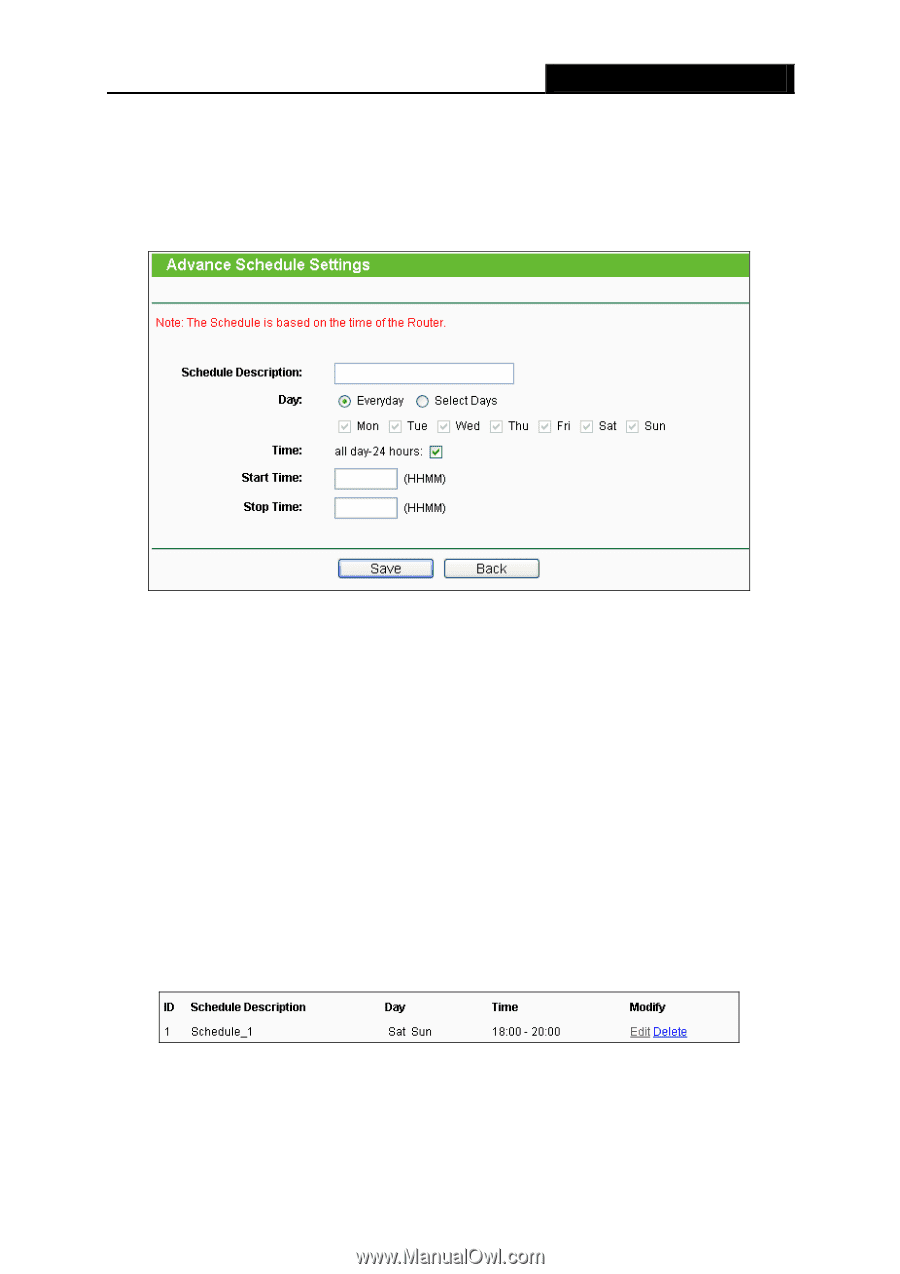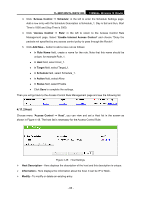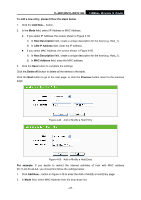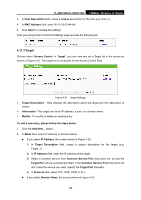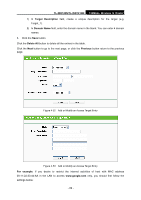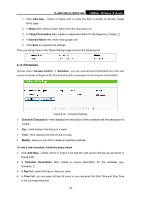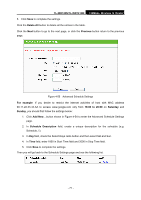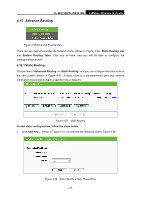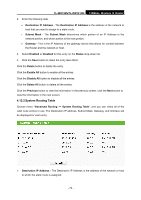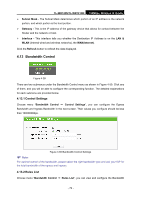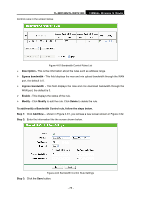TP-Link TL-WR740N User Guide - Page 78
TL-WR740N/TL-WR741ND, Delete All, Previous, For example, 00 to 20:00, Saturday, Sunday
 |
UPC - 813120016543
View all TP-Link TL-WR740N manuals
Add to My Manuals
Save this manual to your list of manuals |
Page 78 highlights
TL-WR740N/TL-WR741ND 150Mbps Wireless N Router 5. Click Save to complete the settings. Click the Delete All button to delete all the entries in the table. Click the Next button to go to the next page, or click the Previous button return to the previous page. Figure 4-55 Advanced Schedule Settings For example: If you desire to restrict the internet activities of host with MAC address 00-11-22-33-44-AA to access www.google.com only from 18:00 to 20:00 on Saturday and Sunday, you should first follow the settings below: 1. Click Add New... button shown in Figure 4-54 to enter the Advanced Schedule Settings page. 2. In Schedule Description field, create a unique description for the schedule (e.g. Schedule_1). 3. In Day field, check the Select Days radio button and then select Sat and Sun. 4. In Time field, enter 1800 in Start Time field and 2000 in Stop Time field. 5. Click Save to complete the settings. Then you will go back to the Schedule Settings page and see the following list. - 71 -