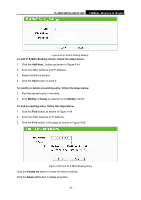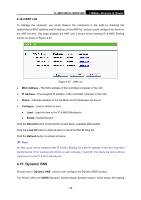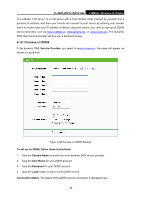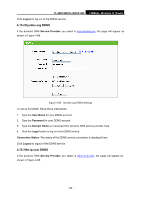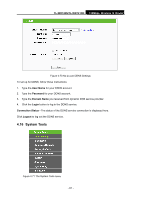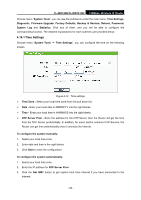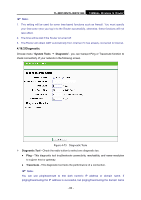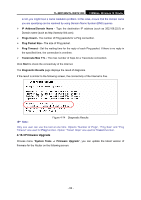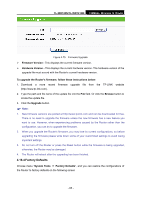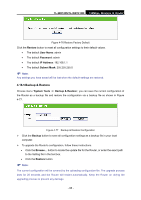TP-Link TL-WR740N User Guide - Page 88
System Tools, TL-WR740N/TL-WR741ND, User Name, Password, Domain Name, Login, Connection Status
 |
UPC - 813120016543
View all TP-Link TL-WR740N manuals
Add to My Manuals
Save this manual to your list of manuals |
Page 88 highlights
TL-WR740N/TL-WR741ND 150Mbps Wireless N Router Figure 4-70 No-ip.com DDNS Settings To set up for DDNS, follow these instructions: 1. Type the User Name for your DDNS account. 2. Type the Password for your DDNS account. 3. Type the Domain Name you received from dynamic DNS service provider. 4. Click the Login button to log in the DDNS service. Connection Status - The status of the DDNS service connection is displayed here. Click Logout to log out the DDNS service. 4.16 System Tools Figure 4-71 The System Tools menu - 81 -
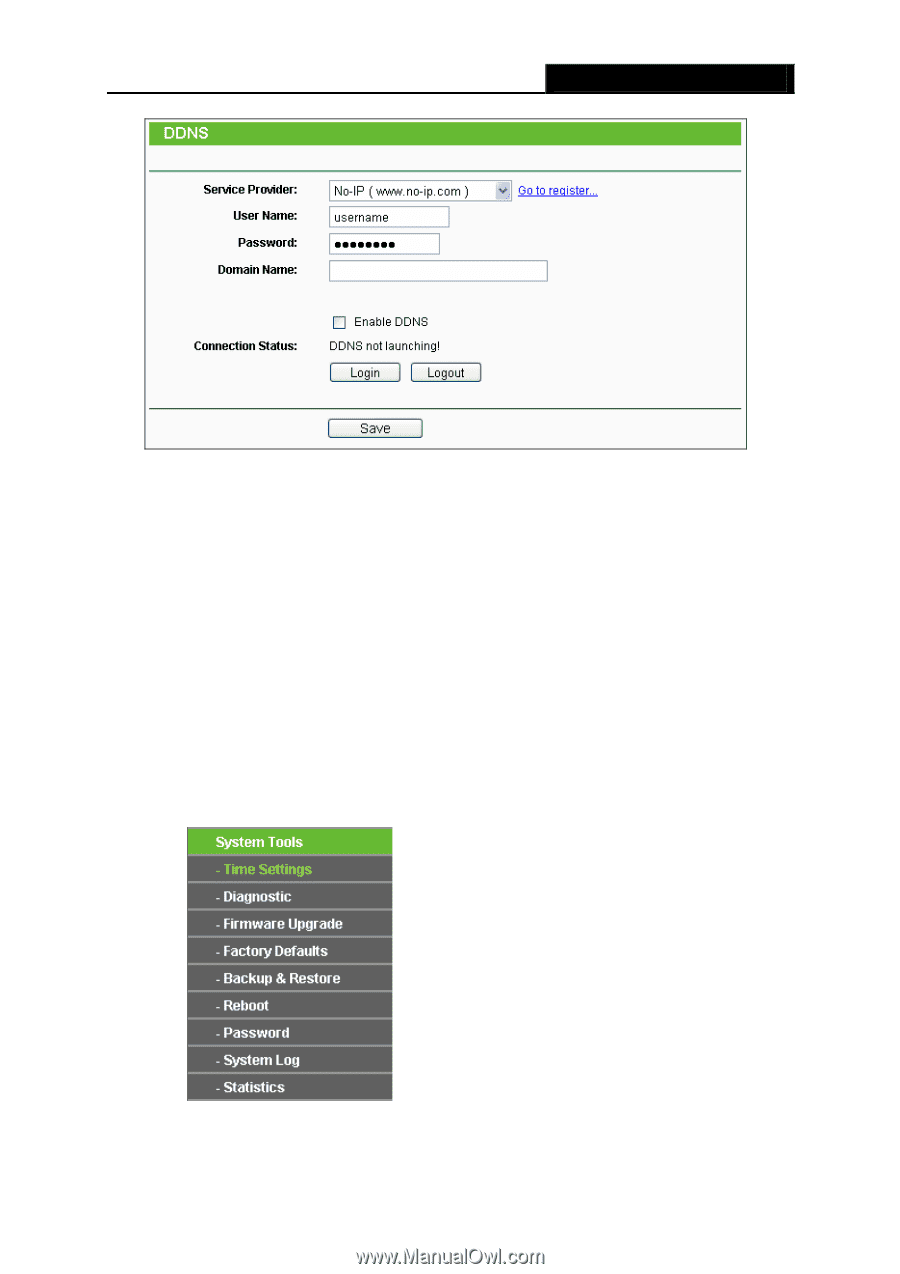
TL-WR740N/TL-WR741ND
150Mbps Wireless N Router
- 81
-
Figure 4-70 No-ip.com DDNS Settings
To set up for DDNS, follow these instructions:
1.
Type the
User Name
for your DDNS account.
2.
Type the
Password
for your DDNS account.
3.
Type the
Domain Name
you received from dynamic DNS service provider.
4.
Click the
Login
button to log in the DDNS service.
Connection Status -
The status of the DDNS service connection is displayed here.
Click
Logout
to log out the DDNS service.
4.16 System Tools
Figure 4-71 The System Tools menu