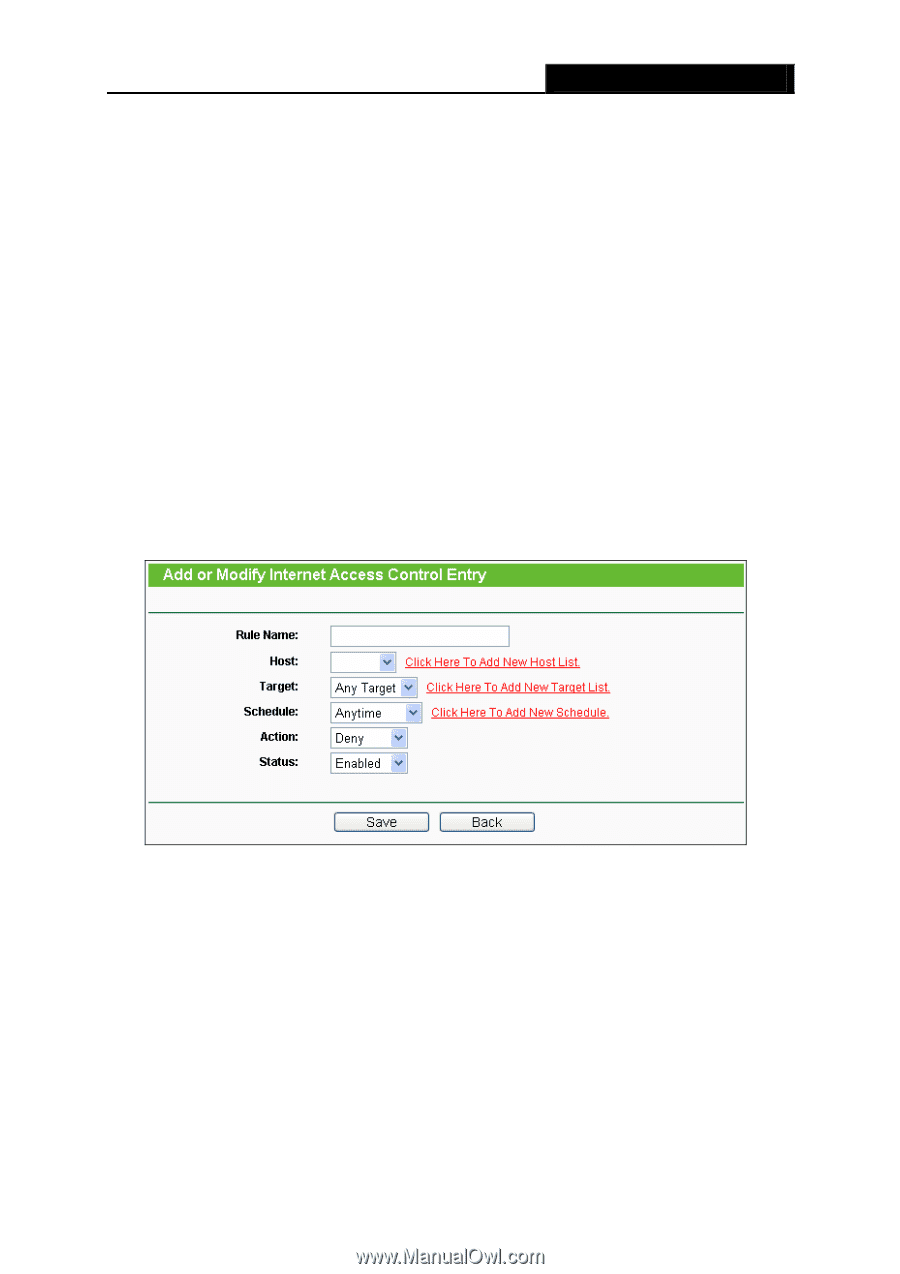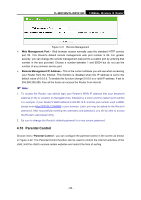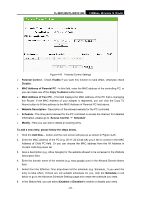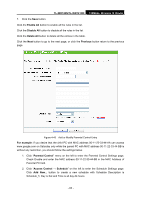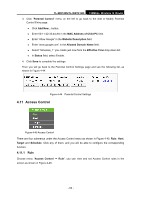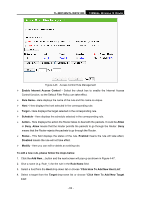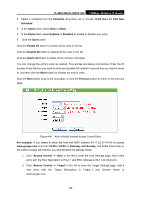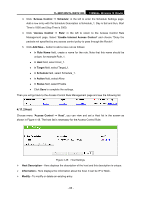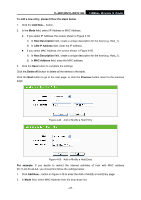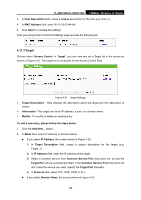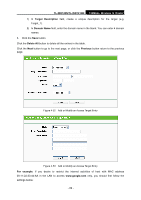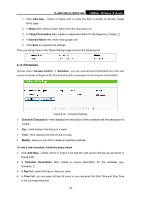TP-Link TL-WR740N User Guide - Page 72
Click Here To Add New, Saturday and Sunday
 |
UPC - 813120016543
View all TP-Link TL-WR740N manuals
Add to My Manuals
Save this manual to your list of manuals |
Page 72 highlights
TL-WR740N/TL-WR741ND 150Mbps Wireless N Router 5. Select a schedule from the Schedule drop-down list or choose "Click Here To Add New Schedule". 6. In the Action field, select Deny or Allow. 7. In the Status field, select Enabled or Disabled to enable or disable your entry. 8. Click the Save button. Click the Enable All button to enable all the rules in the list. Click the Disable All button to disable all the rules in the list. Click the Delete All button to delete all the entries in the table. You can change the entry's order as desired. Fore entries are before hind entries. Enter the ID number in the first box you want to move and another ID number in second box you want to move to, and then click the Move button to change the entry's order. Click the Next button to go to the next page, or click the Previous button to return to the previous page. Figure 4-47 Add or Modify Internet Access Control Entry For example: If you desire to allow the host with MAC address 00-11-22-33-44-AA to access www.google.com only from 18:00 to 20:00 on Saturday and Sunday, and forbid other hosts in the LAN to access the Internet, you should follow the settings below: 1. Click "Access Control → Host" in the left to enter the Host Settings page. Add a new entry with the Host Description is Host_1 and MAC Address is 00-11-22-33-44-AA. 2. Click "Access Control → Target" in the left to enter the Target Settings page. Add a new entry with the Target Description is Target_1 and Domain Name is www.google.com. - 65 -