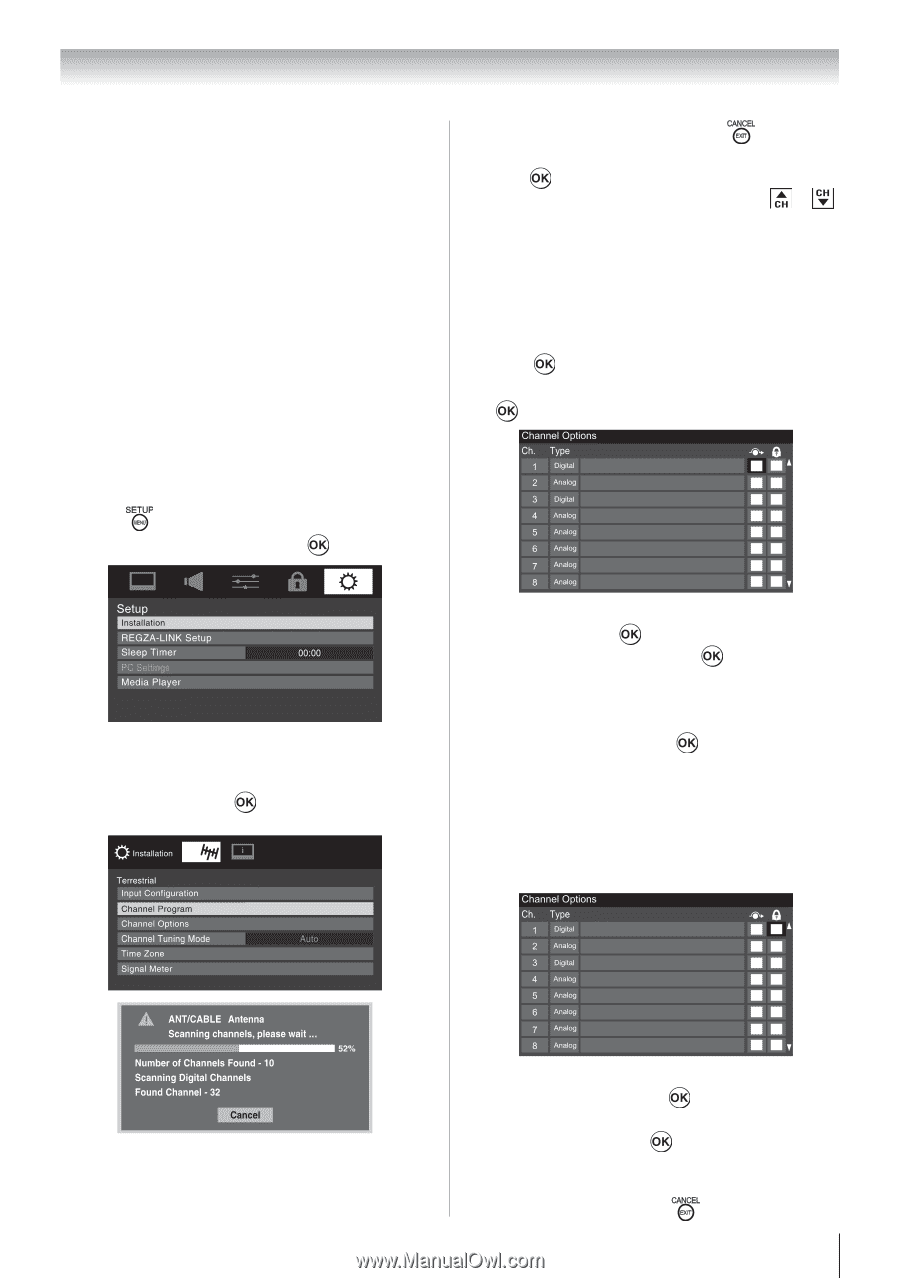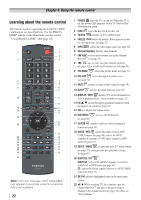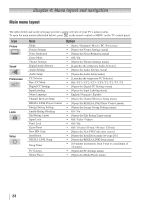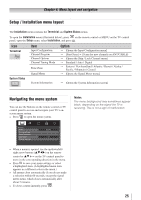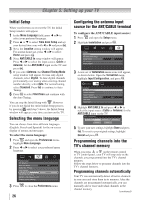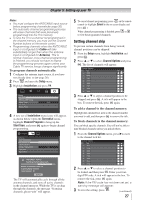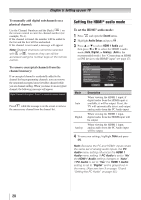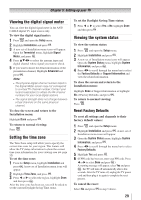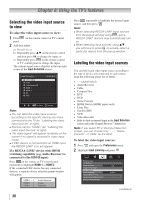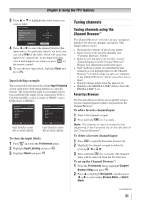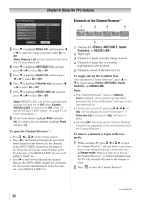Toshiba 24SLV411U User Manual - Page 27
Setting channel skip
 |
View all Toshiba 24SLV411U manuals
Add to My Manuals
Save this manual to your list of manuals |
Page 27 highlights
Chapter 5: Setting up your TV Note: •• You must configure the ANT/CABLE input source before programming channels ( page 26). •• The automatic channel programming process will erase channels that were previously programmed into the TV's memory. •• To tune the TV to a channel not programmed in the channel memory, you must use the Channel Number buttons on the remote control. •• Programming channels when the ANT/CABLE input is configured for Cable will take substantially longer than when the antenna input is configured for Antenna. This is normal; however, once channel programming is finished, you should not have to repeat the programming process again unless your Cable TV service lineup changes significantly. To program channels automatically: 1無 Configure the antenna input source, if you have not already done so ( page 26). 2無 Press and open the Setup menu. 3無 Highlight Installation and press . 5無 To cancel channel programming, press on the remote control (or highlight Cancel in the on-screen display and press ). When channel programming is finished, press or to view the programmed channels. Setting channel skip To prevent certain channels from being viewed, channel positions can be skipped. 1無 From the Setup menu, highlight Installation and press . 2無 Press p or q to select Channel Options and press . The list of channels will appear. 4無 A new set of Installation menu icons will appear, as shown below. Open the Terrestrial menu, highlight Channel Program to bring up the Start Scan, and press again to begin channel programming. 3無 Press p or q to select a channel position to be skipped and press . A tick will appear in the box. To remove the tick, press again. To add a channel to the channel memory: Highlight the checked box next to the channel number you want to add, and then press to remove the tick. To block channels in the channel memory: You can block specific channels. You will not be able to tune blocked channels unless you unlock them. 1無 From the Channel Options menu, press uto move to the channel lock list. The TV will automatically cycle through all the antenna channels, and store all active channels in the channel memory. While the TV is cycling through the channels, the message "Scanning channels, please wait" will appear. 2無 Press p or q to select a channel position to be locked and then press . Enter your four- digit PIN code. A tick will appear in the box. To remove the tick, press again. Note: If the PIN code has not been set yet, a warning message will appear. 3無 To save the setting, press . (continued) 27