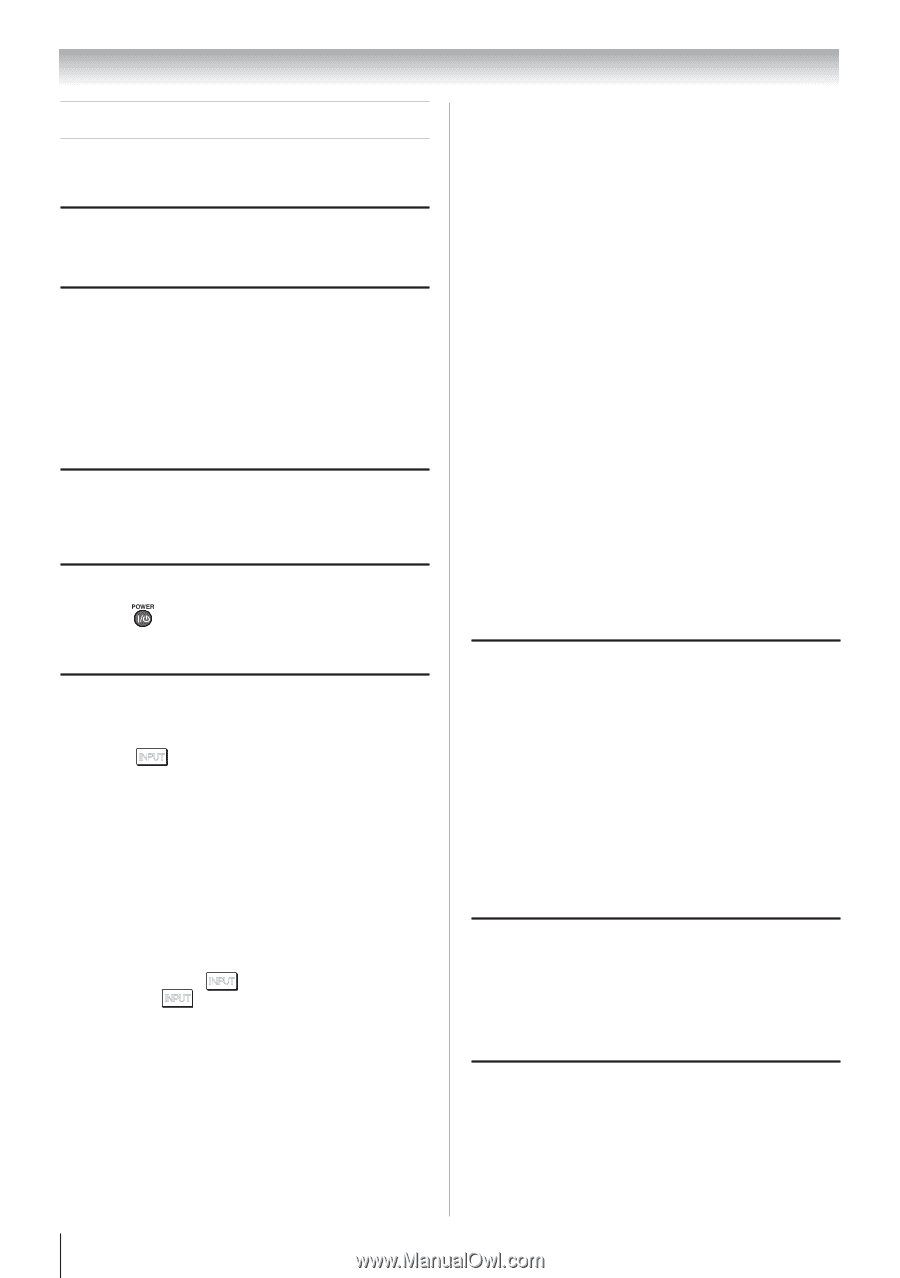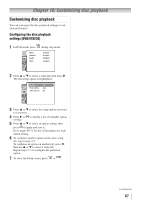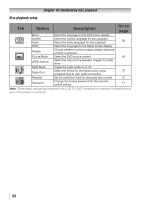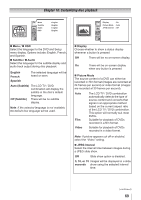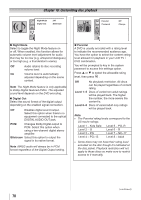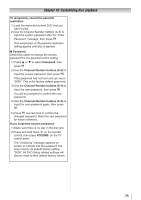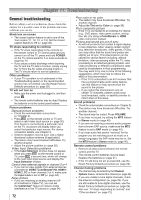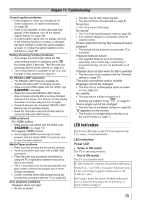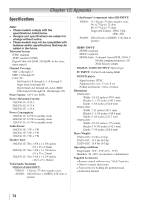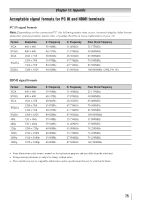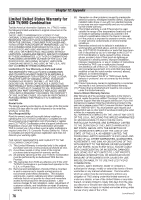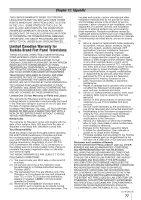Toshiba 24SLV411U User Manual - Page 72
Troubleshooting - with digital satellite
 |
View all Toshiba 24SLV411U manuals
Add to My Manuals
Save this manual to your list of manuals |
Page 72 highlights
Chapter 11: Troubleshooting General troubleshooting Before calling a service technician, please check this chapter for a possible cause of the problem and some solutions you can try. Black box on-screen •• The closed caption feature is set to one of the Text modes (T1, T2, T3, or T4). Set the closed caption feature to Off ( page 38). TV stops responding to controls •• If the TV stops responding to the controls on the remote control or TV control panel and you cannot turn off the TV, press and hold POWER on the TV control panel for 5 or more seconds to reset the TV. •• If you cause a static discharge when touching the TV and the TV fails to function, simply unplug the TV from the AC outlet and plug it back in. The TV should return to normal operation. Other problems •• If your TV's problem is not addressed in this Troubleshooting section or the recommended solution has not worked, use the Reset Factory Defaults procedure ( page 29). TV will not turn on •• Make sure the power cord is plugged in, and then press . •• The remote control batteries may be dead. Replace the batteries or try the control panel buttons. Picture problems General picture problems •• Check the antenna/cable connections ( Chapter 2). •• Press INPUT on the remote control or TV and select a valid video input source ( page 30). If no device is connected to a particular input on the TV, no picture will display when you select that particular input source. For device connection details, see Chapter 2. •• Antenna reception may be poor. Use a highly directional outdoor antenna (if applicable). •• The station may have broadcast difficulties. Try another channel. •• Adjust the picture qualities ( page 38). Video Input Selection problems •• If the Input Selection window does not appear when you press INPUT on the remote control or TV, press INPUT a second time, which will change to the next video input source and display the Input Selection window. Cannot view external signals or channel 3 or 4 •• If you cannot view signals from external devices connected to VIDEO, ColorStream® HD, HDMI 1, HDMI 2, PC or from channels 3 or 4, make sure the Input Lock is set to Off ( page 44). Noisy picture •• If you are watching an analog channel (offair broadcast or Cable TV), you can set the CableClear® feature to reduce visible interference in the TV picture ( page 54). 72 Poor color or no color •• The station may have broadcast difficulties. Try another channel. •• Adjust the Tint and/or Color ( page 38). Poor composite picture •• If the TV is connected to an external A/V device (e.g., DVD player, video game system, set-top box, etc.) try using a ColorStream or HDMI video connection instead. Picture and sound are out of sync •• As with all products that contain a digital display, in rare instances, when viewing certain content (e.g. television broadcasts, video games, DVDs), you may notice that the sound and picture are slightly out of sync. This phenomenon can be caused by various factors including, without limitation, video processing within the TV, video processing in an attached gaming system, and video processing or different compression rates used by broadcasters in their programming. You may want to try one or more of the following suggestions, which may help to reduce the effect of this phenomenon: -- If the TV is connected to an A/V receiver that has a programmable audio delay feature, use this feature to help synchronize the sound to the picture. -- If you notice this phenomenon only on certain TV channels, please contact your local broadcast, cable, or satellite provider to inform them of this issue. Sound problems •• Check the antenna/cable connections ( Chapter 2). •• The station may have broadcast difficulties. Try another channel. •• The sound may be muted. Press VOLUME. •• If you hear no sound, try setting the MTS feature to Stereo mode ( page 40). •• If you are not receiving a second audio program from a known SAP source, make sure the MTS feature is set to SAP mode ( page 40). •• If you hear audio that seems "incorrect" for the program you are watching (such as music or a foreign language), the SAP mode may be on. Set the MTS feature to Stereo mode ( page 40). Remote control problems •• Remove all obstructions between the remote control and the TV. •• The remote control batteries may be dead. Replace the batteries ( page 21). •• If the TV still does not act as expected, use the Reset Factory Defaults procedure ( page 29). Channel tuning problems •• The channel may be locked by the Channel Options feature. Unlocked the channel ( page 44). •• If you are unable to tune digital channels, check the antenna configuration ( page 26). If you are still unable to tune digital channels, use the Reset Factory Defaults procedure ( page 29). Also see "TV stops responding to controls" and "Other problems" ( page 72).