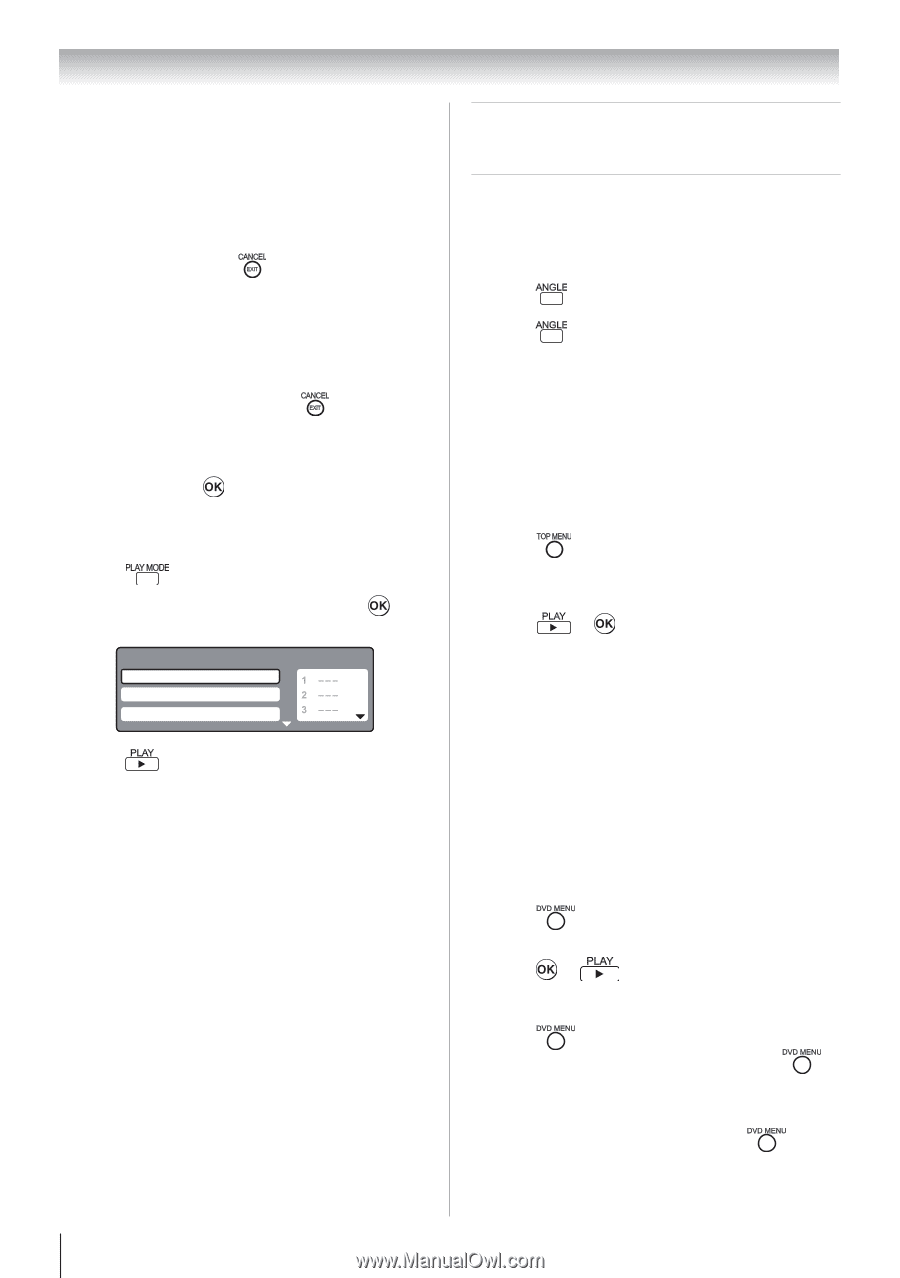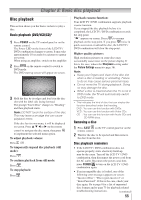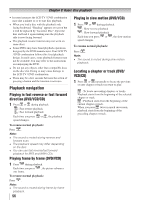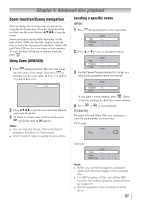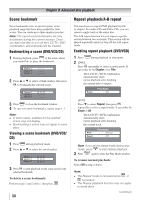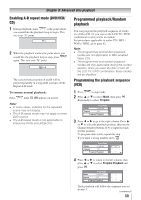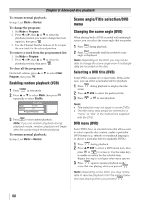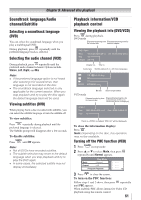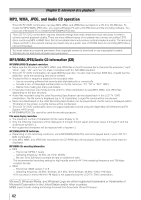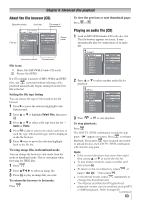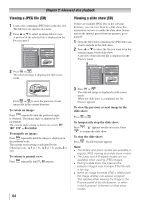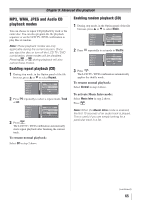Toshiba 24SLV411U User Manual - Page 60
Scene angle/Title selection/DVD
 |
View all Toshiba 24SLV411U manuals
Add to My Manuals
Save this manual to your list of manuals |
Page 60 highlights
Chapter 9: Advanced disc playback To resume normal playback: In step 2, set Mode to Normal. To change the program: 1. Set Mode to Program. 2. Press or , then or to select the playback position you want to change the track input for, then press . 3. Use the Channel Number buttons (0-9) to input the new track for the selected position. To remove a track from the programmed list: 1. Set Mode to Program. 2. Press or , then or to select the playback position, then press . To clear all the programs: On the left column, press or to select Clear Program, then press . Enabling random playback (VCD) 1無 Press in stop mode. 2無 Press or to select Mode, then press repeatedly to select Shuffle. Play Mode Mode : Shuffle Repeat : Off Program Playback 3無 Press to start random playback. Note: If you set random playback during playback mode, random playback will begin after the current track finished playing. To resume normal playback: In step 2, set Mode to Normal. Scene angle/Title selection/DVD menu Changing the scene angle (DVD) When playing back a DVD recorded with multiangle scenes, you can select the scene angle that you prefer. 1無 Press during playback. 2無 Press repeatedly until the preferred scene angle is displayed. Note: Depending on the DVD, you may not be able to change the scene angle even if multiangle data are recorded on the disc. Selecting a DVD title (DVD) Some DVDs contain two or more titles. If this is the case, you can select a particular title for playback. 1無 Press menu. during playback to display the title 2無 Press to select the preferred title. 3無 Press or to start playback. Note: •• Title selection may not apply to some DVDs. •• The title menu may simply be referred to a "menu" or "title" in the instructions supplied with the DVD. DVD menu (DVD) Some DVDs have an encoded menu that allows users to select a specific disc content, enable a particular DVD feature (e.g. subtitle or soundtrack language), or choose a particular title (for multititle DVDs). 1無 Press during playback. 2無 Press to select a DVD menu item, then press or to access it. Use the same keys to enable an option for the selected item. Repeat this step to configure other menu options. 3無 Press again to resume playback on the scene that was playing when you pressed . Note: Depending on the DVD, you may not be able to resume playback from the same scene that was playing when you pressed . 60