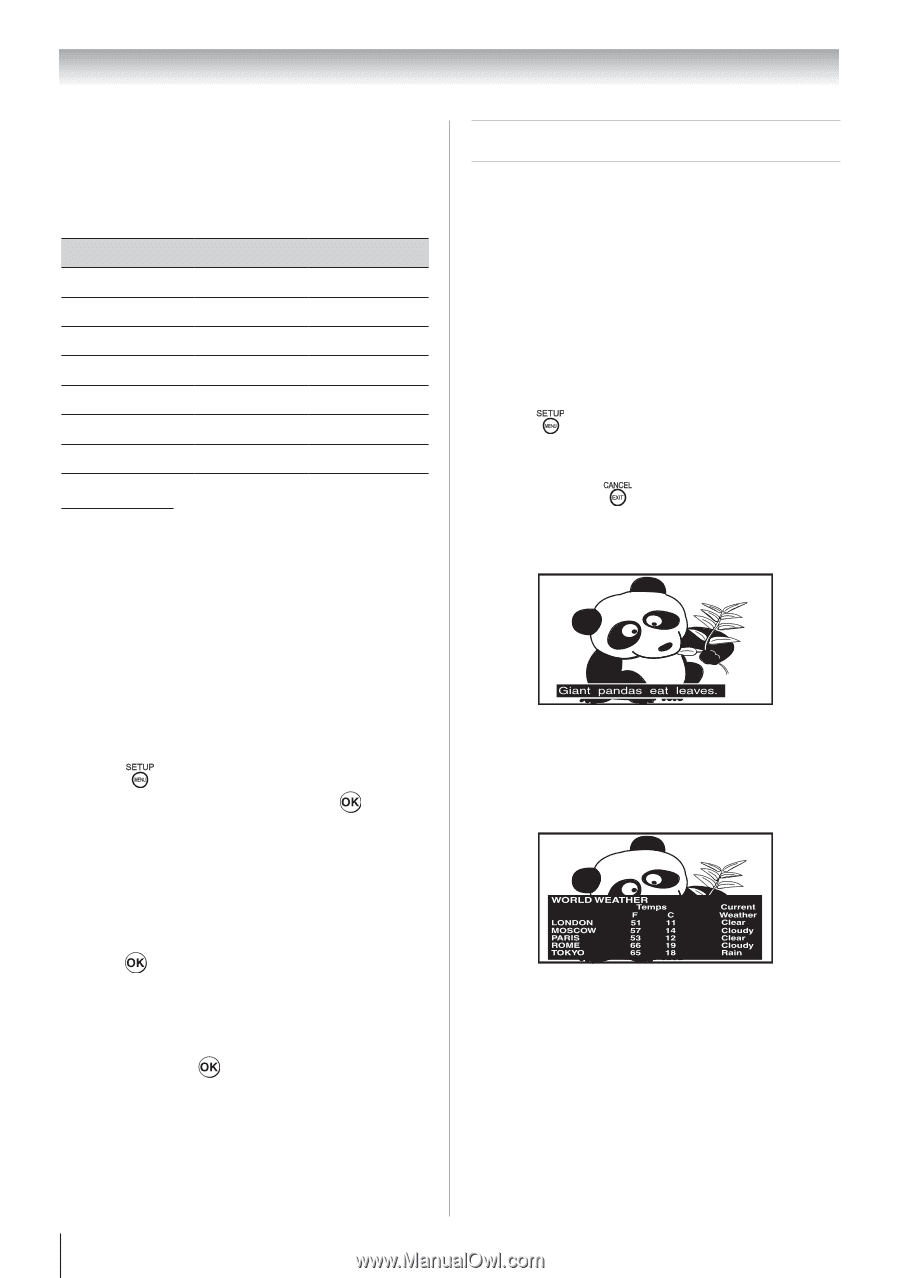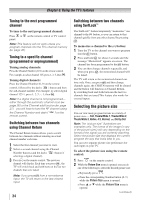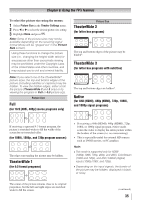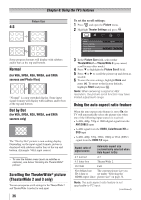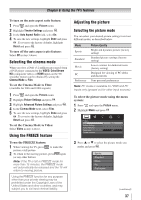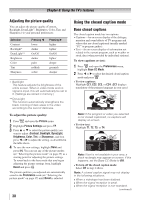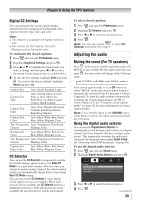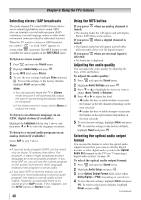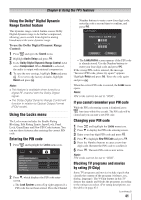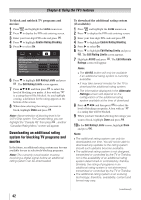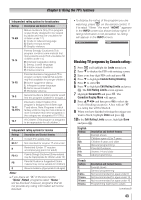Toshiba 24SLV411U User Manual - Page 38
Using the closed caption mode
 |
View all Toshiba 24SLV411U manuals
Add to My Manuals
Save this manual to your list of manuals |
Page 38 highlights
Chapter 6: Using the TV's features Adjusting the picture quality You can adjust the picture quality (Contrast, Backlight, DynaLight™, Brightness, Color, Tint, and Sharpness.) to your personal preferences. Selection Contrast Backlight* DynaLight** Brightness Color Tint Sharpness Pressing lower darker On/Off darker paler reddish softer Pressing higher lighter On/Off lighter deeper greenish sharper ** Backlight This feature adjusts the brightness of the entire screen. When in video mode and no signal is input, this will automatically be set to 0. (Settings are stored in memory.) ** DynaLight This function automatically strengthens the black coloring of dark areas in the video according to the level of darkness. To adjust the picture quality: 1無 Press and open the Picture menu. 2無 Highlight Picture Settings and press . 3無 Press or to select the picture quality you want to adjust (Contrast, Backlight, DynaLight, Brightness, Color, Tint, or Sharpness), and then press or to adjust the setting, as described in the table above. 4無 To save the new settings, highlight Done and press . You can use any of the picture modes ( "Selecting the picture mode" on page 37) as a starting point for adjusting the picture settings. To revert back to the base mode that you began adjusting the picture settings from, highlight Reset and press . The picture qualities you adjusted are automatically saved in the Preference mode ( "Selecting the picture mode" on page 37) until Reset is selected. 38 Using the closed caption mode Base closed captions The closed caption mode has two options: • Captions-An on-screen display of the dialogue, narration and sound effects of TV programs and videos that are closed captioned (usually marked "CC" in program guides). • Text-An on-screen display of information not related to the current program, such as weather or stock data (when provided by individual stations). To view captions or text: 1無 Press and open the Preferences menu, highlight Base CC Mode. 2無 Press or to select the desired closed caption mode and press . • To view captions: Highlight CC1, CC2, CC3, or CC4. (CC1 displays translation of the primary language in your area.) Note: If the program or video you selected is not closed captioned, no captions will display on-screen. • To view text: Highlight T1, T2, T3, or T4. Note: If text is not available in your area, a black rectangle may appear on screen. If this happens, set the Base CC Mode to Off. • To turn off the closed caption mode: Select Off in step 2 above. Note: A closed caption signal may not display in the following situations: ••When a videotape has been dubbed. ••When the signal reception is weak. ••When the signal reception is non-standard. (continued)