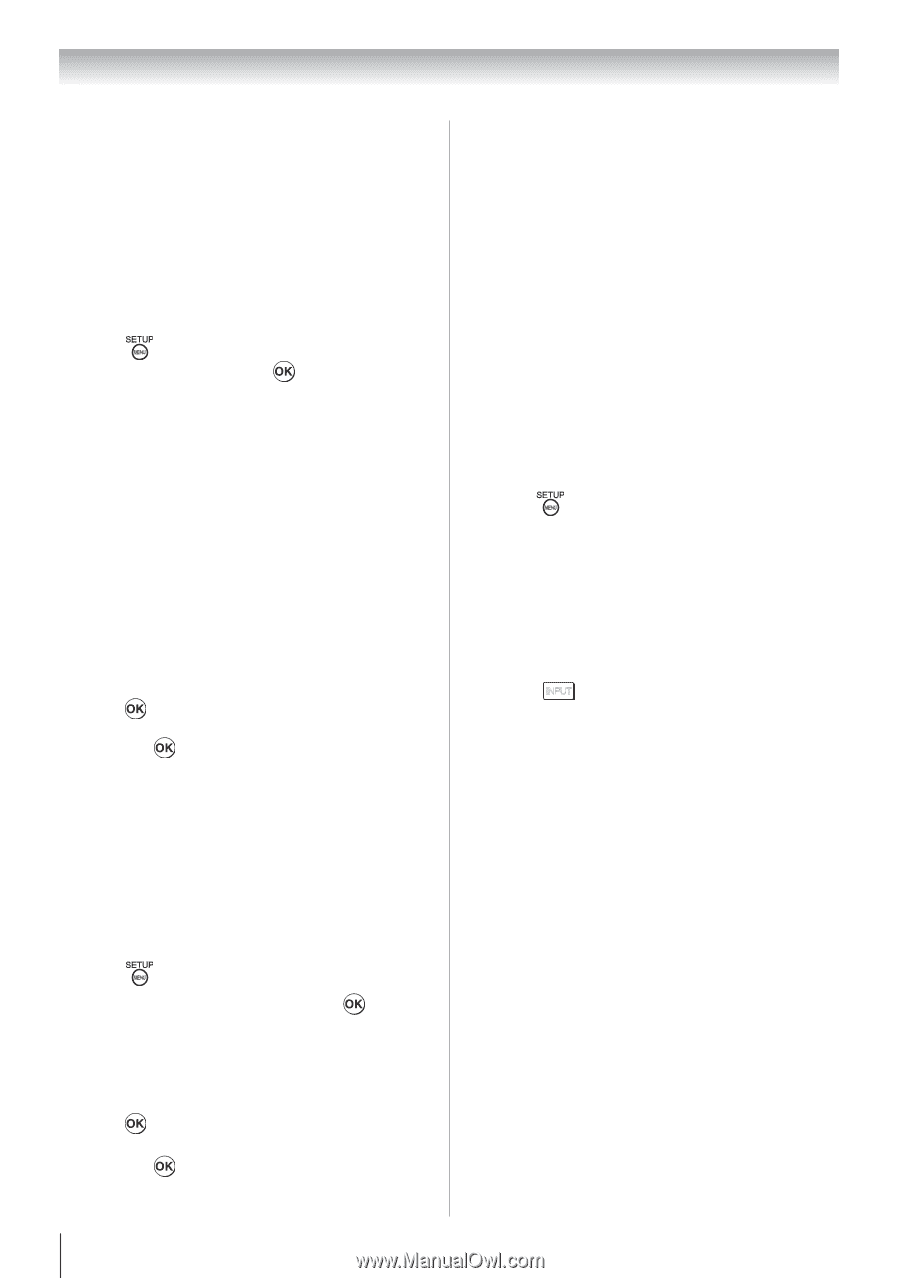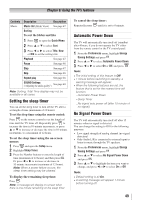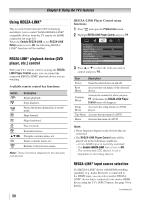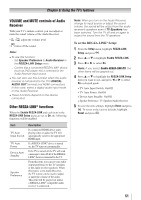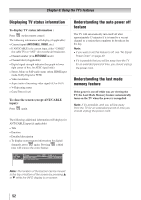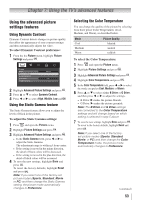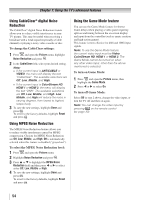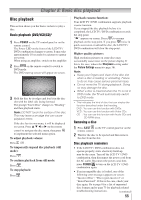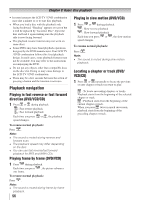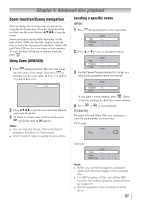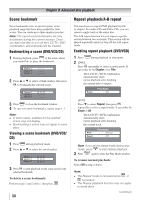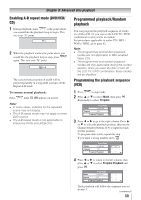Toshiba 24SLV411U User Manual - Page 54
Using CableClear, digital Noise, Reduction, Using MPEG Noise Reduction, Using the Game Mode feature
 |
View all Toshiba 24SLV411U manuals
Add to My Manuals
Save this manual to your list of manuals |
Page 54 highlights
Chapter 7: Using the TV's advanced features Using CableClear® digital Noise Reduction The CableClear® digital Noise Reduction feature allows you to reduce visible interference in your TV picture. This may be useful when receiving a broadcast with a weak signal (especially a Cable channel) or playing a noisy video cassette or disc. To change the CableClear settings: 1無 Press and open the Picture menu, highlight Noise Reduction and press . 2無 In the CableClear field, select your desired setting. Note: •• If the current input is ANT/CABLE or VIDEO, the menu will display the text "CableClear". The available selections are Off, Low, Middle, and High. •• If the current input is ColorStream HD, HDMI 1 or HDMI 2, the menu will display the text "DNR". The available selections are Off, Low, Middle, and High. Low, Middle, and High will reduce the noise in varying degrees, from lowest to highest, respectively. 3無 To save the new settings, highlight Done and press . To revert to the factory defaults, highlight Reset and press . Using MPEG Noise Reduction The MPEG Noise Reduction feature allows you to reduce visible interference caused by MPEG compression. Choices for MPEG Noise Reduction are Off, Low, Middle, and High. Off is automatically selected when this feature is disabled ("grayed out"). To select the MPEG Noise Reduction level: 1無 Press and open the Picture menu. 2無 Highlight Noise Reduction and press . 3無 Press or to highlight the MPEG Noise Reduction field and then press or to select either Off, Low, Middle or High. 4無 To save the new settings, highlight Done and press . To revert to the factory defaults, highlight Reset and press . Using the Game Mode feature You can use the Game Mode feature for shorter frame delays when playing a video game requiring split-second timing between the on-screen display and input from the controller (such as music creation and high-action games). This feature is more effective for 480i and 1080i input signals. Note: To use the Game Mode feature, the current video input must be Video, ColorStream HD, HDMI 1 or HDMI 2. The Game Mode cannot be turned on when any other video input, other than the above mentioned is selected. To turn on Game Mode: 1無 Press and open the Picture menu, then highlight the Game Mode. 2無 Press or to select On. To turn off Game Mode: Select Off in step 2 above, change the video input, or turn the TV off and then on again. Note: You can change the video input by pressing INPUT on the remote control ( page 30). 54