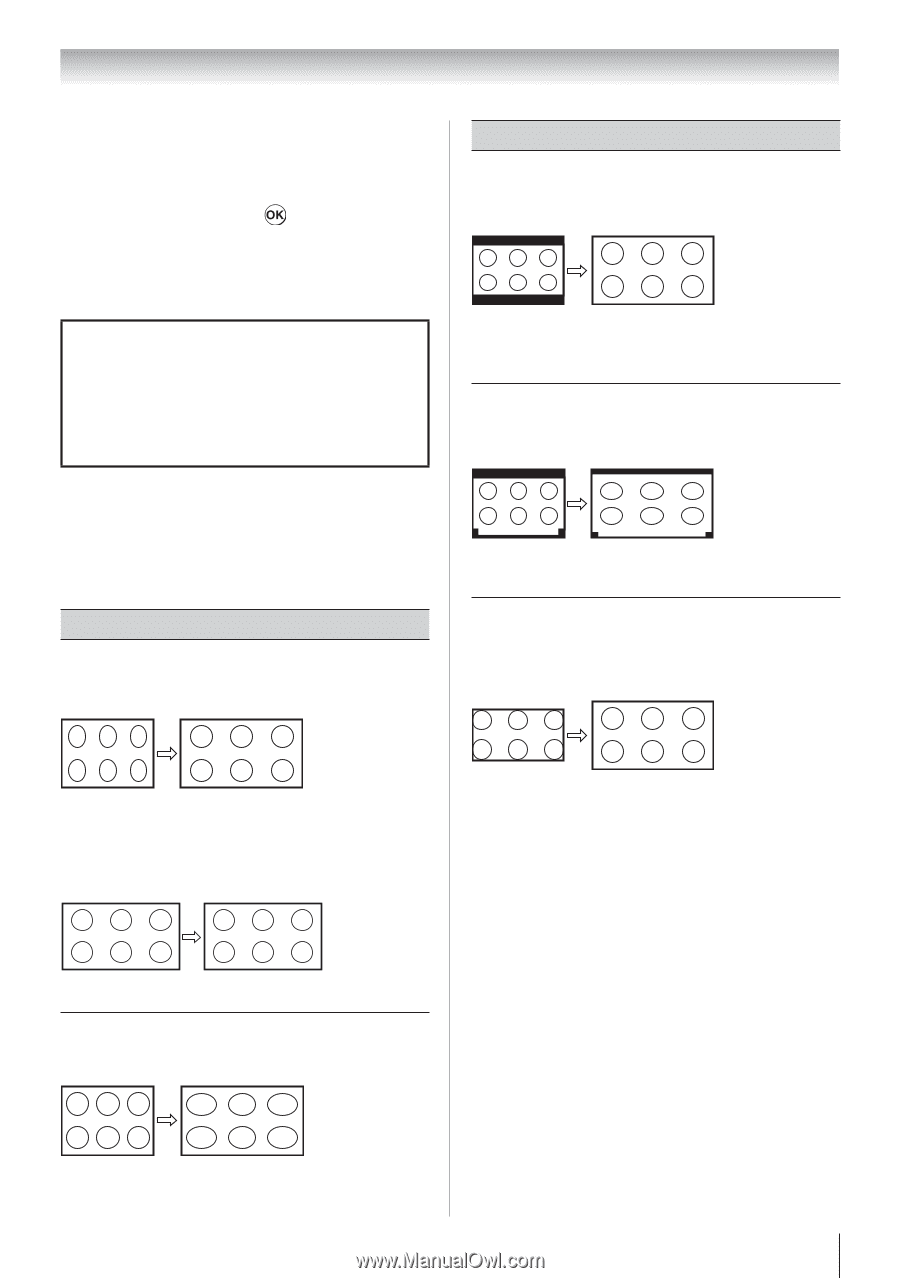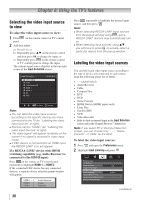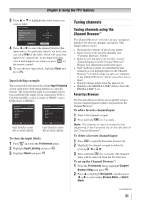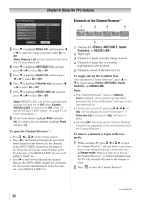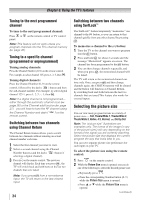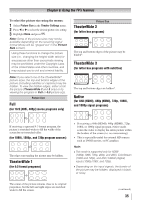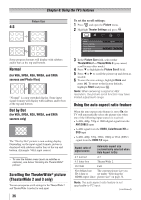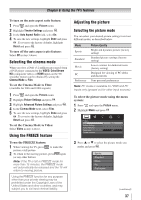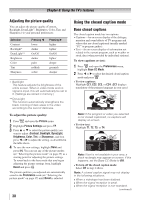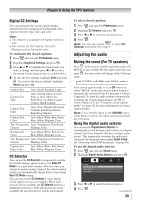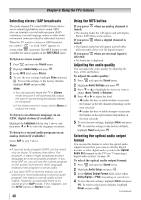Toshiba 24SLV411U User Manual - Page 35
TheaterWide 1, TheaterWide 2, TheaterWide 3, Native
 |
View all Toshiba 24SLV411U manuals
Add to My Manuals
Save this manual to your list of manuals |
Page 35 highlights
Chapter 6: Using the TV's features To select the picture size using the menus: 1無 Select Picture Size in the Theater Settings menu. 2無 Press or to select the desired picture size setting. 3無 Highlight Done and press . Note: Some of the picture sizes may not be available depending on the receiving signal format (those will be "grayed out" in the Picture Size screen). Using these functions to change the picture size (i.e., changing the height/ width ratio) for any purpose other than your private viewing may be prohibited under the Copyright Laws of the United States and other countries, and may subject you to civil and criminal liability. Note: If you select one of the TheaterWide® picture sizes, the top and bottom edges of the picture (including subtitles or captions) may be hidden. To view the hidden edges, either scroll the picture (TheaterWide 2 and 3 only) or try viewing the program in Full or 4:3 picture size. Picture Size Full (for 16:9 [480i, 480p] source programs only) Picture Size TheaterWide 2 (for letter box programs) A B C D E F G The top and bottom edges of the picture may be hidden*. TheaterWide 3 (for letter box programs with subtitles) A B C D E F G A B C D E F G The top and bottom edges are hidden*. Native (for 480i (HDMI), 480p (HDMI), 720p, 1080i, and 1080p signal programs) If receiving a squeezed 4:3 format program, the picture is stretched wider to fill the width of the screen but not stretched taller. (for 1080i, 1080p, and 720p program sources) The edges surrounding the picture may be hidden. TheaterWide 1 (for 4:3 format programs) • If receiving a 480i (HDMI), 480p (HDMI), 720p, 1080i, or 1080p signal program, Native mode scales the video to display the entire picture within the borders of the screen (i.e. no overscanning). • This is especially useful for external HD sources such as DVHS movies, or PC graphics. Note: ••This mode is supported only for HDMI (1080p,1080i, 720p, 480p, and 480i), ColorStream (1080i and 720p), and ANT/ CABLE (digital) inputs (1080p,1080i, and 720p). ••Depending on the input signals, the border of the picture may be hidden, displayed in black, or noisy. The center of the picture remains close to its original proportion, but the left and right edges are stretched wider to fill the screen. (continued) 35