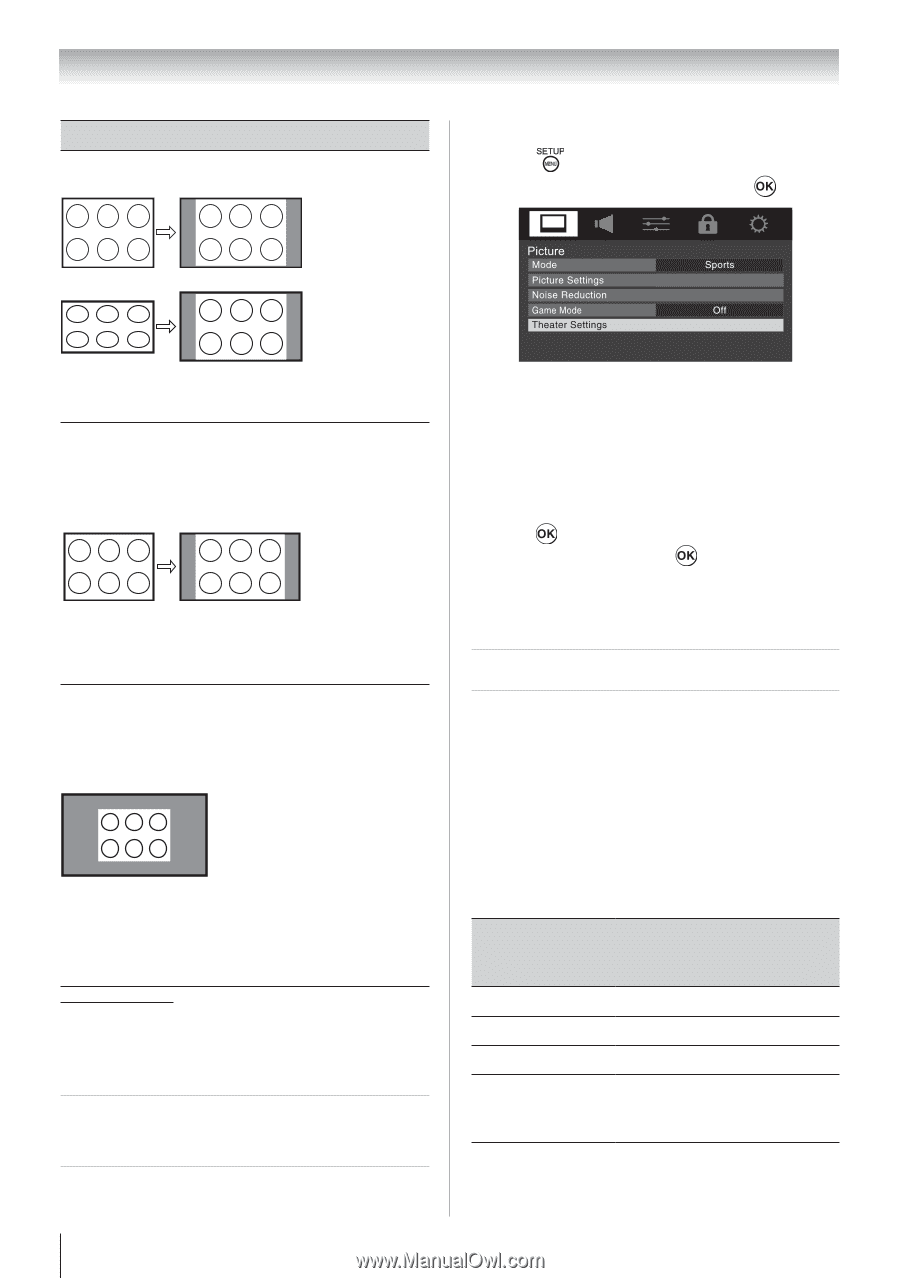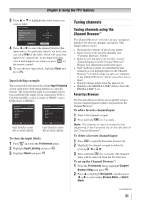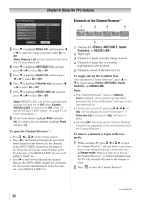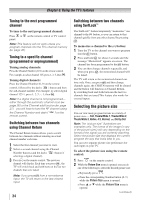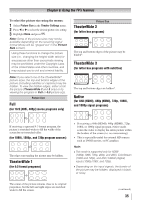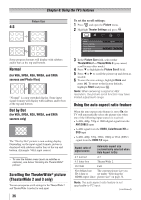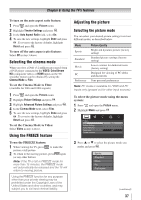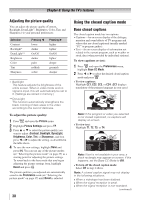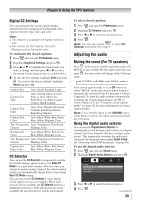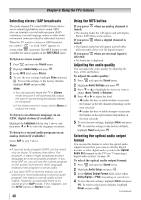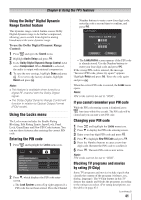Toshiba 24SLV411U User Manual - Page 36
Scrolling the TheaterWide, picture, TheaterWide 2 and 3 only, Using the auto aspect ratio feature
 |
View all Toshiba 24SLV411U manuals
Add to My Manuals
Save this manual to your list of manuals |
Page 36 highlights
Chapter 6: Using the TV's features Picture Size 4:3 To set the scroll settings: 1無 Press and open the Picture menu. 2無 Highlight Theater Settings and press . Some program formats will display with sidebars and/or bars at the top and bottom. Normal (for VGA, SVGA, XGA, WXGA, and SXGA sources and Photo files) "Normal" is a non-stretched display. Some input signal formats will display with sidebars and/or bars at the top and bottom. Dot by Dot (for VGA, SVGA, XGA, WXGA, and SXGA sources only) The "Dot by Dot" picture is non-scaling display. Depending on the input signal formats, picture is displayed with sidebars and/or bars at the top and bottom. (Example: VGA input source) ** To view the hidden areas (such as subtitles or captions), see below "Scrolling the TheaterWide® picture". Scrolling the TheaterWide® picture (TheaterWide 2 and 3 only) You can set separate scroll settings for the TheaterWide 2 and TheaterWide 3 modes for each input. 36 3無 In the Picture Size field, select either TheaterWide 2 or TheaterWide 3 (you cannot scroll in any other mode). 4無 Press to highlight the Picture Scroll field. 5無 Press or to scroll the picture up and down as needed. 6無 To save the new settings, highlight Done and press . To revert to the factory defaults, highlight Reset and press . Note: When receiving a signal at 480i resolution, the picture scroll function may have limited adjustment range. Using the auto aspect ratio feature When the auto aspect ratio feature is set to On, the TV will automatically select the picture size when one of the following input sources is received: • A 480i, 480p, 720p or 1080i digital signal from the ANT/CABLE input • A 480i signal from the VIDEO, ColorStream HD or DVD input • A 480i, 480p, 720p, 1080i, 1080p or VGA (60Hz) signal from the HDMI 1/2 input Aspect ratio of signal source Automatic aspect size (automatically selected when Auto Aspect is On) 4:3 normal 4:3 4:3 letter box TheaterWide 2 16:9 full Full Not defined (no The current picture size you ID-1 data or set under "Selecting the HDMI aspect data) picture size" on page 34. Note: The auto aspect ratio feature is not applicable to PC input. (continued)