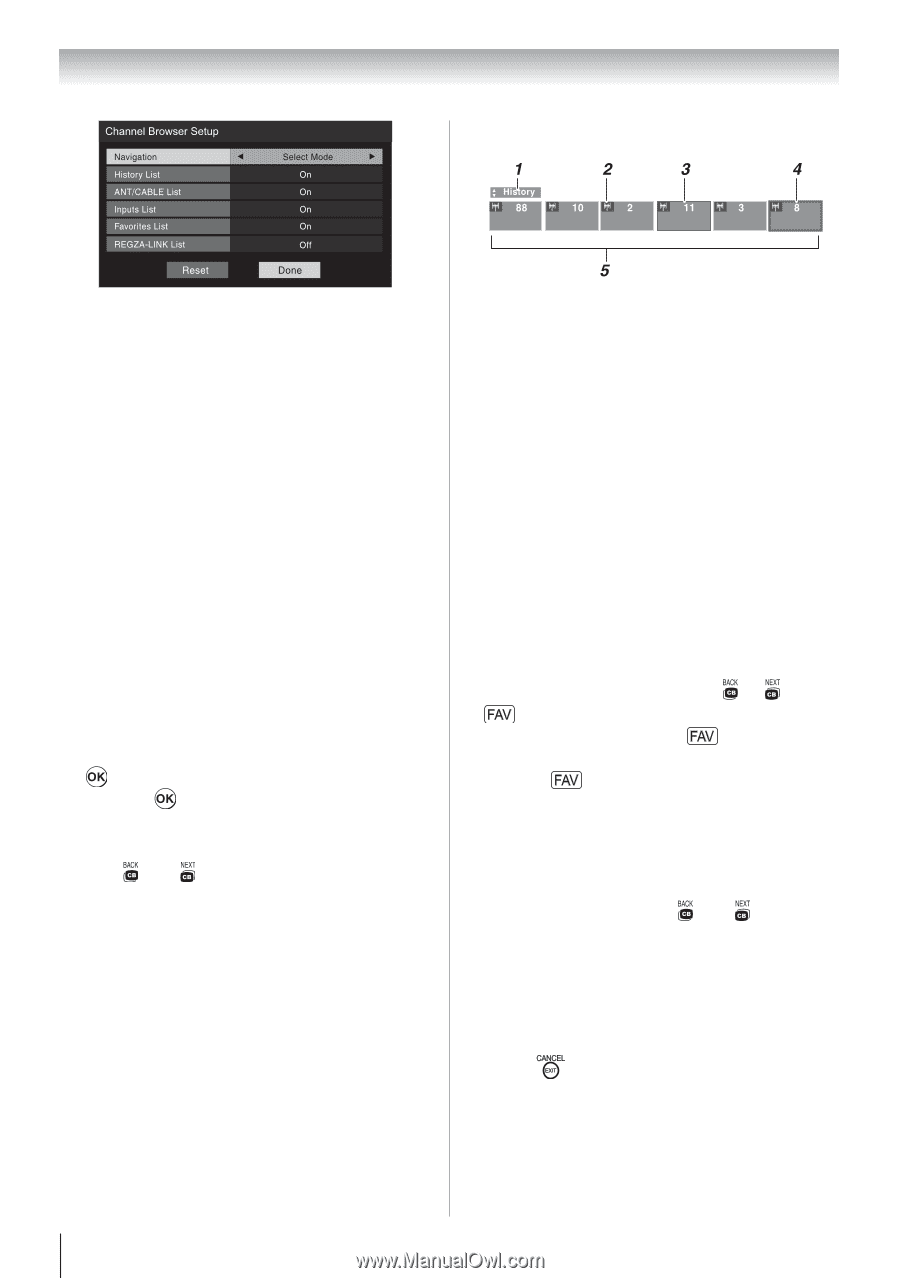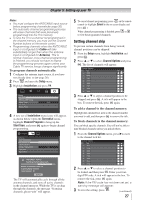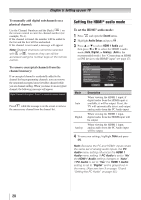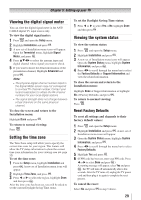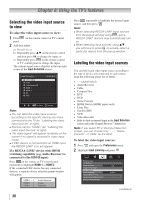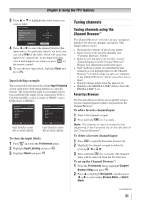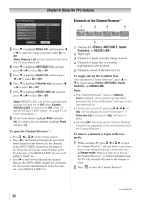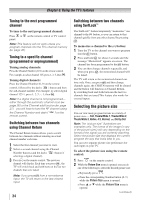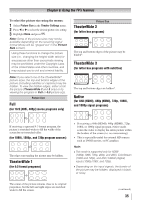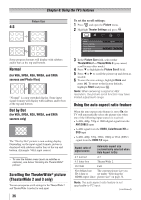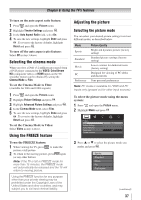Toshiba 24SLV411U User Manual - Page 32
History, ANT/CABLE, Inputs, Favorites, REGZA-LINK
 |
View all Toshiba 24SLV411U manuals
Add to My Manuals
Save this manual to your list of manuals |
Page 32 highlights
Chapter 6: Using the TV's features Elements of the Channel Browser™ 3無 Press to highlight History List, and then press or to select the setting you prefer: either On, or Off. Note: History List will be cleared every time the TV is powered off. 4無 Press to highlight ANT/CABLE List, and then press or to select On or Off. 5無 Press to highlight Inputs List, and then press or to select On or Off. 6無 Press to highlight Favorites List, then press or to select On or Off. 7無 Press to highlight REGZA-LINK List, and then press or to select On or Off. Note: REGZA-LINK List will be automatically grayed out and set to Off when Enable REGZA-LINK is switched to Off. (See "To set the REGZA-LINK® Setup" on page 51 for more information.) 8無 To save your entries, highlight Done and press . To return to factory defaults, highlight Reset and press . To open the Channel Browser™: • Press or on the remote control. • Press to surf backward through the previously tuned channels in the History list, the channels in the ANT/ CABLE channel list, the inputs in the Inputs list, the favorite channels/inputs in the Favorites list, or the REGZA-LINK® devices in the REGZA-LINK® list. • Press to surf forward through the channel History, the ANT/CABLE channel list, the Inputs list, the favorite channels/inputs in the Favorites list, or the REGZA-LINK® list. 1無 Current list (History, ANT/CABLE, Inputs, Favorites, or REGZA-LINK) 2無 Input type 3無 Channel or input currently being viewed 4無 Channel or input that is currently highlighted in the browser 5無 Channels stored in the History List To toggle among the available lists: After opening the Channel Browser™, press or to toggle among History, ANT/CABLE, Inputs, Favorites, and REGZA-LINK. Note: ••The Channel Browser™ opens in History List by default. Once another list has been selected, the Channel Browser™ will open in the last selected list. ••If all lists are turned off, pressing , , or will not display the Channel Browser™. If Favorites List is turned off, will have no effect. ••Pressing will bring up the Channel Browser™ Favorites list regardless of the last selected list in the Channel Browser™. To tune to a channel or input in Browse mode: 1無 While watching TV, press or to open the Channel Browser™ and surf back to a previous item or surf forward to the next item in the list. In Browse mode, when you stop on an item in the Channel Browser™, it will be highlighted and the TV will automatically tune to the channel or input. 2無 Press to close the Channel Browser™. (continued) 32