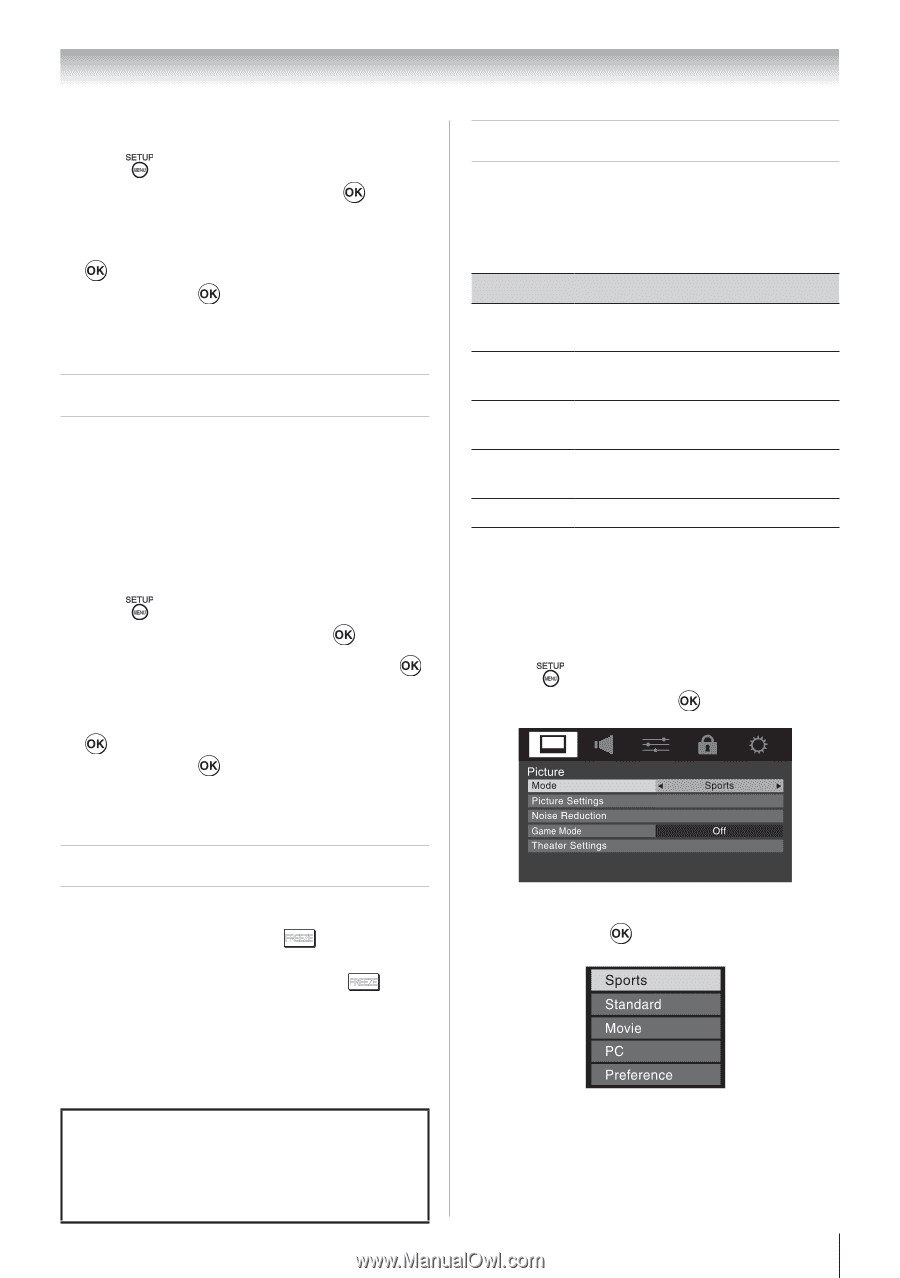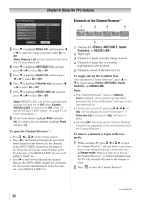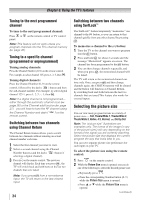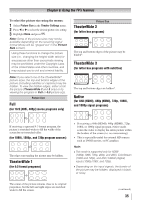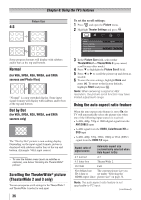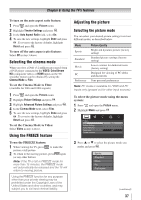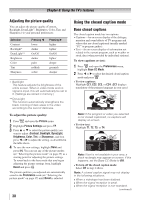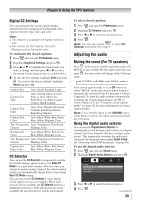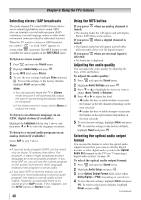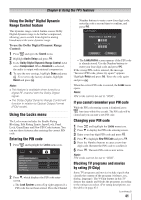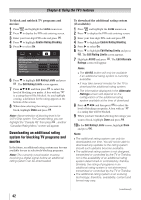Toshiba 24SLV411U User Manual - Page 37
Selecting the cinema mode, Using the FREEZE feature, Adjusting the picture - contrast ratio
 |
View all Toshiba 24SLV411U manuals
Add to My Manuals
Save this manual to your list of manuals |
Page 37 highlights
Chapter 6: Using the TV's features To turn on the auto aspect ratio feature: 1無 Press and open the Picture menu. 2無 Highlight Theater Settings and press . 3無 In the Auto Aspect Ratio field, select On. 4無 To save the new settings, highlight Done and press . To revert to the factory defaults, highlight Reset and press . To turn off the auto aspect ratio feature: Select Off in step 3 above. Selecting the cinema mode When you view a DVD (3:2 pulldown processed) from a DVD player connected to the VIDEO, ColorStream HD (component video), or HDMI inputs on the TV, smoother motion can be obtained by setting the Cinema Mode to Film. To set the Cinema Mode to Film: (available for 480i and 1080i signals) 1無 Press and open the Picture menu. 2無 Highlight Picture Settings and press . 3無 Highlight Advanced Picture Settings and press . 4無 In the Cinema Mode field, select Film. 5無 To save the new settings, highlight Done and press . To revert to the factory defaults, highlight Reset and press . To set the Cinema Mode to Video: Select Video in step 4 above. Using the FREEZE feature To use the FREEZE feature: 1無 When viewing the TV, press FREEZE to make the picture a still picture. 2無 To return to the moving picture, press FREEZE again (or any other button). Note: If the TV is left in FREEZE mode for more than 15 minutes, the FREEZE mode will automatically be released and the TV will return to moving picture. Using the FREEZE function for any purpose other than your private viewing may be prohibited under the Copyright Laws of the United States and other countries, and may subject you to civil and criminal liability. Adjusting the picture Selecting the picture mode You can select your desired picture settings from four different modes, as described below. Mode Sports Standard Movie PC Preference Picture Quality Bright and dynamic picture (factory setting) Standard picture settings (factory setting) Lower contrast for darkened room (factory setting) Designed for viewing of PC tables and documents Your personal preferences Note: PC mode is available for HDMI and PC inputs only (grayed out for other input sources). To select the picture mode using the menu system: 1無 Press and open the Picture menu. 2無 Highlight Mode and press . 3無 Press or to select the picture mode you prefer and press . (continued) 37