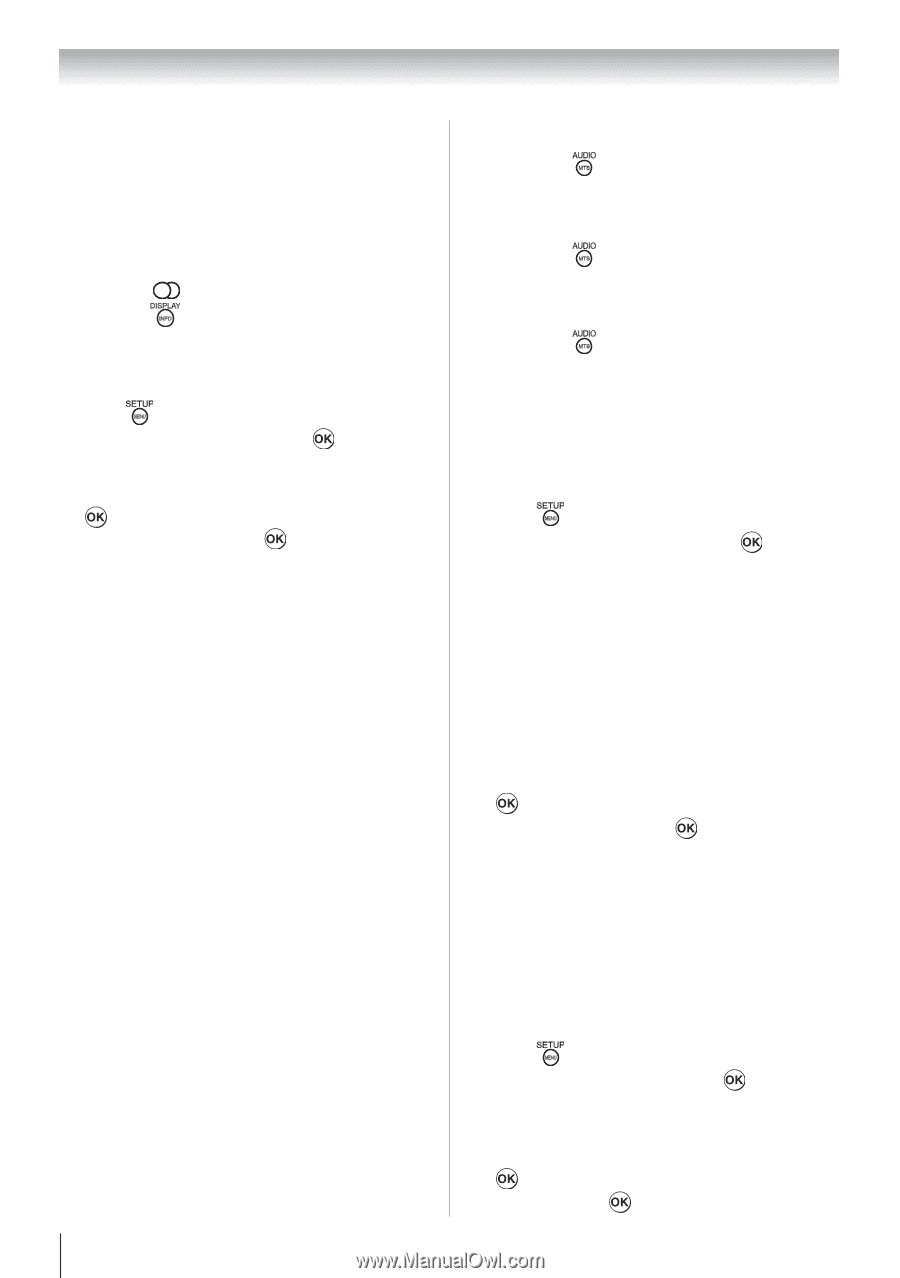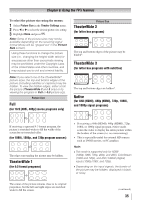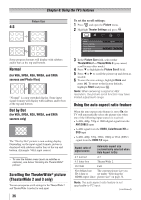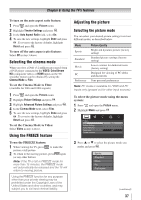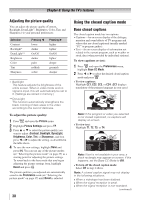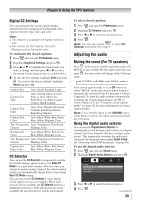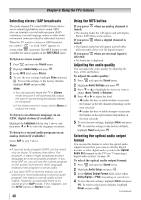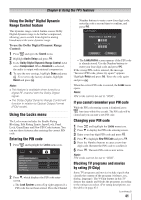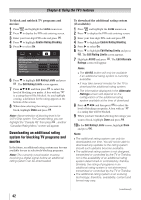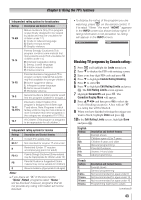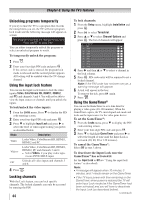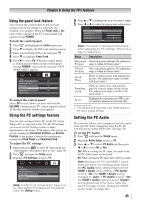Toshiba 24SLV411U User Manual - Page 40
Selecting stereo / SAP broadcasts, Using the MTS button, Adjusting the audio quality, Selecting - no sound to sound bar
 |
View all Toshiba 24SLV411U manuals
Add to My Manuals
Save this manual to your list of manuals |
Page 40 highlights
Chapter 6: Using the TV's features Selecting stereo / SAP broadcasts The multi-channel TV sound (MTS) feature allows you to output high-fidelity stereo sound. MTS also can transmit a second audio program (SAP) containing a second language, music or other audio information (when provided by individual stations). When the TV receives a stereo or SAP broadcast, the symbol " " or word "SAP" appears on- screen when is pressed. The MTS feature is only available for analog signals on the ANT/CABLE input. To listen to stereo sound: 1無 Press and open the Sound menu. 2無 Highlight Audio Setup and press . 3無 In the MTS field, select Stereo. 4無 To save the new settings, highlight Done and press . To reset the settings to the factory defaults, highlight Reset and press . Note: ••You can typically leave the TV in Stereo mode because it will automatically output the type of sound being broadcast (stereo or monaural). ••If the stereo sound is noisy, select Mono to reduce the noise. To listen to an alternate language on an ATSC digital station (if available): Highlight the Language field in step 3 above, and then press or to select the language you prefer. To listen to a second audio program on an analog station (if available): Select SAP in step 3 above. Note: ••A second audio program (SAP) can be heard only on those TV stations that offer it. For example, a station might broadcast another language as a second audio program. If you have SAP on, you will see the current program on the screen but hear the other language instead of the program's normal audio. ••If you have SAP on and the station you are watching is not broadcasting a second audio program, the station's normal audio will be output. However, occasionally there is no sound at all in SAP mode. If this happens, set the MTS feature to Stereo mode. 40 Using the MTS button If you press when an analog channel is tuned: • The Analog Audio bar will appear and will display Stereo, SAP, Mono as the options. If you press when a digital channel is tuned: • The Digital Audio bar will appear and will offer different audio choices for the digital channel. If you press when an external input is selected: • No Audio bar is displayed. Adjusting the audio quality You can adjust the audio quality by adjusting the bass, treble and balance. To adjust the audio quality: 1無 Press and open the Sound menu. 2無 Highlight Audio Settings and press . 3無 Press or to highlight the item you want to adjust (Bass, Treble or Balance). 4無 Press or to adjust the level. • makes the bass or treble weaker or increases the balance in the left channel (depending on the item selected). • makes the bass or treble stronger or increases the balance in the right channel (depending on the item selected). 5無 To save the new settings, highlight Done and press . To reset the settings to the factory defaults, highlight Reset and press . Selecting the optical audio output format You can use this feature to select the optical audio output format when you connect a Dolby Digital decoder or other digital audio system to the Optical Audio Out terminal on the TV (see "Connecting a digital audio system" on page 19). To select the optical audio output format: 1無 Press and open the Sound menu. 2無 Highlight Audio Setup and press . 3無 In the Optical Output Format field, select either Dolby Digital or PCM, depending on your device. 4無 To save the new settings, highlight Done and press . To revert to the factory defaults, highlight Reset and press . (continued)