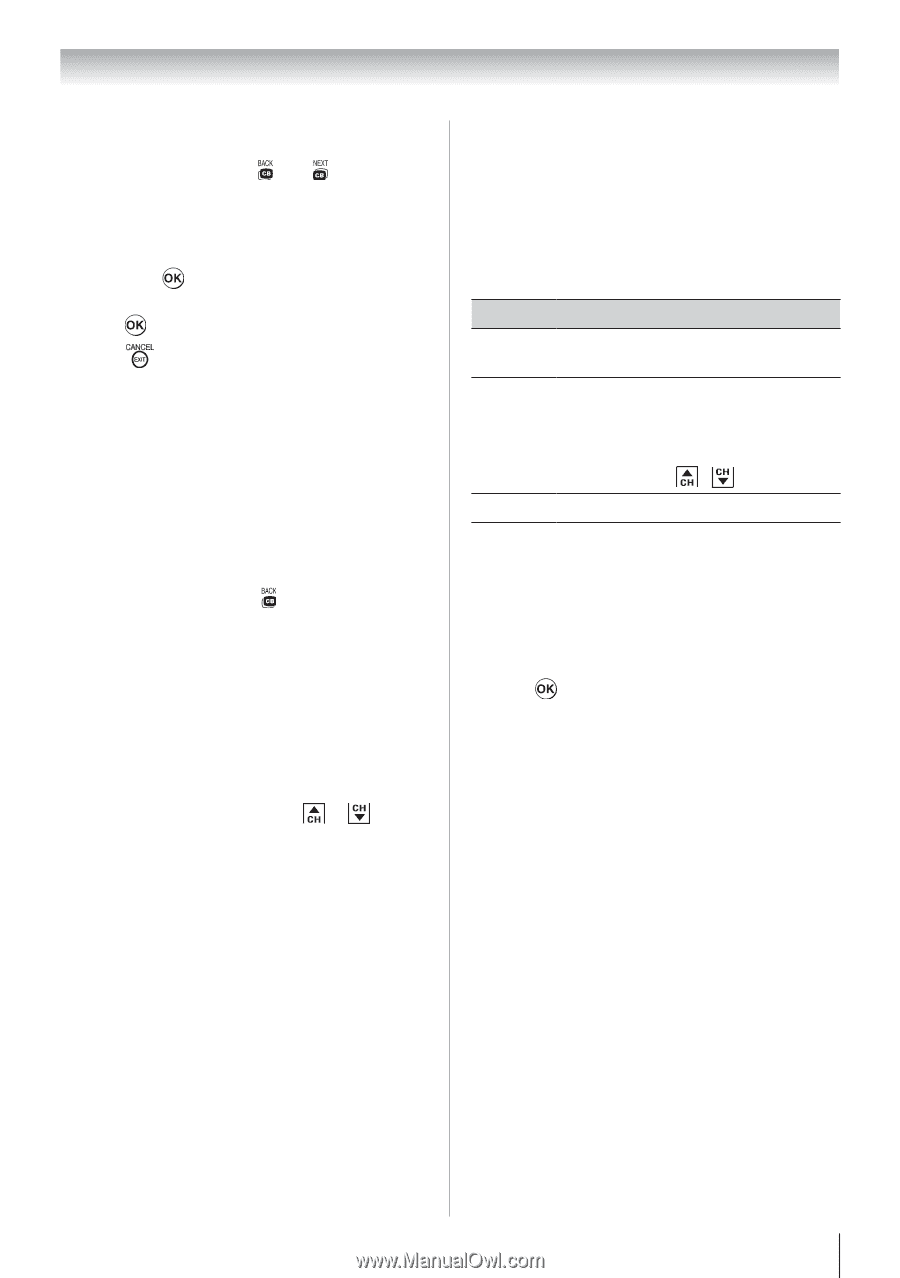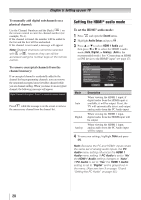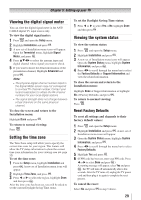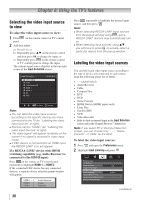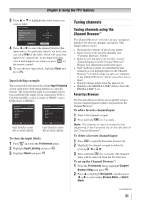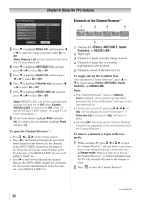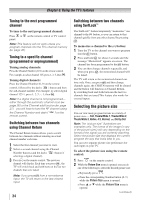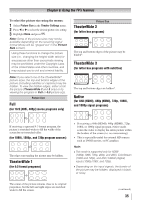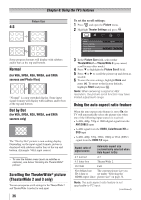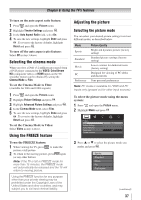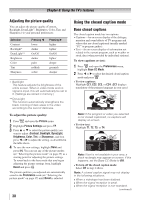Toshiba 24SLV411U User Manual - Page 33
Setting the Channel Tuning Mode
 |
View all Toshiba 24SLV411U manuals
Add to My Manuals
Save this manual to your list of manuals |
Page 33 highlights
Chapter 6: Using the TV's features To tune to a channel or input in Select mode: 1無 While watching TV, press or to open the Channel Browser™ and surf back to a previous item or forward to the next item in the list. In Select mode, when you stop on an item in the Channel Browser™, it will be highlighted but you must press to tune the TV to the highlighted item. 2無 Press to tune the TV to the highlighted item. 3無 Press to close the Channel Browser™. Adding and clearing channels and inputs in the History List Adding channels and inputs to the History List: As a channel or input is tuned, the Channel Browser™ adds it to the History List and displays it on the "right side" of the Channel Browser™. Previously tuned channels/inputs are "shifted" to the left, eventually moving off the left side. Press to surf backward through the previously tuned channels/inputs. Any channel or input that is tuned repeatedly will not be repeated in the History List, but instead is moved to the end of the list on the right side of the Channel Browser™. The Channel Browser™ will store the following channels: • All channels that are tuned using the numeric buttons on the remote control. • All channels that are tuned using or on the remote control. Note: Whenever an item is selected that cannot be tuned (for various reasons), the TV will automatically tune to the previously viewed channel or input. Clearing channels from the History List: • Reconfiguring the ANT/CABLE input will clear the History List. Note: See page 26 for details on configuring the antenna input. • Turning off the TV will clear the History List. Setting the Channel Tuning Mode This feature allows you to choose how tuning will be handled for analog and digital channels when the TV is in Antenna mode. Note: To use this feature, the Input Configuration must be set to Antenna ( page 26). The channel tuning mode has three options. Mode Description Standard Both analog and digital channels can be tuned normally Auto (default) Digital channels will have priority when manually entering a channel number using the Channel Number (0-9) on the remote control, analog channels can still be tuned by / , if available Digital Only digital channels can be tuned Note: Digital mode will be most useful after analog channels were shut down by the government in 2009. To set the Channel Tuning Mode: 1無 From the Setup menu, highlight Installation and press . A new set of Installation menu icons will appear. 2無 Open the Terrestrial menu, highlight Channel Tuning Mode, and then press or to select your desired mode. Note: ••The Channel Options windows as well as the Channel Browser ANT/CABLE list will be updated automatically when you change the mode. Also, the History List will be cleared, but the Favorites List will be saved. ••Even if the Channel Tuning Mode is set to Digital, analog channel 3 will still be the default channel to prevent the initial case where no digital channels have been found in prior channel scans. (Channel Options will not have anything listed until a scan is done.) (continued) 33