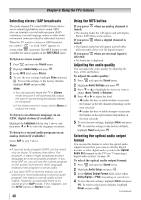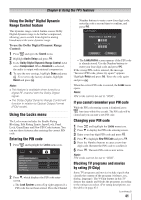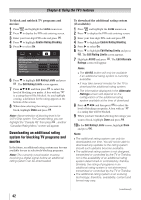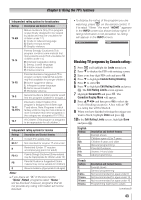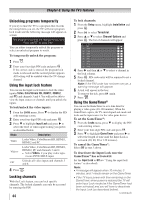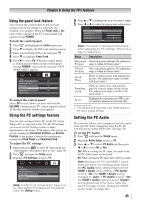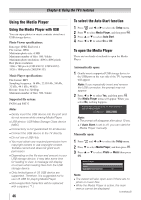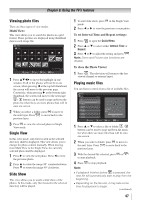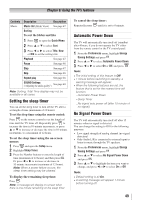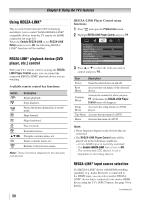Toshiba 24SLV411U User Manual - Page 45
Using the PC settings feature, Setting the PC Audio
 |
View all Toshiba 24SLV411U manuals
Add to My Manuals
Save this manual to your list of manuals |
Page 45 highlights
Chapter 6: Using the TV's features Using the panel lock feature You can lock the control panel to prevent your settings from being changed accidentally (by children, for example). When the Panel Lock is On, none of the controls on the TV control panel will operate except POWER. To lock the control panel: 1無 Press and highlight the Locks menu icon. 2無 Press to display the PIN code entering screen. 3無 Enter your four-digit PIN code and press . 4無 Press to highlight Panel Lock. 5無 Press to select On. When the control panel is locked and any button on the control panel (except POWER) is pressed, the message "NOT AVAILABLE" appears. To unlock the control panel: Select Off in step 5 above, or press and hold the VOLUME - button on the TV control panel for about 10 seconds until the volume icon appears. Using the PC settings feature You can view an image from a PC on the TV screen. When a PC is connected to the TV's PC IN terminal, you can use the PC Settings feature to make adjustments to the image. If the edges of the picture are cut off, readjust the Horizontal Position and Vertical Position. If the picture is affected by interference, readjust the Clock Phase and Sampling Clock. To adjust the PC settings: 1無 Repeatedly press INPUT to select PC input mode ( "Selecting the video input source to view" page 30). 2無 Press and open the Setup menu. 3無 Highlight PC Settings and press . Note: If a PC is not connected or there is no pc input signal, this feature will be grayed out in the Setup menu. 4無 Press or to highlight the item you want to adjust. 5無 Press or to make the appropriate adjustments. Note: The screen is disrupted momentarily when adjusting the PC settings. This is not a sign of malfunction. Mode Description Horizontal Moves the picture left/right. The adjustment Position range is within ±10 from center.* Vertical Moves the picture up/down. The adjustment Position range is within ±10 from center.* Clock Phase Helps to reduce noise and sharpen the picture. The adjustment range is within ±16 from center.* Sampling Clock Helps to reduce noise and minimize periodic vertical stripes on the screen. The adjustment range is within ±10 from center.* Reset Highlight this item then press to get an optimum adjustment automatically. ** The default settings may vary depending on the input signal format. Setting the PC Audio This function allows you to output or mute the sound from your PC when connecting using the PC IN terminal and an analog RGB cable. ( page 20) To set the PC Audio: 1無 Press and open the Sound menu. 2無 Highlight Audio Setup and press . 3無 Press or to select PC Audio and then press or to select No or Yes. Yes: When viewing the PC input, the audio from the PC Audio input can be heard. No: When viewing the PC input, there will be no audio. Note: Because the PC and HDMI-1 inputs share the same set of analog audio inputs, the PC Audio menu setting influences the HDMI 1 Audio menu setting. If PC Audio is set to "No" the HDMI 1 Audio setting changes to "Auto" If PC Audio is set to "Yes" the HDMI 1 Audio setting is set to "Digital" and is grayed out in the menu. (Also see item 3 on page 13 and "Setting the HDMI® audio mode" on page 28.) 45