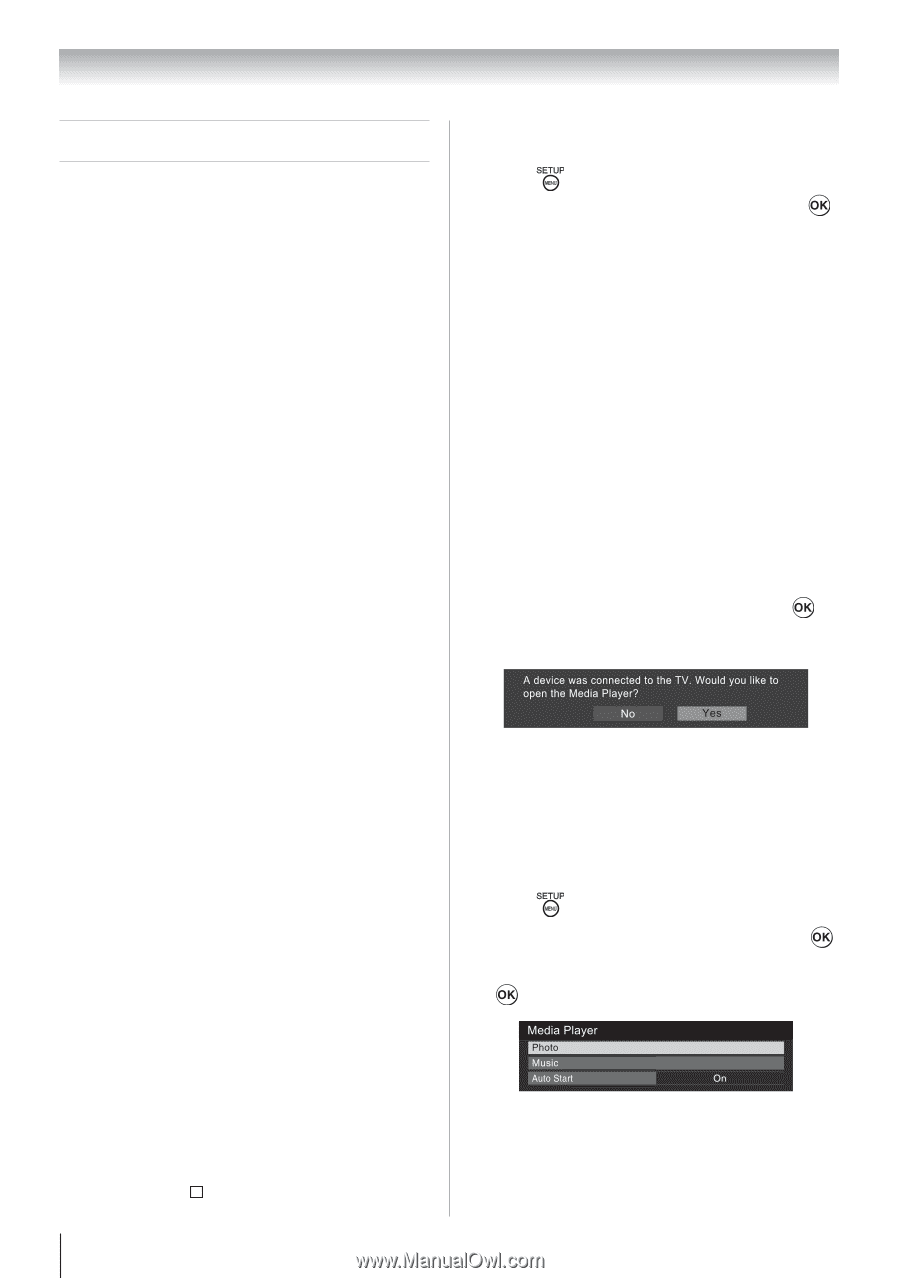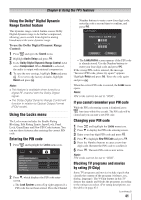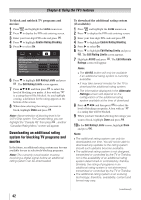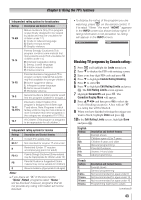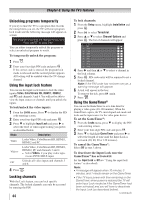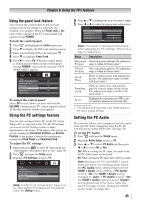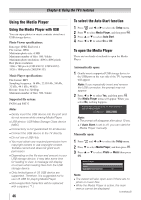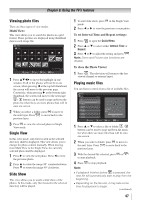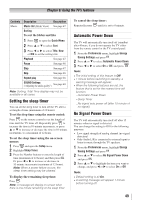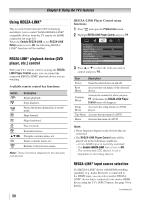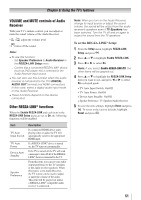Toshiba 24SLV411U User Manual - Page 46
Using the Media Player - - 24 owners manual
 |
View all Toshiba 24SLV411U manuals
Add to My Manuals
Save this manual to your list of manuals |
Page 46 highlights
Chapter 6: Using the TV's features Using the Media Player Using the Media Player with USB You can enjoy photos or music contents stored on a USB storage device. Photo Viewer specifications: Data type: JPEG Exif ver2.1 File format: JPEG Maximum photo size: 6 MB Maximum number of files: 500 / folder Maximum photo resolution: 4096 x 4096 pixels Best photo resolution: 1366 x 768 pixels (19SLV411U, 32SLV411U) 1920 x 1080 pixels (24SLV411U) Music Player specifications: File format: MP3 Sampling frequency: 16 kHz, 22.05 kHz, 24 kHz, 32 kHz, 44.1 kHz, 48 kHz Bit rate: from 8 to 320 kbps Maximum number of files: 500 / folder Supported file system: FAT16 and FAT32 Note: ••Gently insert the USB device into the port and do not remove while viewing Media Player. ••USB device: USB Mass Storage Class device (MSC) ••Connectivity is not guaranteed for all devices. ••Connect the USB device to the TV directly. ••Do not use a USB Hub. ••You must obtain any required permission from copyright owners to use copyright content. Toshiba cannot and does not grant such permission. ••Depending on the file size and amount in your USB storage device, it may take some time for loading to view. A message will display on-screen when loading files from the USB storage device. ••Only limited types of U3 USB device are supported. Therefore, it is suggested not to use U3 USB for playing Media Player. ••Non-supported characters will be replaced with a square ( ). 46 To select the Auto Start function 1無 Press and or to select the Setup menu. 2無 Press to select Media Player, and then press . 3無 Press or to select Auto Start. 4無 Press or to select On or Off. To open the Media Player There are two kinds of methods to open the Media Player. Automatically open: 1無 Gently insert a supported USB storage device to the USB port on the rear side of the TV. A prompt will appear. Note: If you repeatedly insert and remove the USB connector, the prompt may not appear. 2無 Press or to select Yes, and then press . The Media Player menu will appear. When you select No, nothing happens. Note: ••The prompt will disappear after about 10 sec. ••If Auto Start is set to off, you can start the Media Player manually. Manually open: 1無 Press and or to select the Setup menu. 2無 Press to select Media Player, and then press . 3無 Press or to select Photo or Music then press . Note: ••The viewer will also open even if there are no photo or music files. ••While the Media Player is active, the main menus cannot be displayed. (continued)