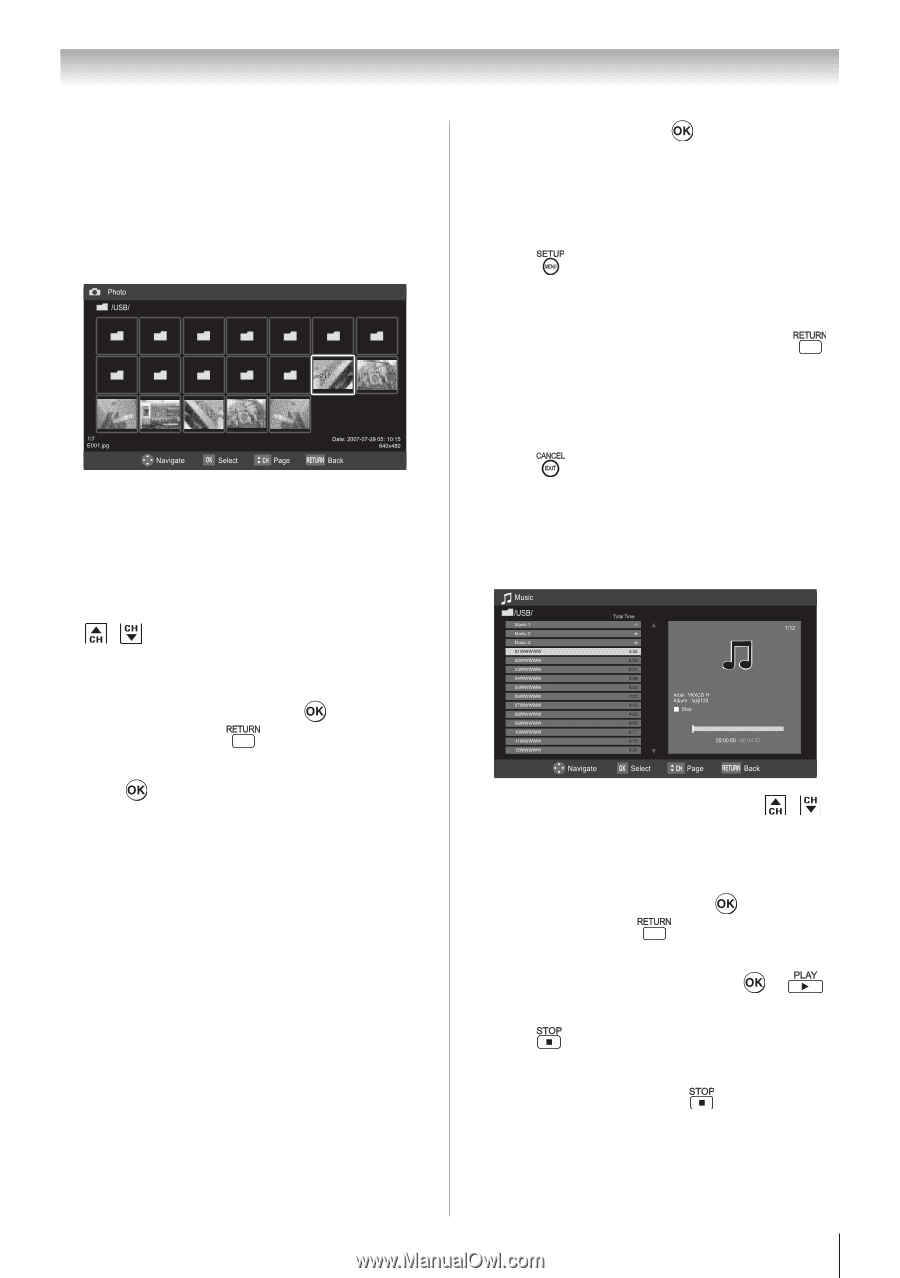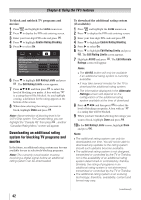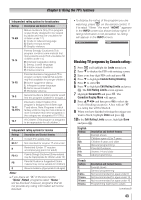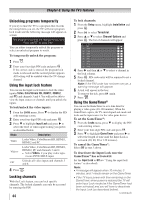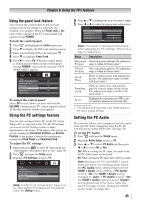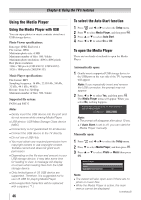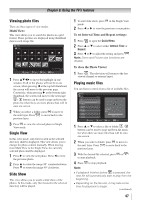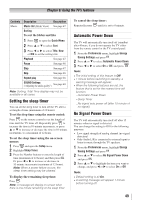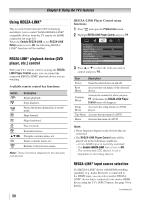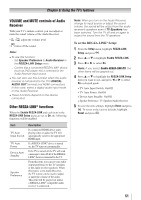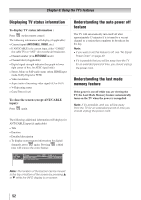Toshiba 24SLV411U User Manual - Page 47
Viewing photo files, Single View, Slide Show, Playing music files
 |
View all Toshiba 24SLV411U manuals
Add to My Manuals
Save this manual to your list of manuals |
Page 47 highlights
Chapter 6: Using the TV's features Viewing photo files There are three types of view modes. Multi View: This view allows you to search for photos in a grid format. These pictures are displayed using thumbnail data in each image file. 1無 Press to move the highlight in one window. If all of the photos will not fit in one screen, when pressing at the top left thumbnail, the screen will move to the previous page. Conversely, when pressing at the bottom right thumbnail, the screen will move to the next page. / buttons can be used to page up/down the photo list when there are more photos than will fit onto one screen. 2無 When you select a folder, press to move to the next layer. Press to move back to the previous layer. 3無 Press to view the selected photo in Single View mode. Single View In this view mode, only files located in the selected directory shall be displayed. This view allows you to change the photo content manually. When moving from Multi View to the Single View, the currently selected photo shall be displayed. 1無 Press to view the next photo. Press to view the previous photo. 2無 Press to rotate the image 90° counterclockwise. Press to rotate the image 90° clockwise. Slide Show This view allows you to watch a slide show of the photos. In this mode, only files located in the selected directory will be played. 1無 To start slide show, press in the Single View mode. 2無 Press or to view the previous or next photo. To set Interval Time and Repeat settings: 1無 Press to open the Quick Menu. 2無 Press or to select either Interval Time or Repeat. 3無 Press or to adjust the setting and press . Note: Zoom and Picture size functions are disable. To close the Photo Viewer 1無 Press . The television will return to the last viewed channel or external input. Playing music files You can listen to music from a list of available files. 1無 Press or to select a file or folder. / buttons can be used to page up/down the music list when there are more files than will fit onto one screen. 2無 When you select a folder, press to move to the next layer. Press to move back to the previous layer. 3無 With the desired file selected, press or to start playback. 4無 Press to stop playback. Note: ••If playback finishes before is pressed, the next file will automatically start to play from the beginning. ••Depending on the file size, it may take some time for playback to begin. (continued) 47