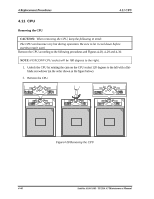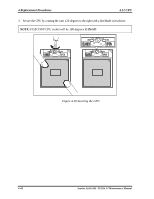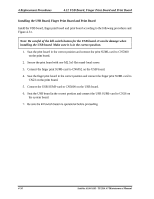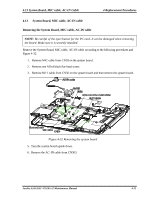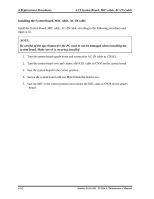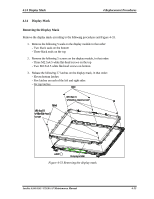Toshiba A105 S4064 Maintenance Manual - Page 203
USB Board, Finger Print Board and Print Board, Installing the USB Board
 |
UPC - 032017706019
View all Toshiba A105 S4064 manuals
Add to My Manuals
Save this manual to your list of manuals |
Page 203 highlights
4 Replacement Procedures 4.12 USB Board, Finger Print Board and Print Board Installing the USB Board, Finger Print Board and Print Board Install the USB board, finger print board and print board according to the following procedures and Figure 4-31. Note: Be careful of the kill switch button for the USB board. It can be damage when installing the USB board. Make sure it is in the correct position. 1. Seat the print board in the correct position and connect the print SUMI-card to CN5000 on the print board. 2. Secure the print board with one M2.5x3 flat-round-head screw. 3. Connect the finger print SUMI-card to CN6052 on the USB board. 4. Seat the finger print board in the correct position and connect the finger print SUMI-card to CN23 on the print board. 5. Connect the USB SUMI-card to CN3000 on the USB board. 6. Seat the USB board in the correct position and connect the USB SUMI-card to CN26 on the system board. 7. Be sure the kill switch button is operational before proceeding. 4-50 Satellite A100/A105 / TECRA A7 Maintenance Manual