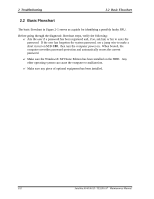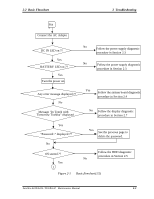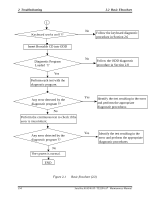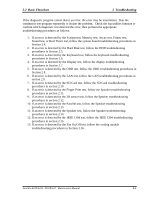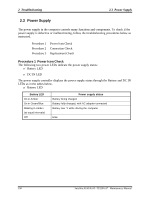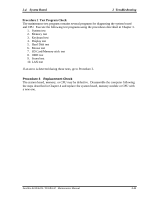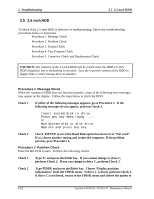Toshiba A105 S4064 Maintenance Manual - Page 50
Power Supply, Troubleshooting, Make sure the DC IN LED goes on in Green or Blue .
 |
UPC - 032017706019
View all Toshiba A105 S4064 manuals
Add to My Manuals
Save this manual to your list of manuals |
Page 50 highlights
2.3 Power Supply 2 Troubleshooting ? DC IN LED DC IN LED On in Green/Blue Off Off Power supply status DC power being supplied (from the AC adapter) Battery damage and can't charge during DC-in. Else If the DC IN LED off, follow the steps below: 1. Remove the battery pack and the AC adapter to shut off power supply to the computer. 2. Attach the battery and AC adapter back again. If the LED still off, follow the steps below: Check 1 Make sure the DC IN LED goes on in Green or Blue . If it does not, go to Procedure 2. Check 2 Make sure the Battery LED goes on in Amber or Blue or Green . If it does not, go to Procedure 3. Satellite A100/A105 / TECRA A7 Maintenance Manual 2-7
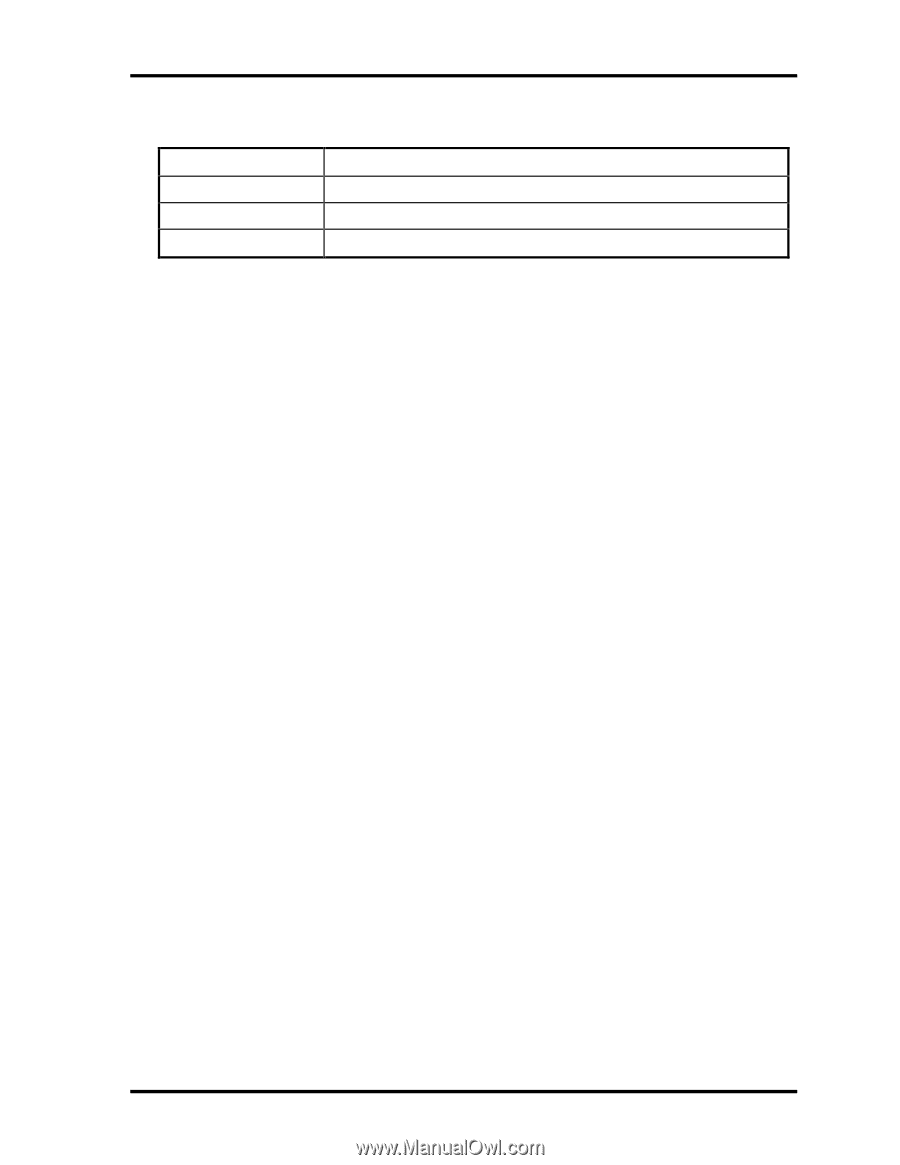
2.3
Power Supply
2
Troubleshooting
Satellite A100/A105 / TECRA A7
Maintenance Manual
2-7
?
DC IN LED
DC IN LED
Power supply status
On in Green/Blue
DC power being supplied (from the AC adapter)
Off
Battery damage and can’t charge during DC-in.
Off
Else
If the DC IN LED off, follow the steps below:
1.
Remove the battery pack and the AC adapter to shut off power supply to the
computer.
2.
Attach the battery and AC adapter back again.
If the LED still off, follow the steps below:
Check 1
Make sure the DC IN LED goes on in Green or Blue .
If it does not, go to
Procedure 2.
Check 2
Make sure the Battery LED goes on in Amber or Blue or Green .
If it does not,
go to Procedure 3.