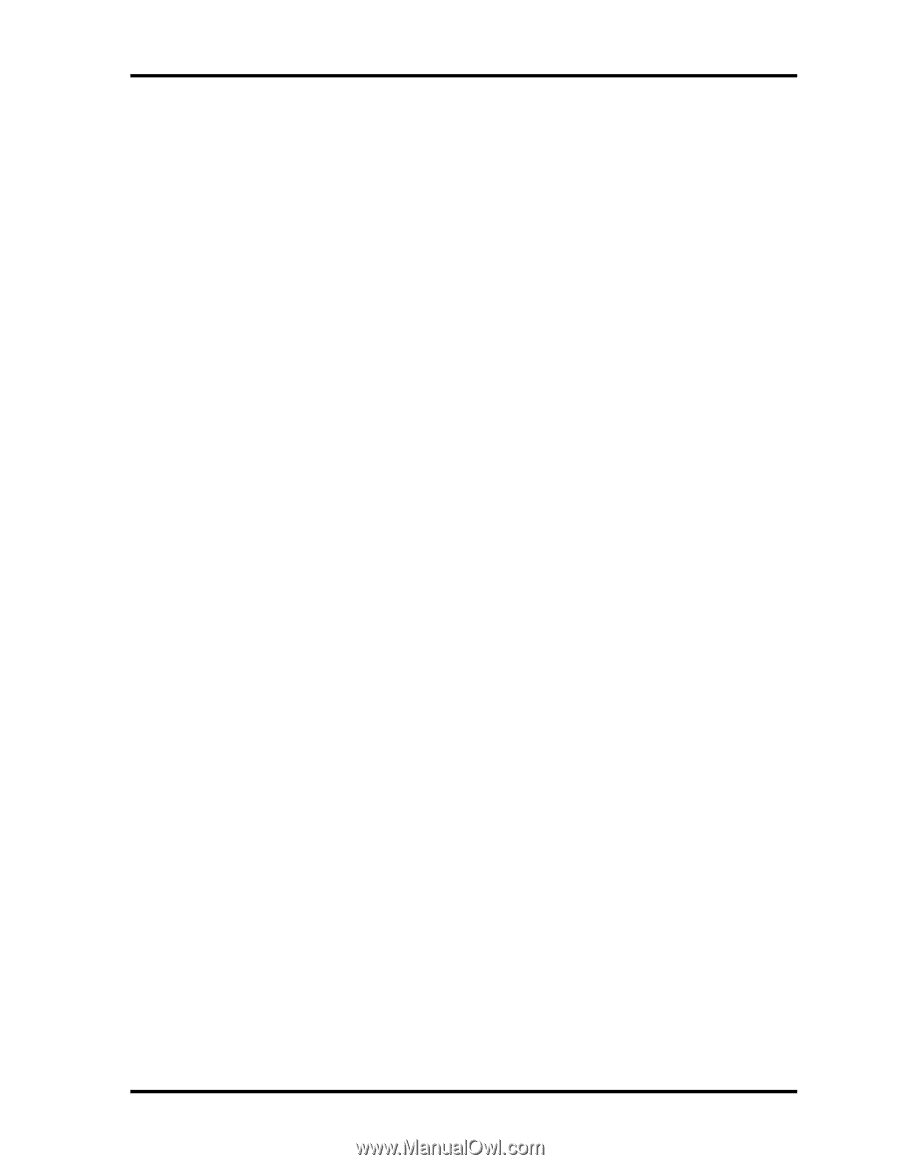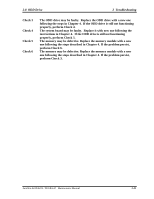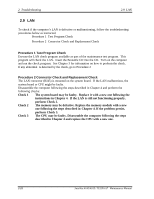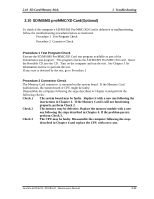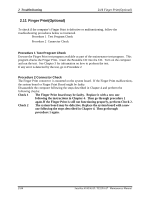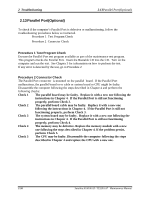Toshiba A105 S4064 Maintenance Manual - Page 68
D Sensor, Procedure 1 Test Program Check, Procedure 2 Replacement Check
 |
UPC - 032017706019
View all Toshiba A105 S4064 manuals
Add to My Manuals
Save this manual to your list of manuals |
Page 68 highlights
2.12 3D Sensor 2 Troubleshooting 2.12 3D Sensor To check if the computer's 3D sensor is defective or malfunctioning, follow the troubleshooting procedures below as instructed. Procedure 1 Test Program Check Procedure 2 Replacement Check Procedure 1 Test Program Check Execute the 3D sensor test program available as part of the maintenance test program. This program checks the3D sensor. Insert the Bootable CD into the CD. Turn on the computer and run the test. See Chapter 3 for information on how to perform the test. If any error is detected by the test, go to Procedure 2 Procedure 2 Replacement Check The 3D sensor chipset is mounted on the system board. If the 3D sensor malfunctions, the system board might be faulty. Disassemble the computer following the steps described in Chapter 4 and perform the following checks: Check 1 The system board may be faulty. Replace it with a new one following the instructions in Chapter 4. Then go through procedure 1 again . Satellite A100/A105 / TECRA A7 Maintenance Manual 2-25