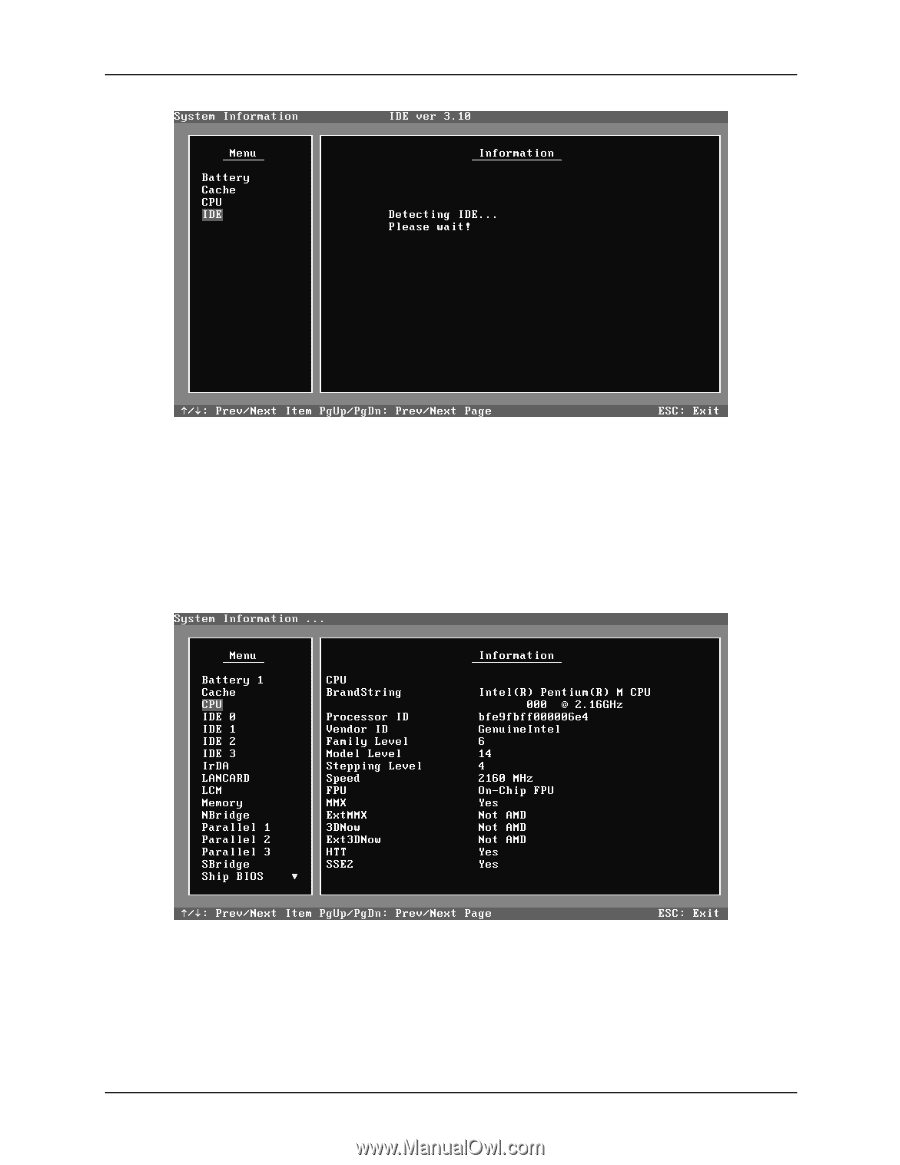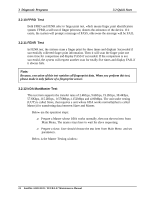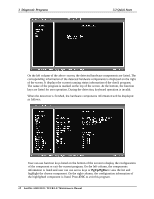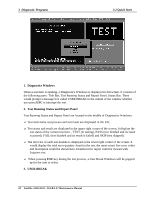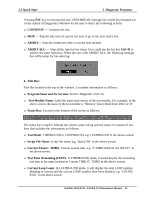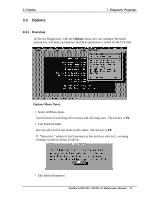Toshiba A105 S4064 Maintenance Manual - Page 94
PgUp/PgDn, information is listed and user can use arrow keys or
 |
UPC - 032017706019
View all Toshiba A105 S4064 manuals
Add to My Manuals
Save this manual to your list of manuals |
Page 94 highlights
3 Diagnostic Programs 3.2 Quick Start On the left column of the above screen, the detected hardware components are listed. The corresponding information of the detected hardware components is displayed on the right of the screen. It displays the current running status information of the check program. The name of the program is marked on the top of the screen. At the bottom, the function keys are listed for user operation. During the detection, keyboard operation is invalid. When the detection is finished, the hardware components information will be displayed as follows: User can use function keys listed on the bottom of the screen to display the configuration of the component or exit the current program. On the left column, the components information is listed and user can use arrow keys or PgUp/PgDn to view the list and highlight the chosen component. On the right column, the configuration information of the highlighted component is listed. Press ESC to exit this program. 18 Satellite A100/A105 / TECRA A7 Maintenance Manual