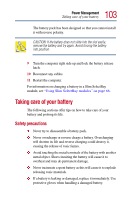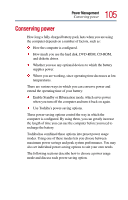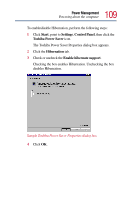Toshiba Portege 4005 User Guide - Page 106
Power usage modes in the Windows® operating system, Using a hot key to set the power usage mode
 |
View all Toshiba Portege 4005 manuals
Add to My Manuals
Save this manual to your list of manuals |
Page 106 highlights
106 Power Management Additional battery options Power usage modes in the Windows® operating system In the Windows® operating system, you can choose from predefined power usage modes or select your own combination of power management options. To do this: 1 Click Start, point to Settings, Control Panel, and click the Power Saver icon. 2 Open the Power Save Modes tab and set your options. 3 For more information, see "Power Saver" on page 171. Using a hot key to set the power usage mode You may use a hot key to set the power usage mode. To set the power usage mode in the Windows® operating system: 1 Press Fn and F2 simultaneously to display the power usage pop-up window. 2 While continuing to press Fn, press F2 until you select the desired power usage mode. The power usage modes under battery power are: Long Life, Normal, and High Power. The power usage mode under AC power is Full Power only 3 Release the Fn key. The pop-up window disappears. You're now in the selected mode. For more information on setting the battery power usage mode, see "Power usage mode" on page 245, or "Power Saver" on page 171. Additional battery options Depending on the amount of time you spend away from external power sources, the capacity of one battery pack may be sufficient