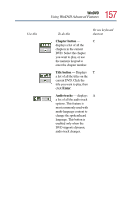Toshiba Portege 4005 User Guide - Page 159
Zooming in, Delete
 |
View all Toshiba Portege 4005 manuals
Add to My Manuals
Save this manual to your list of manuals |
Page 159 highlights
159 WinDVD Using WinDVD Advanced Features Use this To do this Or use keyboard shortcut Bookmark - save an None unlimited number of locations on the DVD for quick reference. On the bookmark shortcut menu, click Add to open the Add Bookmark dialog box. Type a bookmark name, then click OK. The bookmark name appears on the bookmark shortcut menu. Click the bookmark name to go to that location on the DVD. Click Delete All to delete all bookmarks. Zooming in You can zoom in on an area of the WinDVD video window to get a closer look. 1 Click the Zoom button, located in the upper-left corner of the directional button panel. 2 Position the cursor over the top-left corner of the area you want to view in close up. 3 Hold the primary button and drag the cursor to the bottomright corner of the area you want to view in close up. A dotted rectangle appears around the area you wish to view. 4 Release the primary button. WinDVD automatically fills the window with the selected area.