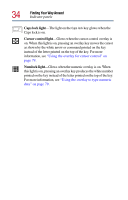Toshiba Portege 4005 User Guide - Page 30
Screen, AccuPoint, II pointing device, Power button, Keyboard, AccuPoint II buttons
 |
View all Toshiba Portege 4005 manuals
Add to My Manuals
Save this manual to your list of manuals |
Page 30 highlights
30 Finding Your Way Around Finding where everything is located AccuPoint II pointing device Power button Keyboard Screen TOSHIBA Console button AccuPoint II buttons Wireless on/off switch Screen-The computer's screen is a liquid crystal display (LCD) that provides clear, sharp images. AccuPoint® II pointing device-This device combines the function of a mouse with the convenience of never having to remove your hands from the keyboard. See "Using the AccuPoint II" on page 80. Power button-The power button is located above the F3 key. Press and release the power button to turn on the computer For more information, see "Turning on the computer" on page 44. Keyboard-The 84-key keyboard provides all the functionality of a full-size keyboard. For more information, see "Using the keyboard" on page 75. AccuPoint II buttons-These buttons function like buttons on a mouse.