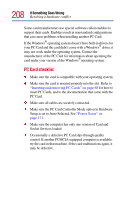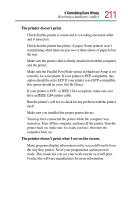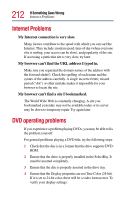Toshiba Portege 4005 User Guide - Page 209
Resolving PC Card problems, t seem to recognize my CardBus PC Card.
 |
View all Toshiba Portege 4005 manuals
Add to My Manuals
Save this manual to your list of manuals |
Page 209 highlights
209 If Something Goes Wrong Resolving a hardware conflict Resolving PC Card problems Here are some common problems and their solutions: The slots appear to be dead. PC Cards that used to work no longer work. To view the PC Card status with the Windows® operating system: 1 Click the My Computer icon with the secondary button, then click Properties. The operating system displays the System Properties dialog box. 2 Click the Device Manager tab. 3 Double-click PC Card (PCMCIA). 4 Double-click the device listed as your PC Card. The operating system displays your PC Card's Properties dialog box. This dialog box contains information about your PC Card configuration and status. The system doesn't seem to recognize my CardBus PC Card. Make sure the PC Card Controller Mode is set to Auto-Selected (the default setting) or 16-Bit/CardBus. The computer stops working (hangs) when you insert a PC Card. The problem may be caused by an I/O (input/output) conflict between the PCMCIA socket and another device in the system. Make sure each device has its own I/O base address. Since all PC Cards share the same socket, each card is not required to have its own address.