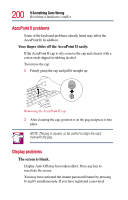Toshiba Portege 4005 User Guide - Page 198
The power cable and AC adapter work correctly, but the, battery won, t charge., The battery appears
 |
View all Toshiba Portege 4005 manuals
Add to My Manuals
Save this manual to your list of manuals |
Page 198 highlights
198 If Something Goes Wrong Resolving a hardware conflict The power cable and AC adapter work correctly, but the battery won't charge. The main battery may not be making a good electrical connection. Turn off the computer, remove the battery and confirm that its contacts are clean. If they are dirty, clean the contacts with a soft, dry cloth and replace the battery. The battery may be too hot or too cold to charge properly. Its temperature needs to be in the range 41 degrees to 95 degrees Fahrenheit (5 degrees to 35 degrees Celsius.) If you think this is the probable cause, let the battery reach room temperature and try again. If the battery has completely discharged, it will not begin charging immediately. Leave the AC adapter connected, wait 20 minutes and see whether the battery is charging. If the battery icon is glowing after 20 minutes, let the computer continue charging the battery for at least another 20 minutes before you turn on the computer. If the battery icon doesn't glow after 20 minutes, the battery may have reached the end of its useful life. Try replacing it. The battery appears not to power the computer for as long as it usually does. If you frequently recharge a partially charged battery, it may not charge fully. Let the battery discharge completely, then try charging it again. Check the power-saving features in Power Saver. Have you added a device, such as a PC Card or memory module, that takes its power from the battery? Is your software using the hard disk more? Is the display power set to turn off automatically? Is the battery fully charged to begin with? All these conditions affect how long the charge lasts.