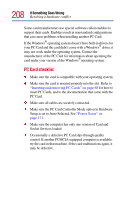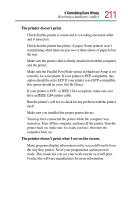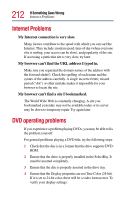Toshiba Portege 4005 User Guide - Page 207
Optional devices, PC Card problems, The computer emits a loud, high-pitched noise.
 |
View all Toshiba Portege 4005 manuals
Add to My Manuals
Save this manual to your list of manuals |
Page 207 highlights
207 If Something Goes Wrong Resolving a hardware conflict The computer emits a loud, high-pitched noise. This is feedback between the microphone and the speakers. It occurs in any sound system when input from a microphone is fed to the speakers and the speaker volume is too loud. Adjust the volume control. If you have changed the settings for the Record Monitor feature in the Recording Control Utility (default Off) or the Mute feature in the Mixer Utility (default Enabled), these may cause feedback. Revert to the default settings. Optional devices Optional devices can include a printer, PC Cards, an external monitor, or any other device you connect to your computer to expand its capabilities. For an external monitor, see "Display problems" on page 200. PC Card problems Most PC Card problems occur during installation and setup of new cards. If you're having trouble getting one or more of these devices to work together, several sections in this chapter may apply. Resource conflicts can cause problems when using PC Cards. Refer to "Resolving a hardware conflict" on page 193. Card information structure (CIS) When you insert a PC Card into a slot, the computer attempts to determine the type of card and the resources it requires by reading its CIS. Sometimes the CIS contains enough information for you to use the card immediately. Other cards must be configured before you can use them.