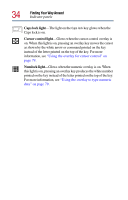Toshiba Portege 4005 User Guide - Page 29
Front with the display panel open
 |
View all Toshiba Portege 4005 manuals
Add to My Manuals
Save this manual to your list of manuals |
Page 29 highlights
Finding Your Way Around Finding where everything is located 29 PC Card slots-Two stacked PC Card slots allow you to use Type I, Type II, or Type III PC Cards. A shutter door protects the slots. PC Card ejection tabs-Allow easy removal of PC Cards. Infrared port-The fast infrared port allows cable-free communication with another device, such as a computer or printer, that has a compatible infrared port. Microphone jack-The 3.5 mm microphone jack lets you connect an external monaural microphone or other audio input device. Connecting a microphone or other device to this jack automatically disables the internal microphone. Headphone jack-The 3.5 mm headphone jack lets you connect stereo headphones or other audio output devices. Connecting headphones or other devices to this jack automatically disables the internal speakers. Volume control dial-The volume control dial lets you adjust the loudness of the system speakers. Front with the display panel open To view the front of the computer with the display panel open: 1 Locate the display latch on the front of the computer. 2 Slide the display latch to the right and lift the display panel. 3 Adjust the display panel to a comfortable viewing angle. CAUTION: To avoid damaging the display panel, be careful when opening and closing it. Never force the panel beyond the point where it moves easily, and never use it to lift the computer.