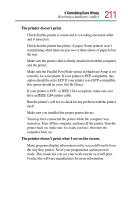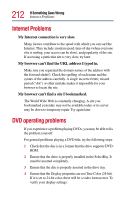Toshiba Portege 4005 User Guide - Page 215
WinDVD problems, General issues
 |
View all Toshiba Portege 4005 manuals
Add to My Manuals
Save this manual to your list of manuals |
Page 215 highlights
215 If Something Goes Wrong WinDVD problems 4 Click the down arrow at the right of the current screen saver name. A list of screen savers displays. 5 Click and hold the up arrow by the list or move the slide to the top. 6 Click None. 7 Click OK. WinDVD problems WinDVD has been configured to provide optimum performance and quality based upon your system's available resources. Changes made to the system or its configuration may impact the playback performance of the WinDVD player. General issues WinDVD controls are disabled. Controls may be grayed out by commands on the DVD. For example, it is common for DVD movie titles to disable fastforward and rewind during the legal notices at the beginning of a movie. Playback performance is poor. The use of DMA dramatically increases the DVD playback performance of your system. To make sure DMA is turned on and check its settings: 1 Open the Start menu, point to Settings, then click Control Panel. 2 Double-click the System icon, then select the Device Manager tab.