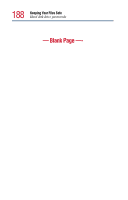Toshiba Portege 4005 User Guide - Page 193
Resolving a hardware conflict, Using the Windows® operating system troubleshooting feature
 |
View all Toshiba Portege 4005 manuals
Add to My Manuals
Save this manual to your list of manuals |
Page 193 highlights
193 If Something Goes Wrong Resolving a hardware conflict 5 Type sys c:, then press Enter. The computer processes the command and displays the message "system transferred" when complete. 6 Remove the diskette from the optional USB diskette drive. 7 Restart your computer. Your system should start the operating system from the hard drive. The computer is not accessing the hard disk or the optional USB diskette drive. If the Boot Priority option in Hardware Setup is set to HDD→FDD and you have a hard disk problem, you won't be able to start the computer. Insert a system diskette into the optional USB diskette drive and press while you turn on the power. The computer displays the Non-system disk or disk error message. Make sure there is no diskette in the optional USB diskette drive. If there is one, remove it and press any key to continue. If pressing any key does not work, press Ctrl, Alt, and Del simultaneously. If the problem persists, try restarting the computer with the Toshiba Companion Diskette or another reliable system diskette in the optional USB diskette drive. Resolving a hardware conflict Using the Windows® operating system troubleshooting feature If you receive an error message telling you there is a device driver conflict or a general hardware problem, try using Windows® Help to troubleshoot the problem first.