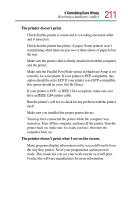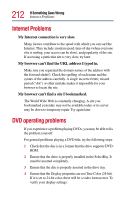Toshiba Portege 4005 User Guide - Page 214
Jumping video lines appear around the DVD-ROM video, DVD titles, games
 |
View all Toshiba Portege 4005 manuals
Add to My Manuals
Save this manual to your list of manuals |
Page 214 highlights
214 If Something Goes Wrong DVD operating problems Jumping video lines appear around the DVD-ROM video window. To change the screen's display resolution: 1 Click Start, point to Settings, then click Control Panel. The Control Panel window appears. 2 Double-click the Display icon. The Display Properties dialog box appears. 3 Click the Settings tab. 4 Next to the words Desktop Area, move the slider to a lower setting, such as 800 x 600 or 640 x 480. 5 Click OK. DVD titles, games, or applications appear distorted. Having Stretch enabled when your video resolution is set to 640 x 480 or 800 x 600 can cause distortion. To disable Stretch, go into Hardware Setup and disable it. For more information, see "HW Setup" on page 169. The screen saver runs while you are watching a movie or title. If the screen saver is enabled, it runs on top of any movie or title you are watching. To disable the screen saver: 1 Click Start, point to Settings, then click Control Panel. The Control Panel window appears. 2 Double-click the Display icon. The Display Properties dialog box appears. 3 Click the Screen Saver tab. In the Screen Saver list, the current screen saver is highlighted.