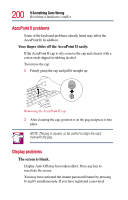Toshiba Portege 4005 User Guide - Page 197
Power and the batteries, The AC power light doesn, t come on when you plug in the, AC adapter.
 |
View all Toshiba Portege 4005 manuals
Add to My Manuals
Save this manual to your list of manuals |
Page 197 highlights
197 If Something Goes Wrong Resolving a hardware conflict 3 Remove the memory card following the instructions in "Removing a memory module" on page 65. 4 Reinstall the memory card following the instructions in "Installing a memory module" on page 60, and make sure it's seated properly. 5 Replace the memory expansion slot cover. 6 Check for the error again. 7 If the error recurs, remove the memory card entirely and check for the error again. If removing the memory card eliminates the error, the memory card may be faulty. If the error recurs without the memory card installed, the error is not caused by the memory card. Power and the batteries Your computer receives its power through the AC adapter and power cable or from the system batteries (main battery, real-time clock (RTC) battery and backup battery). Power problems are interrelated. For example, a faulty power cable will neither power the computer nor recharge the batteries. Here are some typical problems and how to solve them: The AC power light doesn't come on when you plug in the AC adapter. Make sure the AC adapter is firmly connected to both the power cable and the computer, and that the power cable is plugged into the electrical outlet. If the AC power light still doesn't come on, check that the electrical outlet is working properly by plugging in a lamp or other appliance.