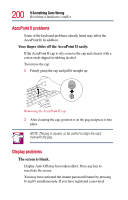Toshiba Portege 4005 User Guide - Page 202
Disk drive problems, You are having trouble accessing a disk, or some of the data
 |
View all Toshiba Portege 4005 manuals
Add to My Manuals
Save this manual to your list of manuals |
Page 202 highlights
202 If Something Goes Wrong Resolving a hardware conflict You are using an external display device and part of the desktop isn't visible. If the desktop area is set to a resolution greater than 640 x 480, the external device goes into "virtual" display mode. This means that part of the desktop will not display on the screen. You can view the "lost" area by scrolling to it. Even if your desktop area is set to 640 x 480, some of the desktop will be outside of the viewing area. This is because most televisions and video projectors overscan by 15 to 20 percent. You can view the edge of the desktop by scrolling to it. Disk drive problems Problems with the hard disk or with the optional USB diskette drive usually show up as an inability to access the disk or as sector errors. Sometimes a disk problem may cause one or more files to appear to have garbage in them. Typical disk problems are: You are having trouble accessing a disk, or some of the data appears to be missing. Make sure you're identifying the drive by its correct name (A for the diskette drive or C for the primary hard disk). In the Windows® operating system, run ScanDisk, which analyzes the directories, files and File Allocation Table (FAT) on the disk and repairs any damage it finds. To run ScanDisk: 1 Click Start, then point to Programs. 2 Point to Accessories, then point to System Tools. 3 Click ScanDisk. The operating system opens the ScanDisk window.