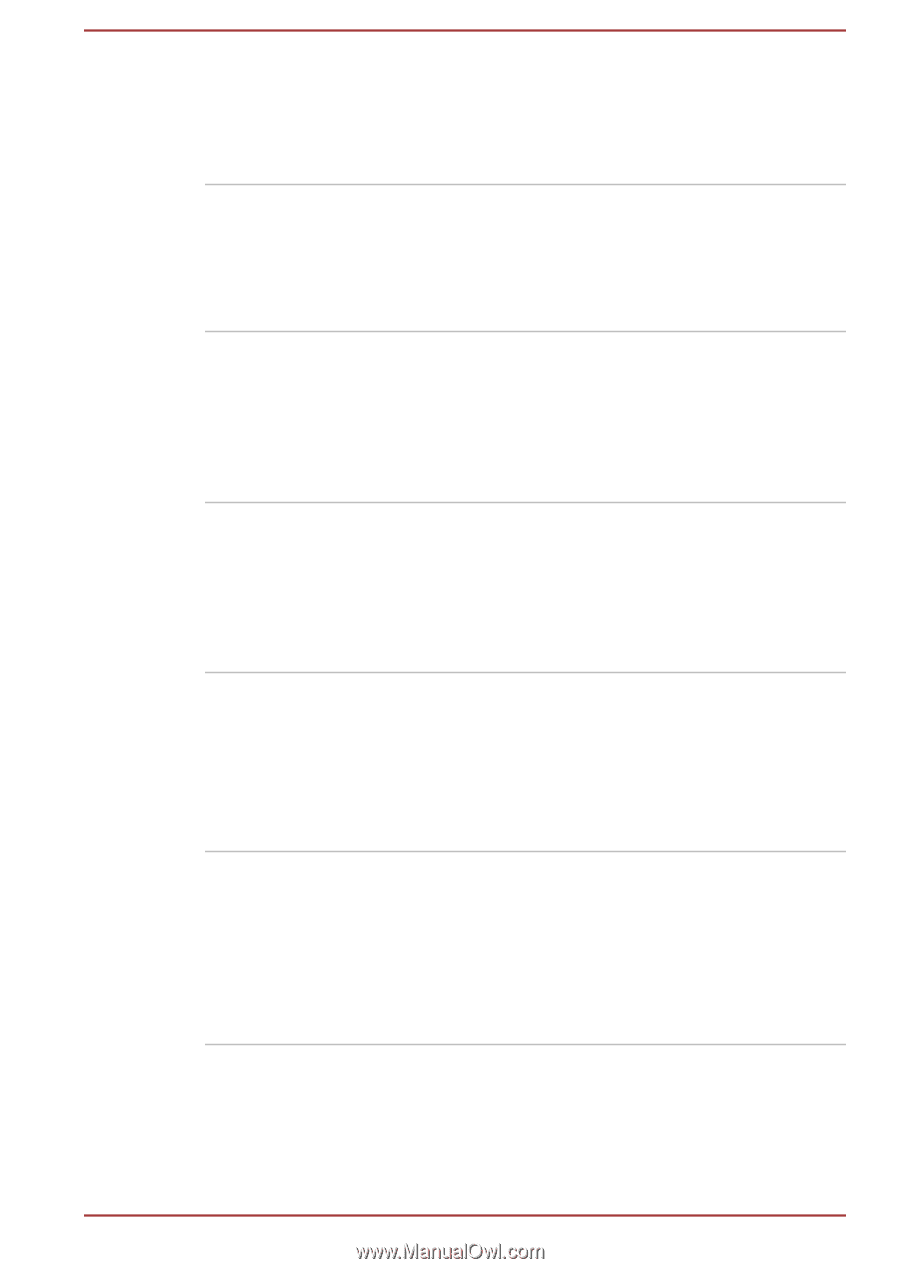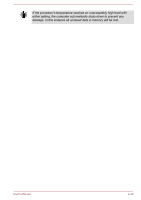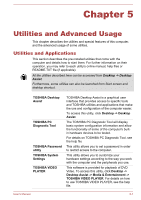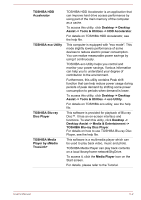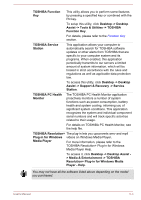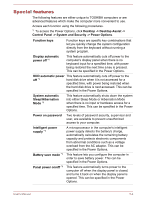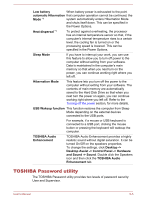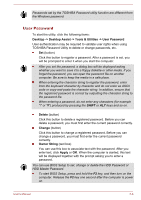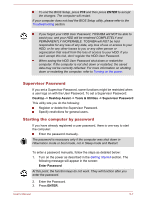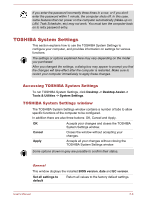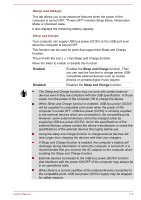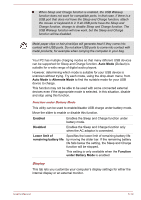Toshiba Satellite C850 User Manual - Page 107
TOSHIBA Password utility, Desktop Assist -> Control Panel -> Hardware
 |
View all Toshiba Satellite C850 manuals
Add to My Manuals
Save this manual to your list of manuals |
Page 107 highlights
Low battery When battery power is exhausted to the point automatic Hibernation that computer operation cannot be continued, the Mode *1 system automatically enters Hibernation Mode and shuts itself down. This can be specified in the Power Options. Heat dispersal *1 To protect against overheating, the processor has an internal temperature sensor so that, if the computer's internal temperature rises to a certain level, the cooling fan is turned on or the processing speed is lowered. This can be specified in the Power Options. Sleep Mode If you have to interrupt your work, you can use this feature to allow you to turn off power to the computer without exiting from your software. Data is maintained in the computer's main memory so that when you next turn on the power, you can continue working right where you left off. Hibernation Mode This feature lets you turn off the power to the computer without exiting from your software. The contents of main memory are automatically saved to the Hard Disk Drive so that when you next turn the power on again, you can continue working right where you left off. Refer to the Turning off the power section, for more details. USB Wakeup function This function restores the computer from Sleep Mode depending on the external devices connected to the USB ports. For example, if a mouse or USB keyboard is connected to a USB port, clicking the mouse button or pressing the keyboard will wakeup the computer. TOSHIBA Audio Enhancement TOSHIBA Audio Enhancement provides a highly realistic sound without digital saturation. It can be turned On/Off on the speakers properties. To change the settings, click Desktop -> Desktop Assist -> Control Panel -> Hardware and Sound -> Sound. Double click the Speakers icon and then click the TOSHIBA Audio Enhancement tab. TOSHIBA Password utility The TOSHIBA Password utility provides two levels of password security: User and Supervisor. User's Manual 5-5