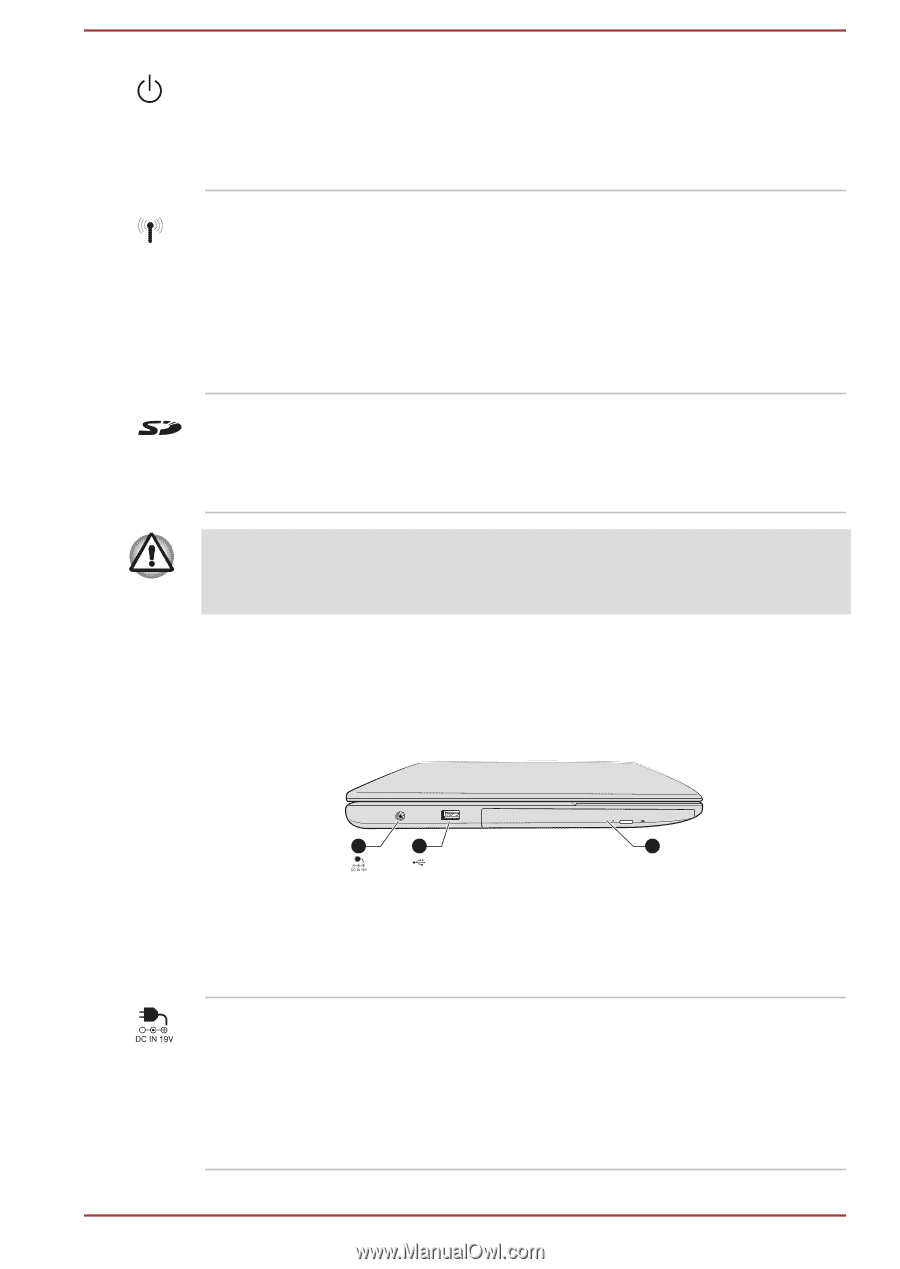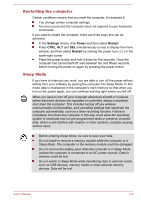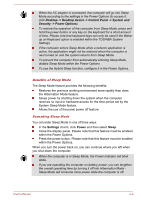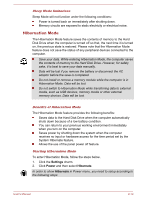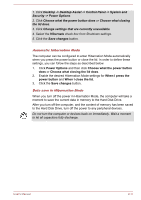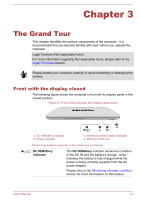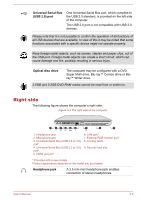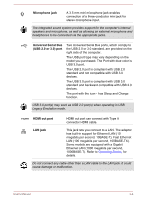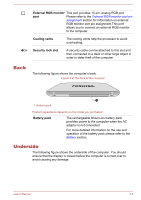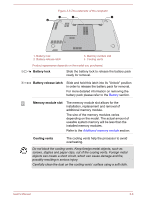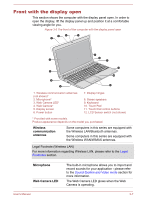Toshiba Satellite C850 User Manual - Page 42
Left side, Power indicator, Power, Wireless, communication, indicator, Wireless communication
 |
View all Toshiba Satellite C850 manuals
Add to My Manuals
Save this manual to your list of manuals |
Page 42 highlights
Power indicator The Power indicator normally glows white when the computer is turned on. However, if you turn the computer off into Sleep Mode, this indicator will blink white - approximately two seconds on, two seconds off. Wireless communication indicator The Wireless communication indicator glows amber when the Bluetooth, Wireless LAN or Wireless WAN functions are turned on. Only some models are equipped with Bluetooth and Wireless LAN functions. Some models are equipped with a Wireless WAN module. Memory media slot This slot lets you insert an SD™/SDHC™/ SDXC™ memory card, miniSD™/microSD™ Card and MultiMediaCard™. Refer to the Memory media section for more information. Keep foreign metal objects, such as screws, staples and paper clips, out of the Memory media slot. Foreign metal objects can create a short circuit, which can cause damage and fire, possibly resulting in serious injury. Left side The following figure shows the computer's left side. Figure 3-2 The left side of the computer 1 2 3 1. DC IN 19V jack 3. Optical disc drive 2. Universal Serial Bus (USB 2.0) port* * Provided with some models. Product appearance depends on the model you purchased. DC IN 19V jack The AC adaptor connects to this jack in order to power the computer and charge its internal batteries. Please note that you should only use the model of AC adaptor supplied with the computer at the time of purchase - using the wrong AC adaptor can cause damage to the computer. User's Manual 3-2