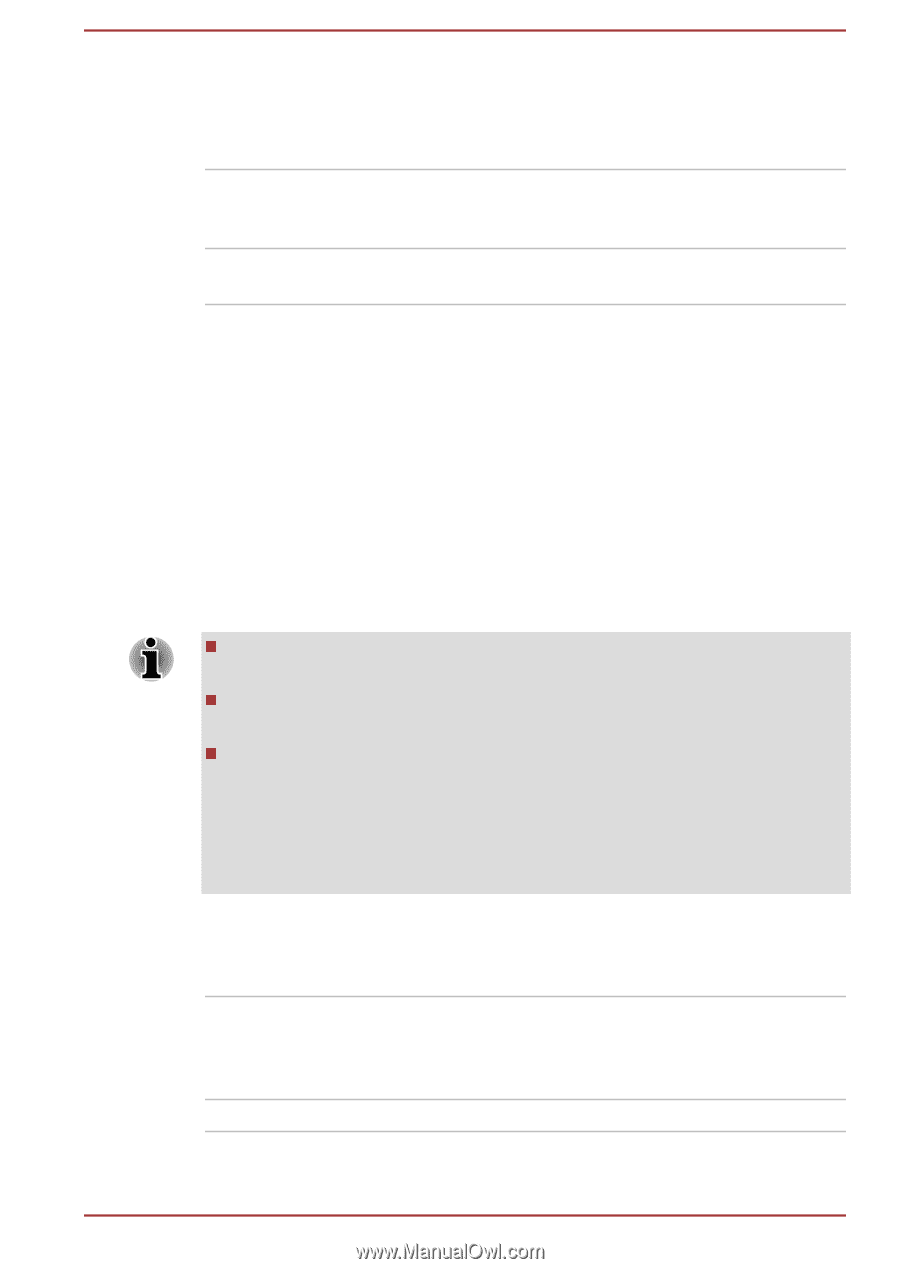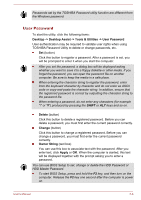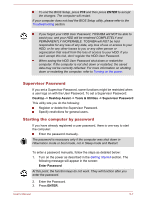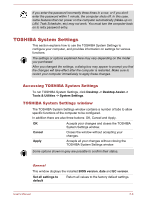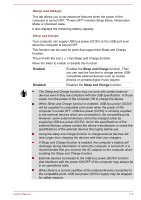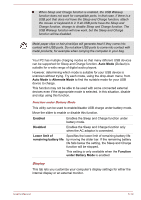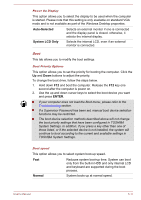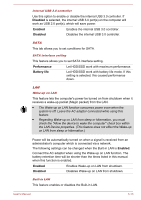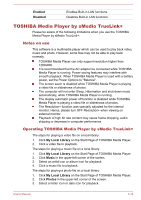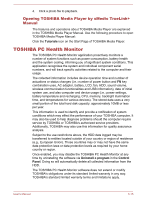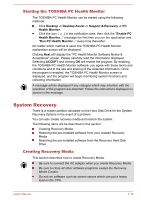Toshiba Satellite C850 User Manual - Page 113
Auto-Selected, System LCD Only, ENTER, Normal, TOSHIBA System Settings.
 |
View all Toshiba Satellite C850 manuals
Add to My Manuals
Save this manual to your list of manuals |
Page 113 highlights
Power On Display This option allows you to select the display to be used when the computer is started. Please note that this setting is only available on standard VGA mode and is not available as part of the Windows Desktop properties. Auto-Selected Selects an external monitor if one is connected and the display panel is closed. otherwise, it selects the internal display. System LCD Only Selects the internal LCD, even if an external monitor is connected. Boot This tab allows you to modify the boot settings. Boot Priority Options This option allows you to set the priority for booting the computer. Click the Up and Down buttons to adjust the priority. To change the boot drive, follow the steps below. 1. Hold down F12 and boot the computer. Release the F12 key one second after the computer is power on. 2. Use the up and down cursor keys to select the boot device you want and press ENTER. If your computer does not load the Boot menu, please refer to the Troubleshooting section. If a Supervisor Password has been set, manual boot device selection functions may be restricted. The boot device selection methods described above will not change the boot priority settings that have been configured in TOSHIBA System Settings. In addition, if you press a key other than one of those listed, or if the selected device is not installed, the system will continue to boot according to the current and available settings in TOSHIBA System Settings. Boot speed This option allows you to select system boot-up speed. Fast Reduces system boot-up time. System can boot only from the built-in HDD and only internal LCD and keyboard are supported during the boot process. Normal System boots up at normal speed. User's Manual 5-11