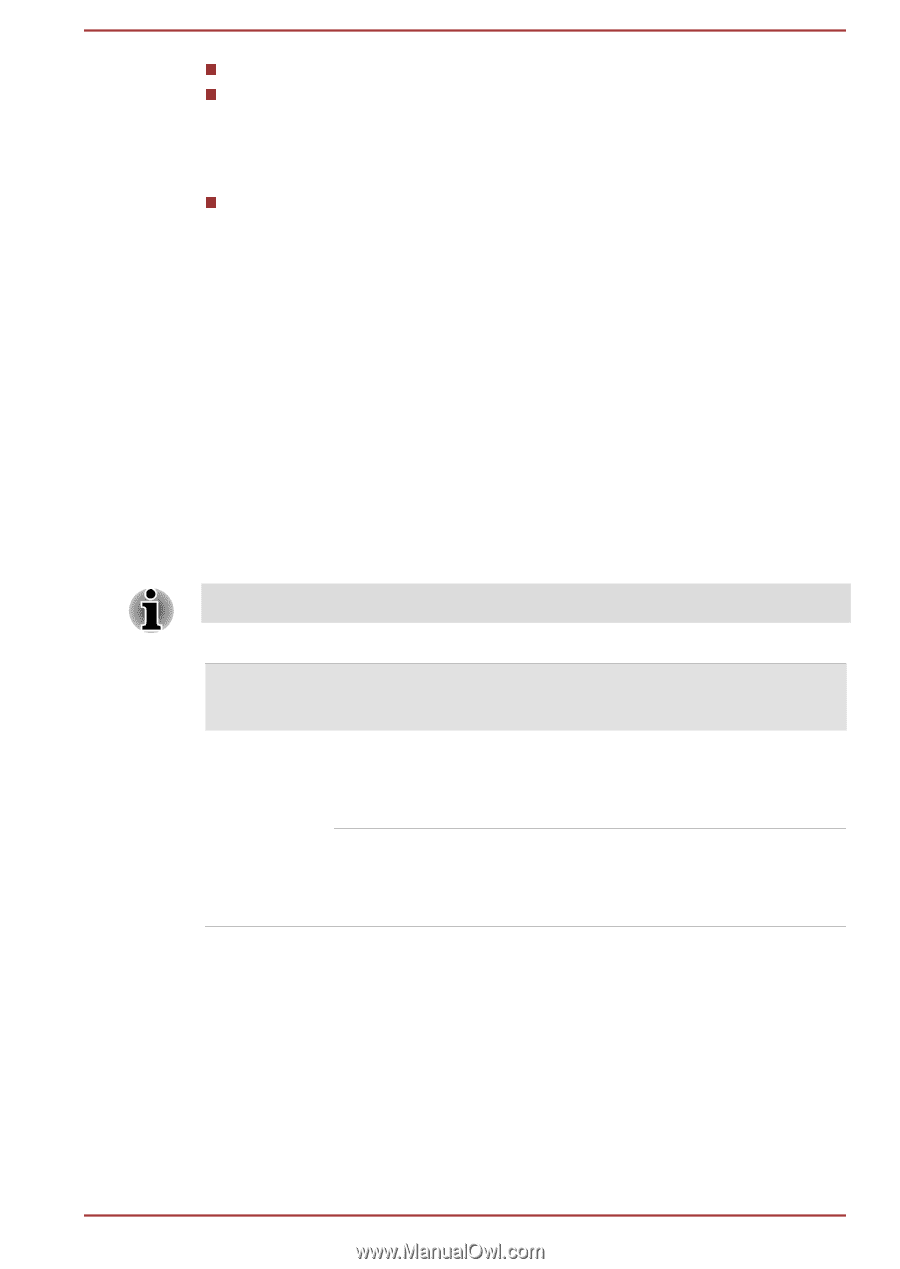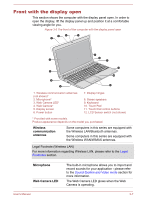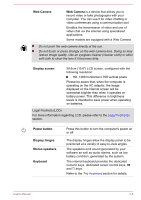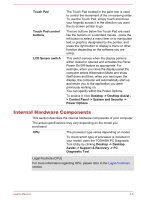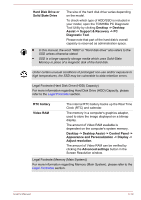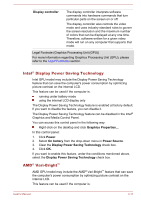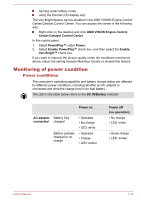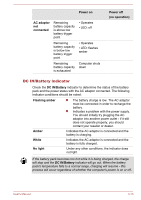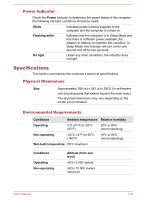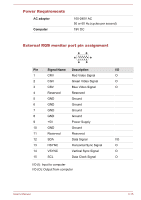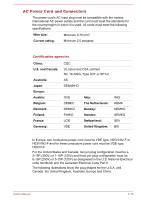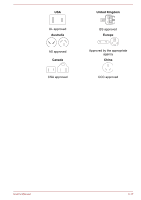Toshiba Satellite C850 User Manual - Page 52
Monitoring of power condition, Power conditions
 |
View all Toshiba Satellite C850 manuals
Add to My Manuals
Save this manual to your list of manuals |
Page 52 highlights
running under battery mode using the internal LCD display only The Vari-Bright feature can be enabled in the AMD VISION Engine Control Center/Catalyst Control Center. You can access the center in the following way: Right-click on the desktop and click AMD VISION Engine Control Center/Catalyst Control Center. In this control panel: 1. Select PowerPlay™ under Power. 2. Select Enable PowerPlay™ check box, and then select the Enable Vari-Bright™ check box. If you want to improve the picture quality under the conditions mentioned above, adjust the setting towards Maximize Quality or disable this feature. Monitoring of power condition Power conditions The computer's operating capability and battery charge status are affected by different power conditions, including whether an AC adaptor is connected and what the charge level is for that battery. The LED in the table below refers to the DC IN/Battery indicator. Power on AC adaptor connected Battery fully charged Battery partially charged or no charge • Operates • No charge • LED: white • Operates • Charge • LED: amber Power off (no operation) • No charge • LED: white • Quick charge • LED: amber User's Manual 3-12