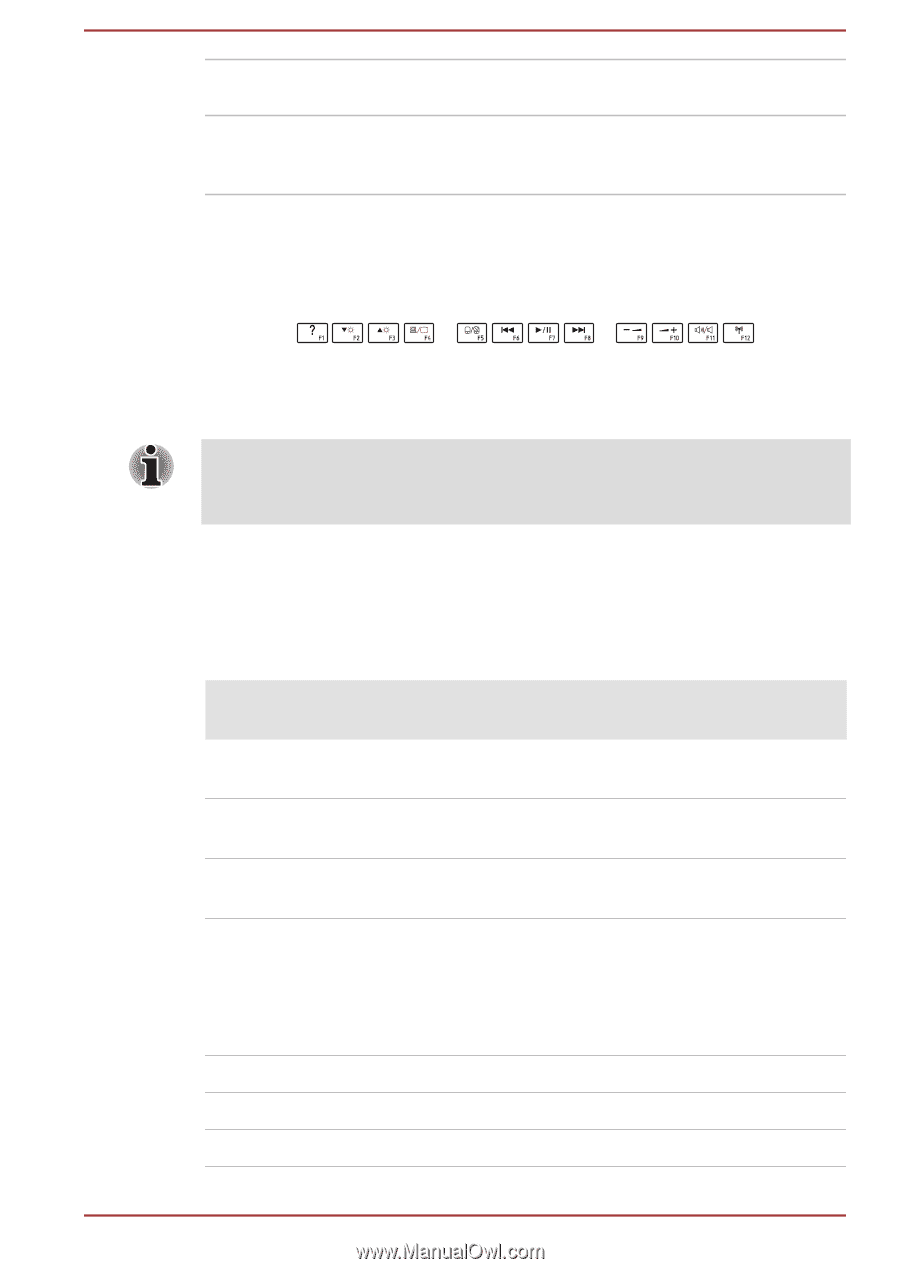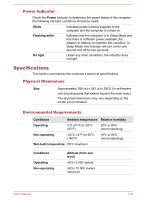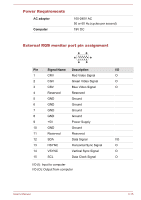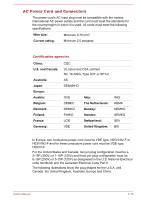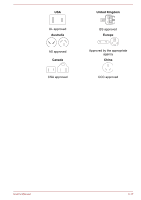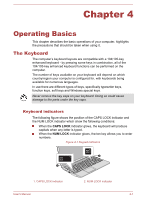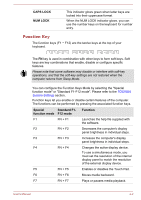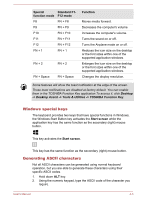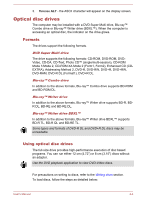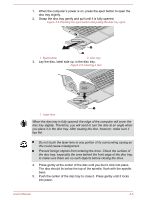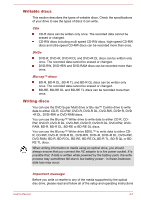Toshiba Satellite C850 User Manual - Page 59
Function Key, CAPS LOCK, NUM LOCK, Special, function mode, Standard F1, F12 mode, Function
 |
View all Toshiba Satellite C850 manuals
Add to My Manuals
Save this manual to your list of manuals |
Page 59 highlights
CAPS LOCK NUM LOCK This indicator glows green when letter keys are locked into their uppercase format. When the NUM LOCK indicator glows, you can use the number keys on the keyboard for number entry. Function Key The function keys (F1 ~ F12) are the twelve keys at the top of your keyboard. The FN key is used in combination with other keys to form soft keys. Soft keys are key combinations that enable, disable or configure specific features. Please note that some software may disable or interfere with soft-key operations, and that the soft-key settings are not restored when the computer returns from Sleep Mode. You can configure the Function Keys Mode by selecting the "Special function mode" or "Standard F1-F12 mode". Please refer to the TOSHIBA System Settings section. Function keys let you enable or disable certain features of the computer. The functions can be performed by pressing the associated function keys. Special Standard F1- function mode F12 mode F1 FN + F1 Function Launches the help file supplied with the software. F2 FN + F2 Decreases the computer's display panel brightness in individual steps. F3 FN + F3 Increases the computer's display panel brightness in individual steps. F4 FN + F4 Changes the active display device. To use a simultaneous mode, you must set the resolution of the internal display panel to match the resolution of the external display device. F5 FN + F5 Enables or disables the Touch Pad. F6 FN + F6 Moves media backward. F7 FN + F7 Plays or pauses media playback. User's Manual 4-2