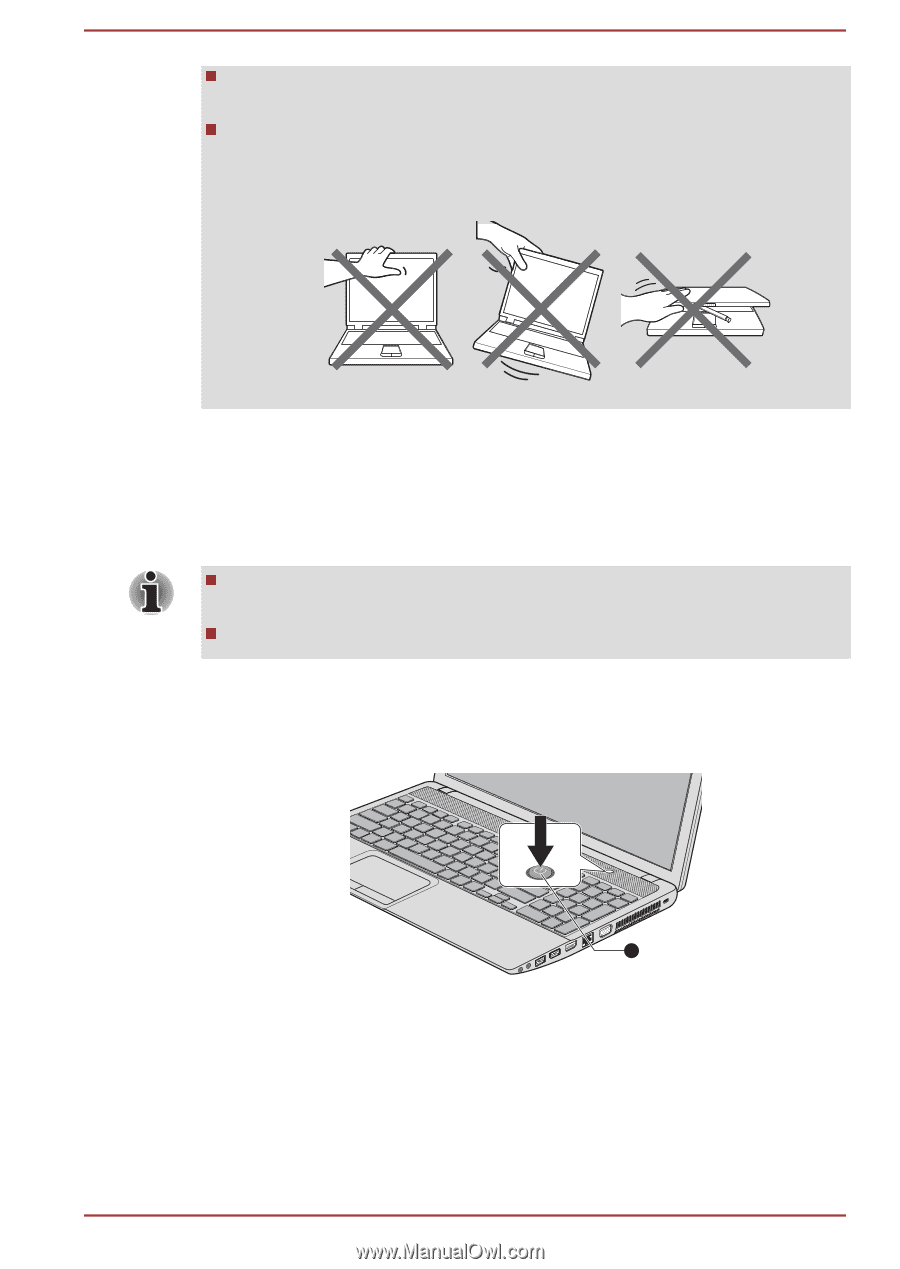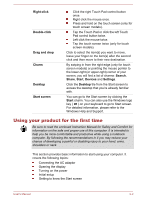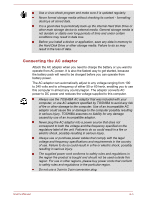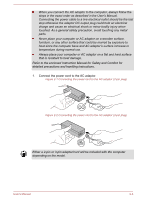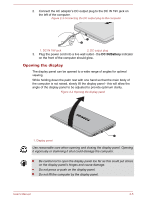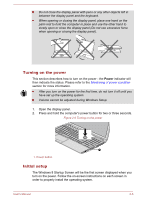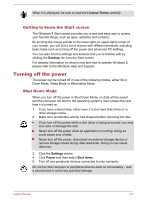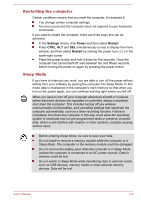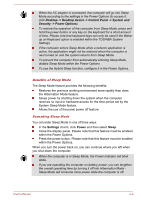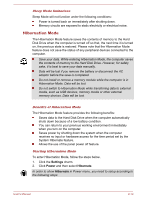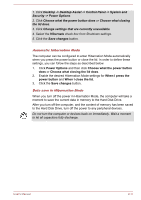Toshiba Satellite C850 User Manual - Page 35
Turning on the power, Initial setup, Power
 |
View all Toshiba Satellite C850 manuals
Add to My Manuals
Save this manual to your list of manuals |
Page 35 highlights
Do not close the display panel with pens or any other objects left in between the display panel and the keyboard. When opening or closing the display panel, place one hand on the palm rest to hold the computer in place and use the other hand to slowly open or close the display panel (Do not use excessive force when opening or closing the display panel). Turning on the power This section describes how to turn on the power - the Power indicator will then indicate the status. Please refer to the Monitoring of power condition section for more information. After you turn on the power for the first time, do not turn it off until you have set up the operating system. Volume cannot be adjusted during Windows Setup. 1. Open the display panel. 2. Press and hold the computer's power button for two or three seconds. Figure 2-6 Turning on the power 1 1. Power button Initial setup The Windows 8 Startup Screen will be the first screen displayed when you turn on the power. Follow the on-screen instructions on each screen in order to properly install the operating system. User's Manual 2-6