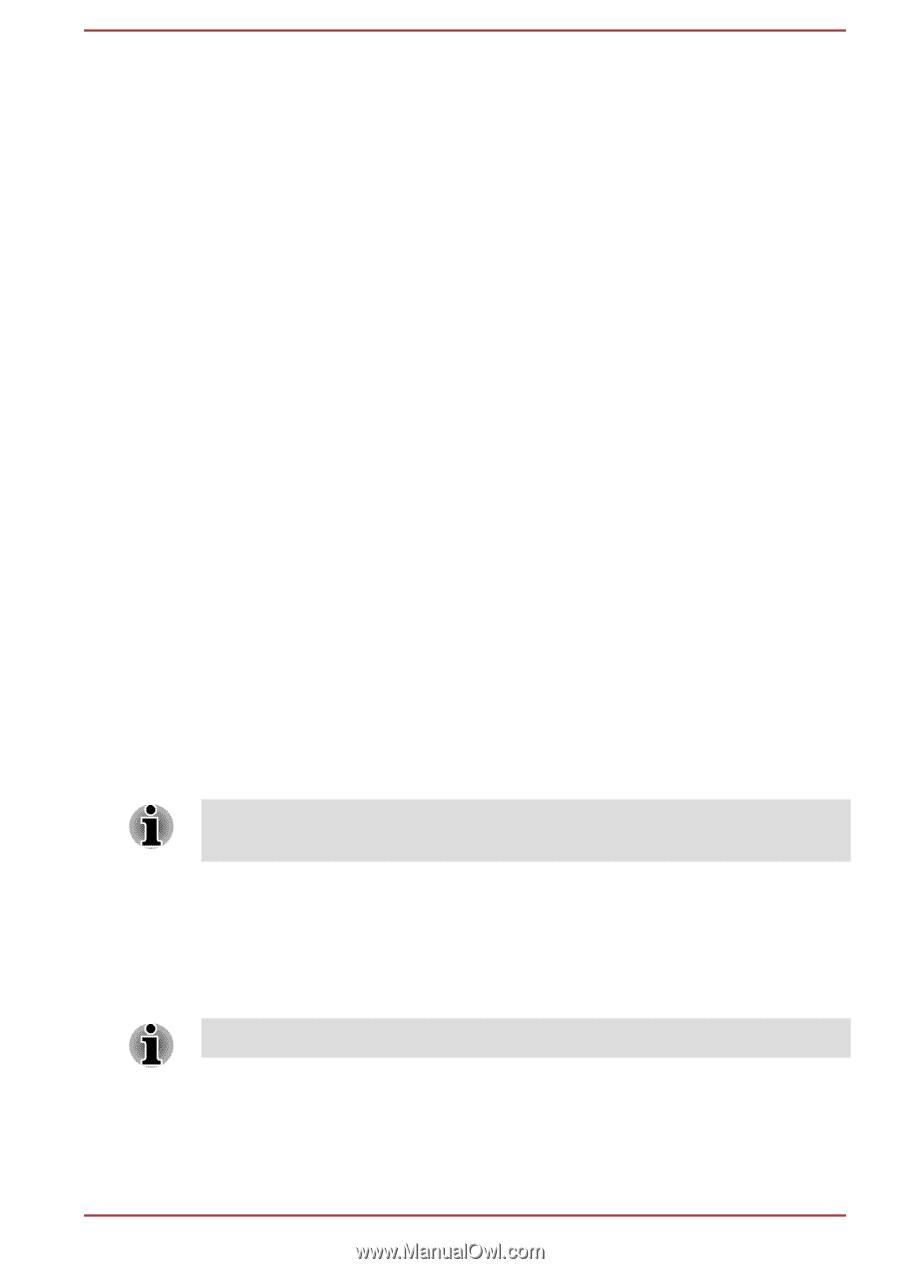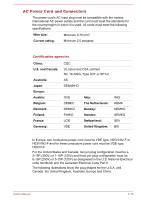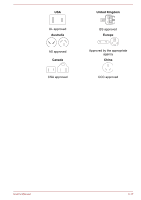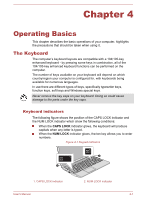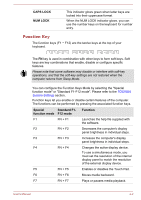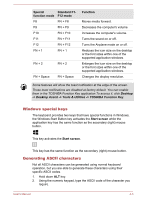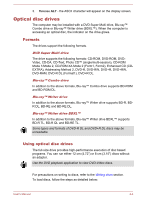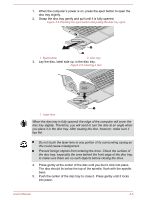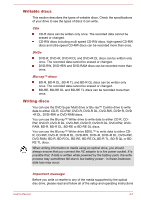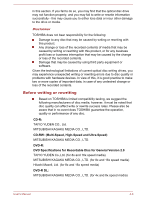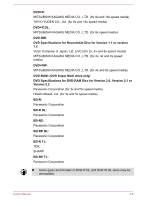Toshiba Satellite C850 User Manual - Page 61
Optical disc drives, Formats
 |
View all Toshiba Satellite C850 manuals
Add to My Manuals
Save this manual to your list of manuals |
Page 61 highlights
3. Release ALT - the ASCII character will appear on the display screen. Optical disc drives The computer may be installed with a DVD Super Multi drive, Blu-ray™ Combo drive or Blu-ray™ Writer drive (BDXL™). When the computer is accessing an optical disc, the indicator on the drive glows. Formats The drives support the following formats. DVD Super Multi drive The drive supports the following formats: CD-ROM, DVD-ROM, DVDVideo, CD-DA, CD-Text, Photo CD™ (single/multi-session), CD-ROM Mode 1/Mode 2, CD-ROM XA Mode 2 (Form1, Form2), Enhanced CD (CDEXTRA), Addressing Method 2, DVD-R, DVD-RW, DVD+R, DVD+RW, DVD-RAM, DVD-R DL (Format1), DVD+R DL. Blu-ray™ Combo drive In addition to the above formats, Blu-ray™ Combo drive supports BD-ROM and BD-ROM DL. Blu-ray™ Writer drive In addition to the above formats, Blu-ray™ Writer drive supports BD-R, BDR DL, BD-RE and BD-RE DL. Blu-ray™ Writer drive BDXL™ In addition to the above formats, Blu-ray™ Writer drive BDXL™ supports BD-R TL, BD-R QL and BD-RE TL. Some types and formats of DVD-R DL and DVD+R DL discs may be unreadable. Using optical disc drives The full-size drive provides high-performance execution of disc based programs. You can run either 12 cm (4.72") or 8 cm (3.15") discs without an adaptor. Use the DVD playback application to view DVD-Video discs. For precautions on writing to discs, refer to the Writing discs section. To load discs, follow the steps as detailed below: User's Manual 4-4