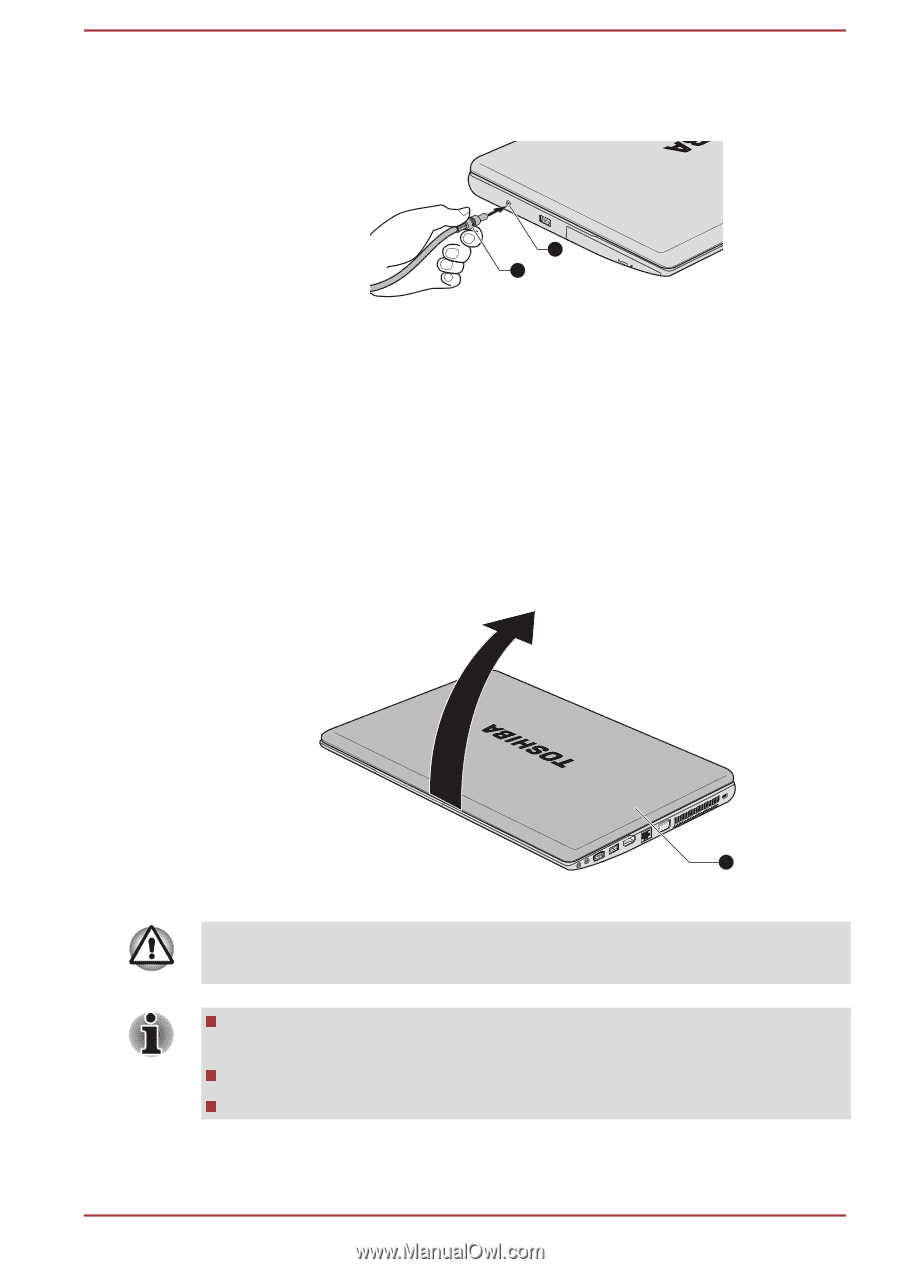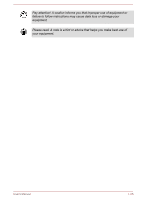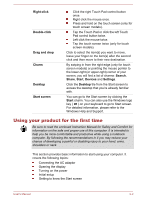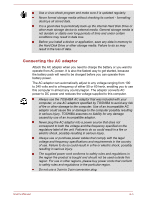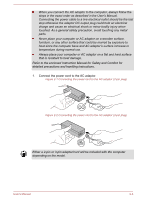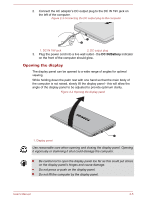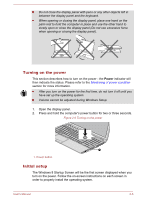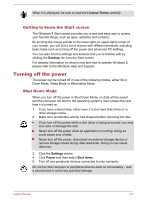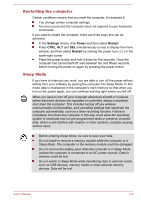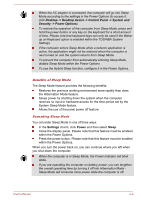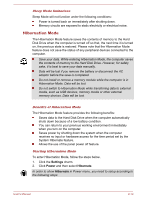Toshiba Satellite C850 User Manual - Page 34
Opening the display, DC IN/Battery
 |
View all Toshiba Satellite C850 manuals
Add to My Manuals
Save this manual to your list of manuals |
Page 34 highlights
2. Connect the AC adaptor's DC output plug to the DC IN 19V jack on the left of the computer. Figure 2-3 Connecting the DC output plug to the computer 1 2 1. DC IN 19V jack 2. DC output plug 3. Plug the power cord into a live wall outlet - the DC IN/Battery indicator on the front of the computer should glow. Opening the display The display panel can be opened to a wide range of angles for optimal viewing. While holding down the palm rest with one hand so that the main body of the computer is not raised, slowly lift the display panel - this will allow the angle of the display panel to be adjusted to provide optimum clarity. Figure 2-4 Opening the display panel 1 1. Display panel Use reasonable care when opening and closing the display panel. Opening it vigorously or slamming it shut could damage the computer. Be careful not to open the display panel too far as this could put stress on the display panel's hinges and cause damage. Do not press or push on the display panel. Do not lift the computer by the display panel. User's Manual 2-5