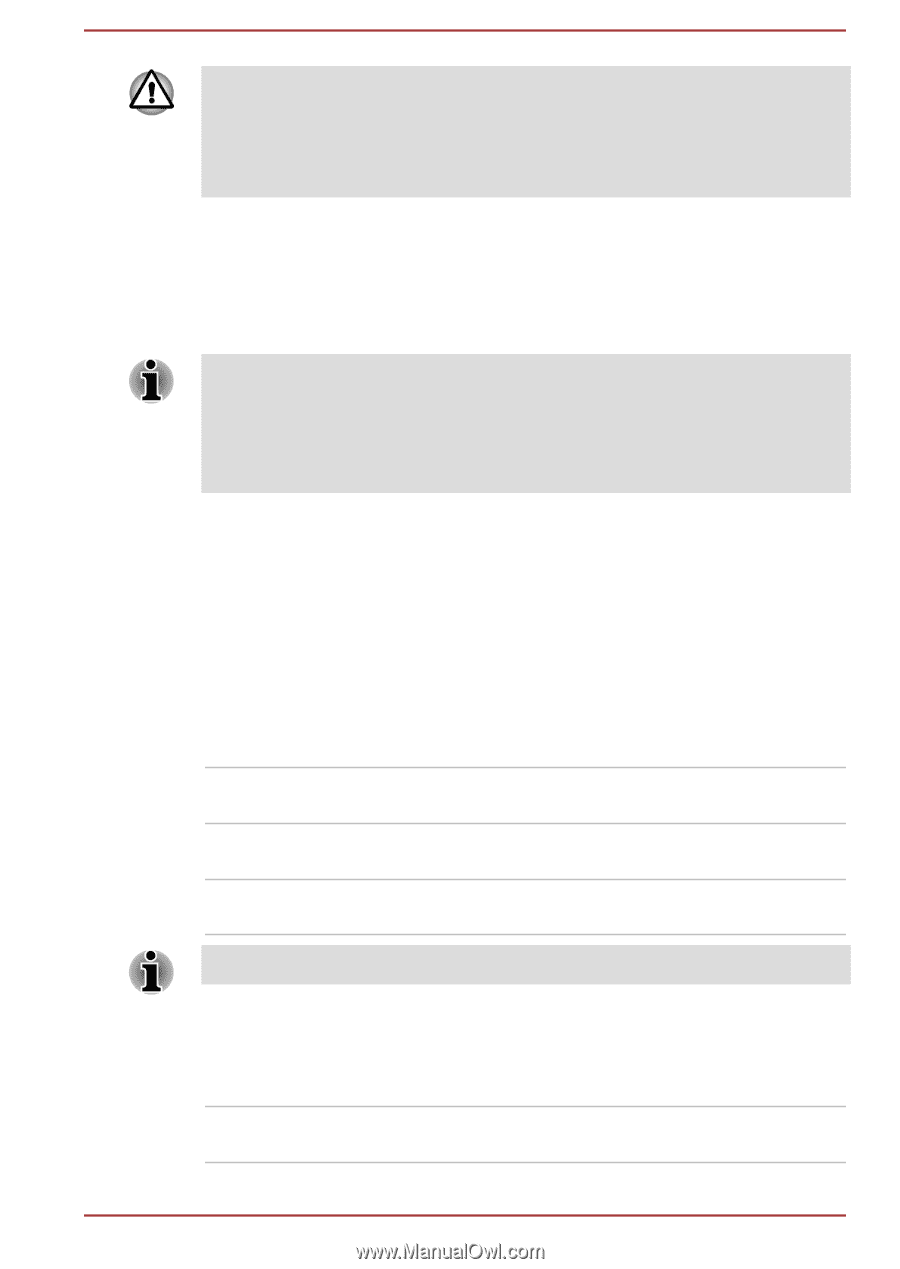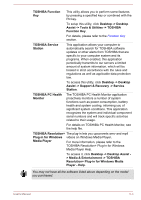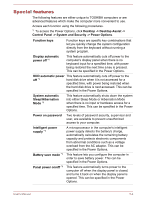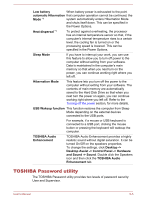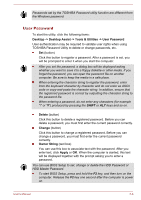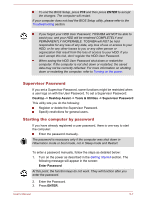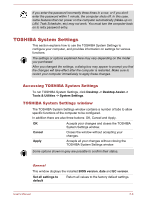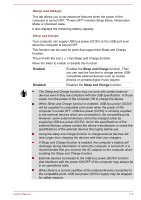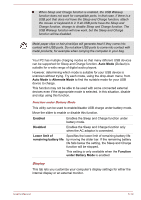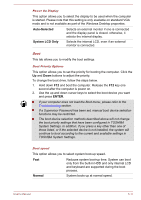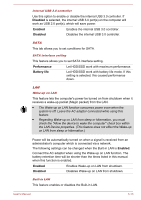Toshiba Satellite C850 User Manual - Page 110
TOSHIBA System Settings, Accessing TOSHIBA System Settings
 |
View all Toshiba Satellite C850 manuals
Add to My Manuals
Save this manual to your list of manuals |
Page 110 highlights
If you enter the password incorrectly three times in a row, or if you don't enter the password within 1 minute, the computer shuts off. In this case, some features that can power on the computer automatically (Wake-up on LAN, Task Scheduler, etc) may not work. You must turn the computer back on to retry password entry. TOSHIBA System Settings This section explains how to use the TOSHIBA System Settings to configure your computer, and provides information on settings for various functions. The settings or options explained here may vary depending on the model you purchased. After you changed the settings, a dialog box may appear to prompt you that the changes will take effect after the computer is restarted. Make sure to restart your computer immediately to apply these changes. Accessing TOSHIBA System Settings To run TOSHIBA System Settings, click Desktop -> Desktop Assist -> Tools & Utilities -> System Settings. TOSHIBA System Settings window The TOSHIBA System Settings window contains a number of tabs to allow specific functions of the computer to be configured. In addition there are also three buttons: OK, Cancel and Apply. OK Accepts your changes and closes the TOSHIBA System Settings window. Cancel Closes the window without accepting your changes. Apply Accepts all your changes without closing the TOSHIBA System Settings window. Some options shown in grey are possible to confirm their status. General This window displays the installed BIOS version, date and EC version. Set all settings to default Return all values to the factory default settings. User's Manual 5-8